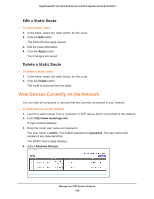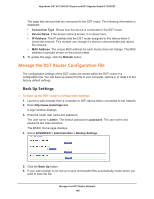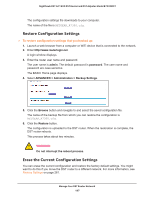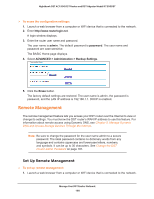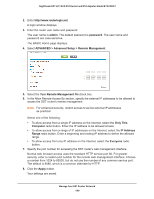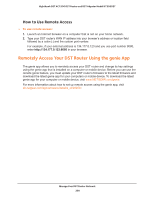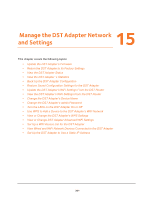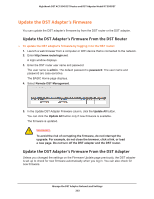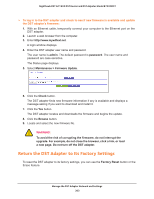Netgear R7300DST User Manual - Page 198
Remote Management
 |
View all Netgear R7300DST manuals
Add to My Manuals
Save this manual to your list of manuals |
Page 198 highlights
Nighthawk DST AC1900 DST Router and DST Adpater Model R7300DST To erase the configuration settings: 1. Launch a web browser from a computer or WiFi device that is connected to the network. 2. Enter http://www.routerlogin.net. A login window displays. 3. Enter the router user name and password. The user name is admin. The default password is password. The user name and password are case-sensitive. The BASIC Home page displays. 4. Select ADVANCED > Administration > Backup Settings. 5. Click the Erase button. The factory default settings are restored. The user name is admin, the password is password, and the LAN IP address is 192.168.1.1. DHCP is enabled. Remote Management The remote management feature lets you access your DST router over the Internet to view or change its settings. You must know the DST router's WAN IP address to use this feature. For information about remote access using Dynamic DNS, see Chapter 9, Manage Dynamic DNS and Access Storage Devices Through the Internet. Note: Be sure to change the password for the user name admin to a secure password. The ideal password contains no dictionary words from any language and contains uppercase and lowercase letters, numbers, and symbols. It can be up to 30 characters. See Change the DST Router admin Password on page 181. Set Up Remote Management To set up remote management: 1. Launch a web browser from a computer or WiFi device that is connected to the network. Manage Your DST Router Network 198