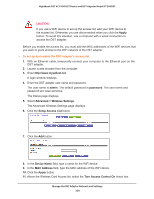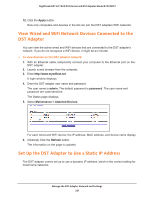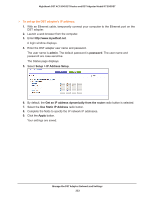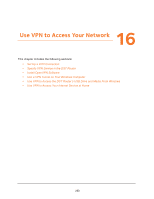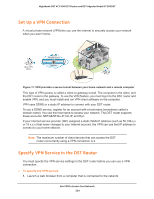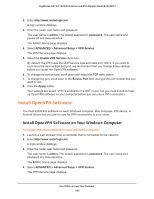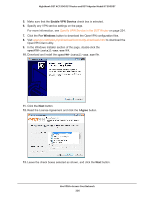Netgear R7300DST User Manual - Page 221
View Wired and WiFi Network Devices Connected to the DST Adapter
 |
View all Netgear R7300DST manuals
Add to My Manuals
Save this manual to your list of manuals |
Page 221 highlights
Nighthawk DST AC1900 DST Router and DST Adpater Model R7300DST 12. Click the Apply button. Now only computers and devices in the list can join the DST adapters WiFi networks. View Wired and WiFi Network Devices Connected to the DST Adapter You can view the active wired and WiFi devices that are connected to the DST adapter's network. If you do not recognize a WiFi device, it might be an intruder. To view devices on the DST adapter network: 1. With an Ethernet cable, temporarily connect your computer to the Ethernet port on the DST adapter. 2. Launch a web browser from the computer. 3. Enter http://www.mywifiext.net. A login window displays. 4. Enter the DST adapter user name and password. The user name is admin. The default password is password. The user name and password are case-sensitive. The Status page displays. 5. Select Maintenance > Attached Devices. For each wired and WiFi device, the IP address, MAC address, and device name display. 6. (Optional) Click the Refresh button. The information on the page is updated. Set Up the DST Adapter to Use a Static IP Address The DST adapter comes set up to use a dynamic IP address, which is the correct setting for most home networks. Manage the DST Adapter Network and Settings 221