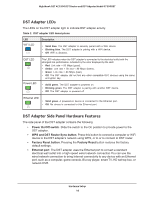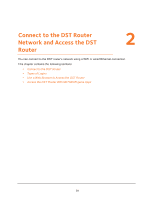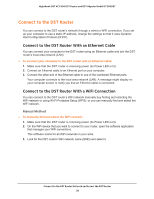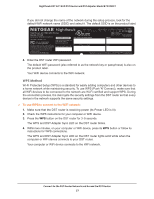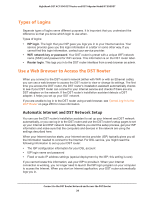Netgear R7300DST User Manual - Page 23
Connect Add-On DST Adapters to the DST Router, Room 1
 |
View all Netgear R7300DST manuals
Add to My Manuals
Save this manual to your list of manuals |
Page 23 highlights
Nighthawk DST AC1900 DST Router and DST Adpater Model R7300DST 4. Log in to the DST router to update the DST adapter's firmware, WiFi settings, and encryption key. For more information, see Automatic Internet and DST Network Setup on page 28. Connect Add-On DST Adapters to the DST Router After you set up your DST network, you can add up to 8 DST adapters to extend your DST network to 8 more locations. Room 1 Room 2 Room 3 DST router DST adapter DST adapter To connect additional DST adapters to the DST router: 1. In the room where you want to improve WiFi coverage or add Ethernet, plug your DST adapter into an electrical outlet and wait for the Power LED to light solid green. WARNING: Do not plug the DST adapter into extension cords, power strips, or surge protectors. 2. If the Power LED does not light, slide the Power On/Off switch to the On position. 3. Wait for the DST adapter to connect to the DST router. 4. Update the encryption key to secure the connection between the DST adapter and the DST router: a. Press the WPS and DST Adapter Sync button on the DST router. b. Within two minutes, press the WPS and DST Router Sync button on the DST adapter for two seconds. The Power LED on the DST adapter blinks and the DST LED on the DST router blinks. Hardware Setup 23