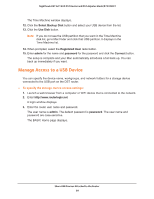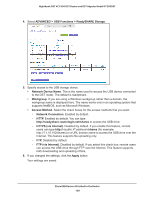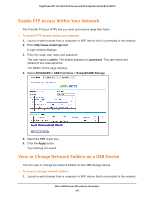Netgear R7300DST User Manual - Page 104
Change a Network Folder, Including Read and Write Access, on a USB Device, USB Device, Browse
 |
View all Netgear R7300DST manuals
Add to My Manuals
Save this manual to your list of manuals |
Page 104 highlights
Nighthawk DST AC1900 DST Router and DST Adpater Model R7300DST 5. Click the Create Network Folder button. If this window does not display, your web browser might be blocking pop-ups. If it is, change the browser settings to allow pop-ups. 6. In the USB Device menu, select the USB drive. 7. Click the Browse button and navigate to and select the folder. 8. In the Share Name field, type the name of the share. 9. In the Read Access menu and the Write Access menu, select the settings that you want. The user name (account name) for All-no password is guest. The password for admin is the same one that is used to log in to the DST router. By default, it is password. 10. Click the Apply button. The folder is added on the USB device. Change a Network Folder, Including Read and Write Access, on a USB Device You can change network folders on a storage device that is connected to the USB port on the DST router. To change a network folder: 1. Launch a web browser from a computer or WiFi device that is connected to the network. 2. Enter http://www.routerlogin.net. A login window displays. 3. Enter the router user name and password. The user name is admin. The default password is password. The user name and password are case-sensitive. The BASIC Home page displays. Share USB Devices Attached to the Router 104