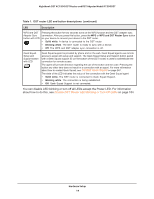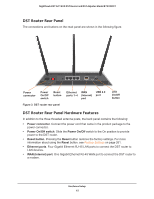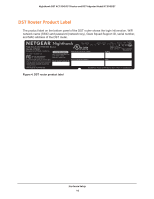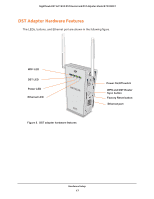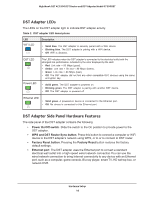Netgear R7300DST User Manual - Page 19
Attach and Position the DST Router Antennas, Position Your DST Router
 |
View all Netgear R7300DST manuals
Add to My Manuals
Save this manual to your list of manuals |
Page 19 highlights
Nighthawk DST AC1900 DST Router and DST Adpater Model R7300DST Attach and Position the DST Router Antennas The DST router comes with three antennas. To attach the antennas: 1. Remove the antenna caps from the threaded antenna posts on the DST router. 2. Attach the antennas on the threaded antenna posts. 3. Position the antennas for the best WiFi performance. NETGEAR recommends that you position the center antenna vertically and that you position the others outward at 45-degree angles as shown Position Your DST Router The DST router let you access your network anywhere within the operating range of your WiFi network. However, the operating distance or range of your WiFi connection can vary significantly depending on the physical placement of your DST router. For example, the thickness and number of walls the WiFi signal passes through can limit the range. Additionally, other WiFi access points in and around your home might affect your DST router's signal. WiFi access points are DST routers, repeaters, WiFi range extenders, and any other device that emits a WiFi signal for network access. Position your DST router according to the following guidelines: • Place your DST router near the center of the area where your computers and other devices operate, and within line of sight to your WiFi devices. • Make sure that the DST router is within reach of an AC power outlet and near Ethernet cables for wired computers. • Place the DST router in an elevated location, minimizing the number walls and ceilings between the DST router and your other devices. Hardware Setup 19