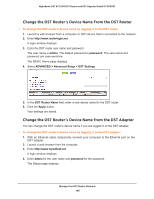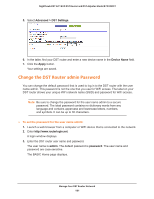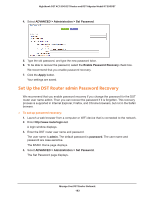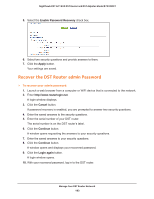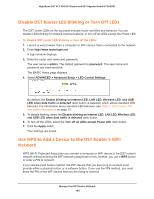Netgear R7300DST User Manual - Page 185
admin, password, ADVANCED > WPS Wizard, Push Button recommended
 |
View all Netgear R7300DST manuals
Add to My Manuals
Save this manual to your list of manuals |
Page 185 highlights
Nighthawk DST AC1900 DST Router and DST Adpater Model R7300DST WPS supports WPA and WPA2 WiFi security. If your DST router network is open (no WiFi security is set, which is not the default setting for the DST router), connecting with WPS automatically sets WPA + WPA2 WiFi security on the DST router network and generates a random passphrase. You can view this passphrase (see Specify Basic WiFi Settings on page 146). You can use the physical button and software button to let a WiFi device join only the main WiFi network, not the guest WiFi network. To use WPS with the push button method to join the DST router's main WiFi network: 1. Launch a web browser from a computer or WiFi device that is connected to the network. 2. Enter http://www.routerlogin.net. A login window displays. 3. Enter the router user name and password. The user name is admin. The default password is password. The user name and password are case-sensitive. The BASIC Home page displays. 4. Select ADVANCED > WPS Wizard. The page displays a description of the WPS method. 5. Click the Next button. By default, the Push Button (recommended) radio button is selected. 6. Either click the DST router. button onscreen or press the WPS button on the right side panel of the For two minutes, the DST router attempts to find the WiFi device (that is, the client) that you want to join the DST router's main WiFi network. 7. Within two minutes, go to the WiFi device and use its WPS button to connect to the DST router's main WiFi network. The WPS process automatically sets up your WiFi device with the network password when it connects. The DST router WPS page displays a confirmation message. Manage Your DST Router Network 185