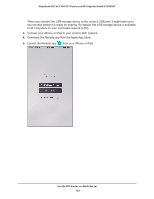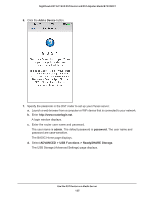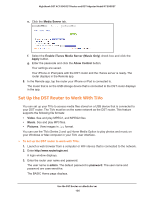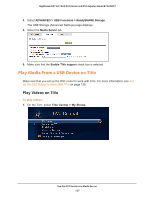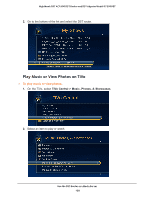Netgear R7300DST User Manual - Page 123
Set Up the DST Router’s iTunes Server With the Remote App
 |
View all Netgear R7300DST manuals
Add to My Manuals
Save this manual to your list of manuals |
Page 123 highlights
Nighthawk DST AC1900 DST Router and DST Adpater Model R7300DST The user name is admin. The default password is password. The user name and password are case-sensitive. The BASIC Home page displays. 6. Select ADVANCED > USB Functions > ReadySHARE Storage. The USB Storage (Advanced Settings) page displays. 7. Click the Media Server tab. 8. Select the Enable iTunes Media Server (Music Only) check box and click the Apply button. Your settings are saved. 9. On your Windows or Mac computer, launch iTunes. 10. Select File > Home Sharing > Turn On Home Sharing. The Home Sharing page displays. 11. Enter your Apple ID email address and password and click the Turn On Home Sharing button. When Home Sharing is enabled, a Home Sharing icon displays in iTunes . 12. Click the Home Sharing icon and from the menu, select the DST router. The music that is on the USB device that is connected to the DST router displays in iTunes. Set Up the DST Router's iTunes Server With the Remote App You can use the Apple Remote app to play music on your iPhone or iPad from a USB storage device that is connected to your DST router. To set up the DST router's iTunes server to play music on your iPhone or iPad: 1. Connect a USB storage device to a USB port on your DST router. 2. If your USB storage device uses a power supply, connect it. You must use the power supply when you connect the USB storage device to the DST router. Use the DST Router as a Media Server 123