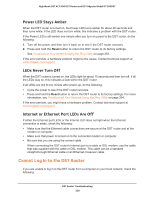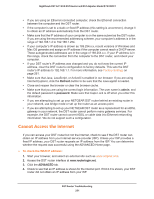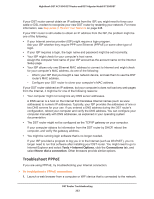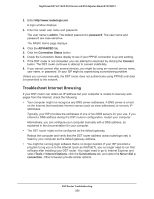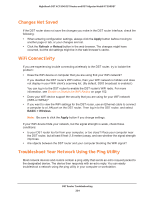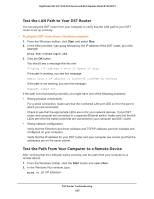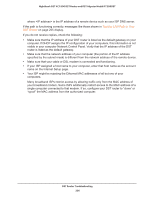Netgear R7300DST User Manual - Page 251
Cannot Access the Internet, Refresh, admin, password, ADVANCED
 |
View all Netgear R7300DST manuals
Add to My Manuals
Save this manual to your list of manuals |
Page 251 highlights
Nighthawk DST AC1900 DST Router and DST Adpater Model R7300DST • If you are using an Ethernet-connected computer, check the Ethernet connection between the computer and the DST router. • If the computer is set to a static or fixed IP address (this setting is uncommon), change it to obtain an IP address automatically from the DST router. • Make sure that the IP address of your computer is on the same subnet as the DST router. If you are using the recommended addressing scheme, your computer's address is in the range of 192.168.1.2 to 192.168.1.254. • If your computer's IP address is shown as 169.254.x.x, recent versions of Windows and Mac OS generate and assign an IP address if the computer cannot reach a DHCP server. These autogenerated addresses are in the range of 169.254.x.x. If your IP address is in this range, check the connection from the computer to the DST router, and reboot your computer. • If your DST router's IP address was changed and you do not know the current IP address, clear the DST router's configuration to factory defaults. This sets the DST router's IP address to 192.168.1.1. For more information, see Factory Settings on page 261. • Make sure that Java, JavaScript, or ActiveX is enabled in our browser. If you are using Internet Explorer, click the Refresh button to be sure that the Java applet is loaded. • Close and reopen the browser or clear the browser cache. • Make sure that you are using the correct login information. The user name is admin, and the default password is password. Make sure that Caps Lock is off when you enter this information. • If you are attempting to set up your NETGEAR DST router behind an existing router in your network, use bridge mode or set up the router as an access point. • If you are attempting to set up your NETGEAR DST router as a replacement for an ADSL gateway in your network, the DST router cannot perform many gateway services. For example, the DST router cannot convert ADSL or cable data into Ethernet networking information. We do not support such a configuration. Cannot Access the Internet If you can access your DST router but not the Internet, check to see if the DST router can obtain an IP address from your Internet service provider (ISP). Unless your ISP provides a fixed IP address, your DST router requests an IP address from the ISP. You can determine whether the request was successful using the ADVANCED Home page. To check the WAN IP address: 1. Start your browser, and select an external site such as www.netgear.com. 2. Access the DST router interface at www.routerlogin.net. 3. Click the ADVANCED tab. 4. Check to see that an IP address is shown for the Internet port. If 0.0.0.0 is shown, your DST router did not obtain an IP address from your ISP. DST Router Troubleshooting 251