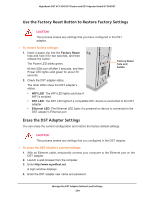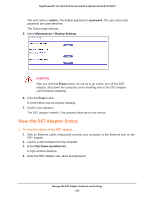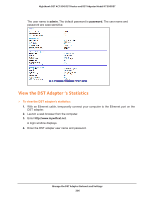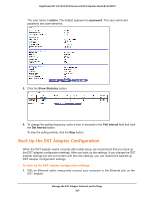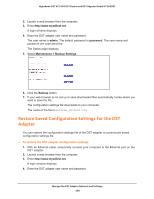Netgear R7300DST User Manual - Page 209
Update the DST Adapter’s WiFi Settings From the DST Router, admin, password
 |
View all Netgear R7300DST manuals
Add to My Manuals
Save this manual to your list of manuals |
Page 209 highlights
Nighthawk DST AC1900 DST Router and DST Adpater Model R7300DST The user name is admin. The default password is password. The user name and password are case-sensitive. The Status page displays. 5. Select Maintenance > Backup Settings. 6. Click the Choose File button. 7. Locate and select the previously saved configuration settings file. The name of the file is NETGEAR_DST6501.cfg. CAUTION: After you click the Restore button, do not try to go online, turn off the DST adapter, shut down the computer, or do anything else to the DST adapter until it finishes restarting. 8. Click the Restore button. A confirmation pop-up window displays. 9. Confirm your decision. The DST adapter restarts. This process takes about one minute. Update the DST Adapter's WiFi Settings From the DST Router The DST adapter's WiFi settings are based on the DST router's WiFi settings. If you changed the DST router's WiFi settings, log in to the DST router to update the DST adapter's WiFi settings. When you update the DST adapter's WiFi settings, the DST adapter's SSID is set to the DST router's SSID with _EXT added at the end. The DST adapter's WiFi password is the same as the DST router's WiFi password. If you change the DST router's WiFi settings, you must update the DST adapter's WiFi settings again. Manage the DST Adapter Network and Settings 209