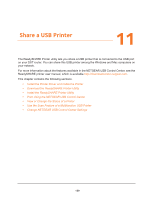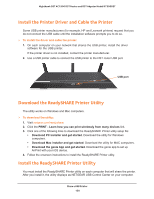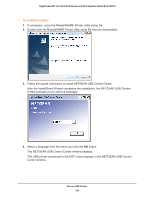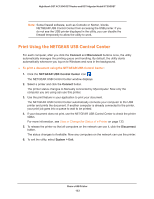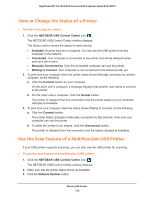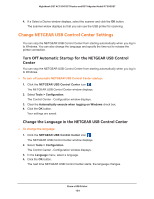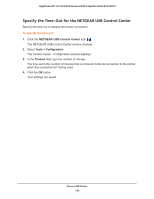Netgear R7300DST User Manual - Page 134
Change NETGEAR USB Control Center Settings
 |
View all Netgear R7300DST manuals
Add to My Manuals
Save this manual to your list of manuals |
Page 134 highlights
Nighthawk DST AC1900 DST Router and DST Adpater Model R7300DST 4. If a Select a Device window displays, select the scanner and click the OK button. The scanner widow displays so that you can use the USB printer for scanning. Change NETGEAR USB Control Center Settings You can stop the NETGEAR USB Control Center from starting automatically when you log in to Windows. You can also change the language and specify the time-out to release the printer connection. Turn Off Automatic Startup for the NETGEAR USB Control Center You can stop the NETGEAR USB Control Center from starting automatically when you log in to Windows. To turn off automatic NETGEAR USB Control Center startup: 1. Click the NETGEAR USB Control Center icon . The NETGEAR USB Control Center window displays. 2. Select Tools > Configuration. The Control Center - Configuration window displays. 3. Clear the Automatically execute when logging on Windows check box. 4. Click the OK button. Your settings are saved. Change the Language in the NETGEAR USB Control Center To change the language: 1. Click the NETGEAR USB Control Center icon . The NETGEAR USB Control Center window displays. 2. Select Tools > Configuration. The Control Center - Configuration window displays. 3. In the Language menu, select a language. 4. Click the OK button. The next time NETGEAR USB Control Center starts, the language changes. Share a USB Printer 134