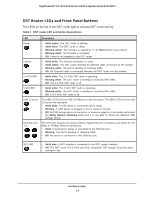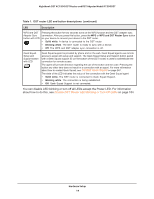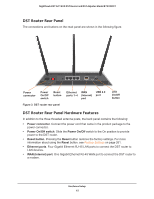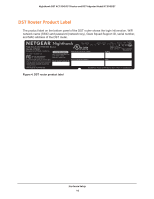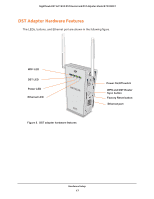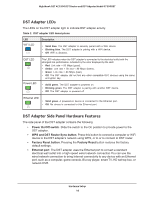Netgear R7300DST User Manual - Page 18
DST Adapter LEDs, DST Adapter Side Panel Hardware Features, Power On/Off switch
 |
View all Netgear R7300DST manuals
Add to My Manuals
Save this manual to your list of manuals |
Page 18 highlights
Nighthawk DST AC1900 DST Router and DST Adpater Model R7300DST DST Adapter LEDs The LEDs on the DST adapter light to indicate DST adapter activity: Table 2. DST adapter LED descriptions LED WiFi LED Description • Solid blue. The DST adapter is securely paired with a WiFi device. • Blinking blue. The DST adapter is pairing with a WiFi device. • Off. WiFi is disabled. DST LED Power LED This LED indicates when the DST adapter is connected to the electrical outlet with the strongest link performance, indicated by the color displayed by the LED: • Red. Link rate < 50 Mbps (good). • Amber. Link rate > 50 and < 80 Mbps (better). • Green. Link rate > 80 Mbps (best). • Off. The DST adapter did not find any other compatible DST devices using the same encryption key. • Solid green. The DST adapter is powered on. • Blinking green. The DST adapter is pairing with another DST device. • Off. The DST adapter is powered off. Ethernet LED • Solid green. A powered-on device is connected to the Ethernet port. • Off. No device is connected to this Ethernet port. DST Adapter Side Panel Hardware Features The side panel of the DST adapter contains the following: • Power On/Off switch. Slide the switch to the On position to provide power to the DST adapter. • WPS and DST Router Sync button. Press this button to connect a computer or WiFi device to the DST adapter's network using WPS, or to or to connect to DST router. • Factory Reset button. Pressing the Factory Reset button restores the factory default settings. • Ethernet port. The DST adapter uses the Ethernet port to convert a standard electrical wall outlet into a high-speed wired network connection.You can use the wired network connection to bring Internet connectivity to any device with an Ethernet port, such as a computer, game console, Blu-ray player, smart TV, HD set-top box, or network DVR. Hardware Setup 18