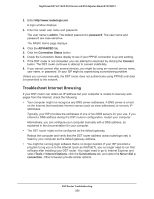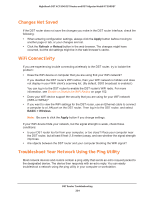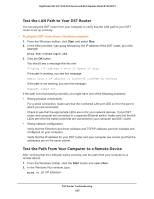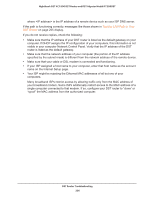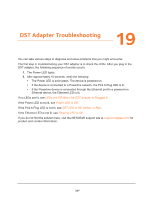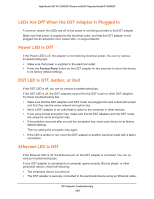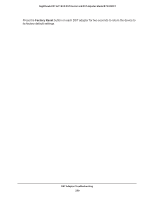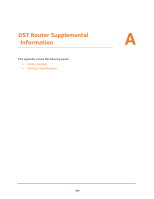Netgear R7300DST User Manual - Page 258
LEDs Are Off When the DST Adapter Is Plugged In, Power LED Is Off, DST LED Is Off, Amber, or Red,
 |
View all Netgear R7300DST manuals
Add to My Manuals
Save this manual to your list of manuals |
Page 258 highlights
Nighthawk DST AC1900 DST Router and DST Adpater Model R7300DST LEDs Are Off When the DST Adapter Is Plugged In A common reason the LEDs are off is that power is not being provided to the DST adapter. Make sure that power is supplied to the electrical outlet, and that the DST adapter is not plugged into an extension cord, power strip, or surge protector. Power LED Is Off If the Power LED is off, the adapter is not receiving electrical power. You can try various troubleshooting tips: • Make sure that power is supplied to the electrical outlet. • Press the Factory Reset button on the DST adapter for two seconds to return the device to its factory default settings. DST LED Is Off, Amber, or Red If the DST LED is off, you can try various troubleshooting tips. If the DST LED is off, the DST adapters cannot find the DST router or other DST adapters. Try these troubleshooting tips: • Make sure that the DST adapters and DST router are plugged into wall outlets with power and that they use the same network encryption key. • Move a DST adapter to an outlet that is closer to the computer or other devices. • If you set a private encryption key, make sure that all DST adapters and the DST router are using the same encryption key. • If the problem occurred after you set the encryption key, reset each device to its factory default settings. Then try setting the encryption key again. • If the LED is amber or red, move the DST adapter to another electrical outlet with a faster connection. Ethernet LED Is Off If the Ethernet LED is off, the Ethernet port on the DST adapter is not linked. You can try various troubleshooting tips. If your DST adapter is connected to a computer, game console, Blu-ray player, or other peripheral device, check the following: • The peripheral device is turned on. • The DST adapter is securely connected to the peripheral device using an Ethernet cable. DST Adapter Troubleshooting 258