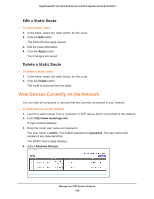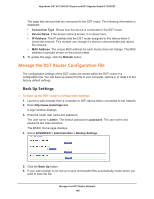Netgear R7300DST User Manual - Page 191
Specify Which Activities Are Logged, Monitor Internet Traffic
 |
View all Netgear R7300DST manuals
Add to My Manuals
Save this manual to your list of manuals |
Page 191 highlights
Nighthawk DST AC1900 DST Router and DST Adpater Model R7300DST Specify Which Activities Are Logged You can specify which activities are logged. These activities display in the log and are forwarded to the syslog server if you enabled the syslog server function. To manage which activities are logged: 1. Launch a web browser from a computer or WiFi device that is connected to the network. 2. Enter http://www.routerlogin.net. A login window displays. 3. Enter the router user name and password. The user name is admin. The default password is password. The user name and password are case-sensitive. The BASIC Home page displays. 4. Select ADVANCED > Administration > Logs. Scroll to view more settings 5. Select the check boxes that correspond to the activities that you want to be logged. By default, all check boxes are selected. 6. Clear the check boxes that correspond to the activities that you do not want to be logged. 7. Click the Apply button. Your settings are saved. Monitor Internet Traffic Traffic metering allows you to monitor the volume of Internet traffic that passes through the DST router Internet port. You can set limits for traffic volume. Manage Your DST Router Network 191