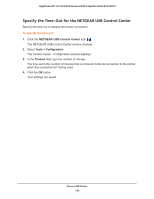Netgear R7300DST User Manual - Page 140
Change the LAN TCP/IP Settings, LAN IP address, Subnet mask, admin, password
 |
View all Netgear R7300DST manuals
Add to My Manuals
Save this manual to your list of manuals |
Page 140 highlights
Nighthawk DST AC1900 DST Router and DST Adpater Model R7300DST Change the LAN TCP/IP Settings The DST router is preconfigured to use private IP addresses on the LAN side and to act as a DHCP server. The DST router's default LAN IP configuration is as follows: • LAN IP address. 192.168.1.1 • Subnet mask. 255.255.255.0 These addresses are part of the designated private address range for use in private networks and are suitable for most applications. If your network requires a different IP addressing scheme, you can change these settings You might want to change these settings if you need a specific IP subnet that one or more devices on the network uses, or if competing subnets use the same IP scheme. To change the LAN TCP/IP settings: 1. Launch a web browser from a computer or WiFi device that is connected to the network. 2. Enter http://www.routerlogin.net. A login window displays. 3. Enter the router user name and password. The user name is admin. The default password is password. The user name and password are case-sensitive. The BASIC Home page displays. 4. Select ADVANCED > Setup > LAN Setup. 5. In the IP Address field, type the IP address. 6. In the IP Subnet Mask, type the subnet mask of the DST router. The IP address and subnet mask identifies which addresses are local to a specific device and which must be reached through a gateway or DST router. 7. Change the RIP settings. Specify Network Settings for the DST Router 140