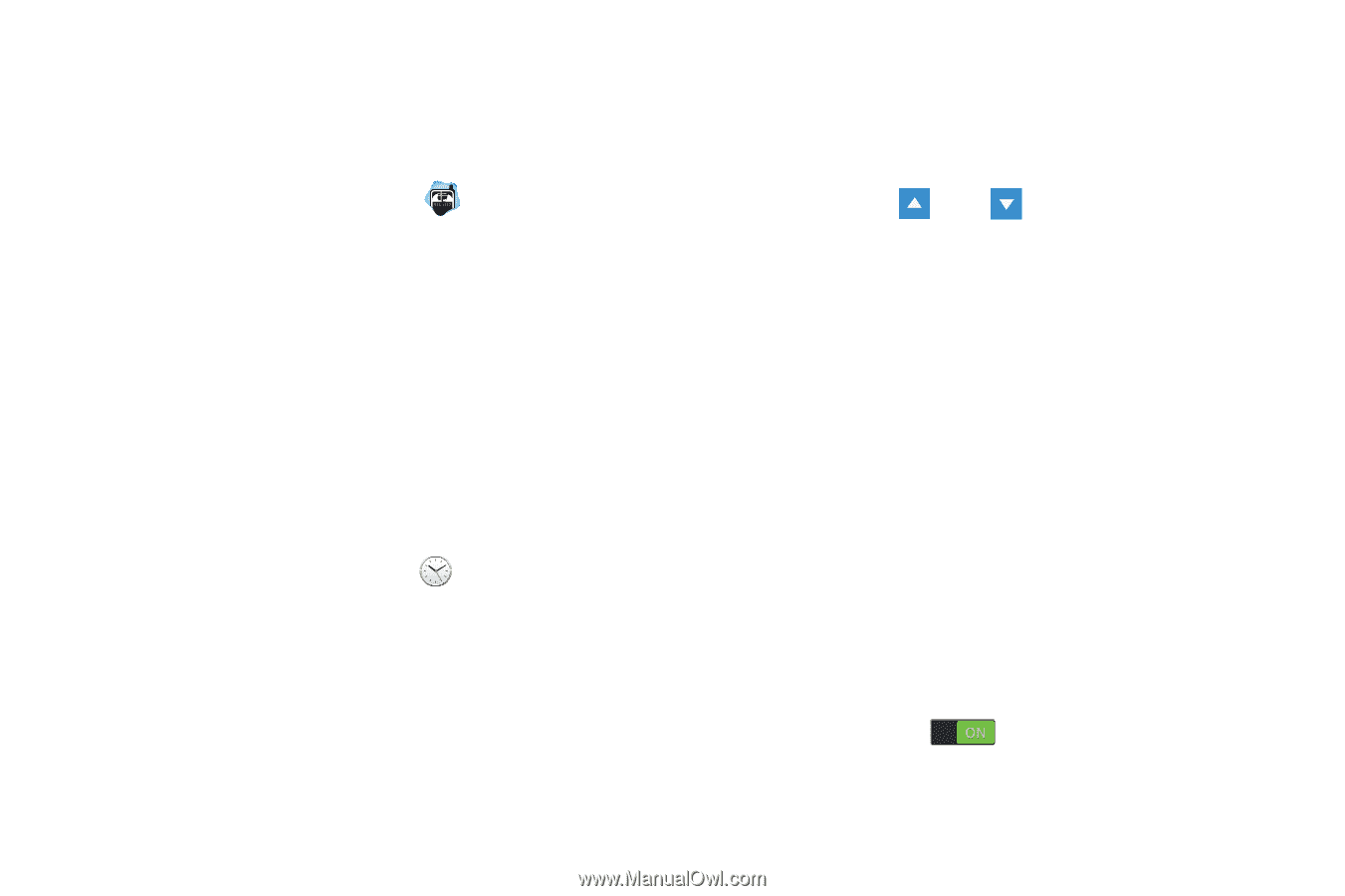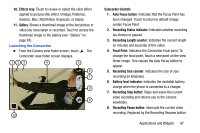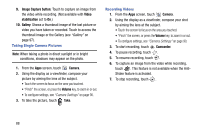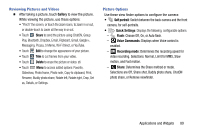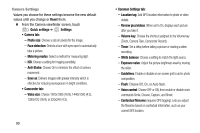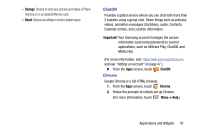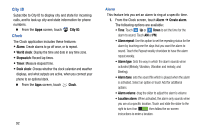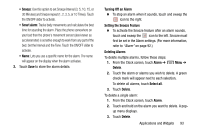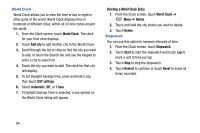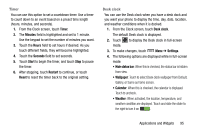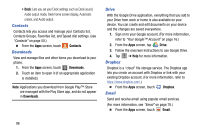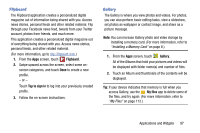Samsung Galaxy Mega User Manual - Page 100
City ID, Clock, Alarm, World clock, Stopwatch, Timer, Desk clock, Create alarm, Alarm repeat
 |
View all Samsung Galaxy Mega manuals
Add to My Manuals
Save this manual to your list of manuals |
Page 100 highlights
City ID Subscribe to City ID to display city and state for incoming calls, and to look up city and state information for phone numbers. Ⅲ From the Apps screen, touch City ID. Clock The Clock application includes these features: • Alarm: Create alarms to go off once, or to repeat. • World clock: Display the time and date in any time zone. • Stopwatch: Record lap times. • Timer: Measure elapsed time. • Desk clock: Choose whether the clock calendar and weather displays, and what outputs are active, when you connect your phone to an optional dock. Ⅲ From the Apps screen, touch Clock. 92 Alarm This feature lets you set an alarm to ring at a specific time. 1. From the Clock screen, touch Alarm ➔ Create alarm. The following options are available: • Time: Touch Up or Down to set the time for the alarm to sound. Touch AM or PM. • Alarm repeat: Use this option to set the repeating status for the alarm by touching one the days that you want the alarm to sound. Touch the Repeat weekly checkbox to have the alarm repeat weekly. • Alarm type: Sets the way in which the alarm sounds when activated (Melody, Vibration, Vibration and melody, and Briefing). • Alarm tone: sets the sound file which is played when the alarm is activated. Select an option or touch Add for additional options. • Alarm volume: drag the slider to adjust the alarm's volume. • Location alarm: When activated, the alarm only sounds when you are at a specific location. Touch and slide the slider to the right to turn it on then follow the on-screen instructions to enter a location.