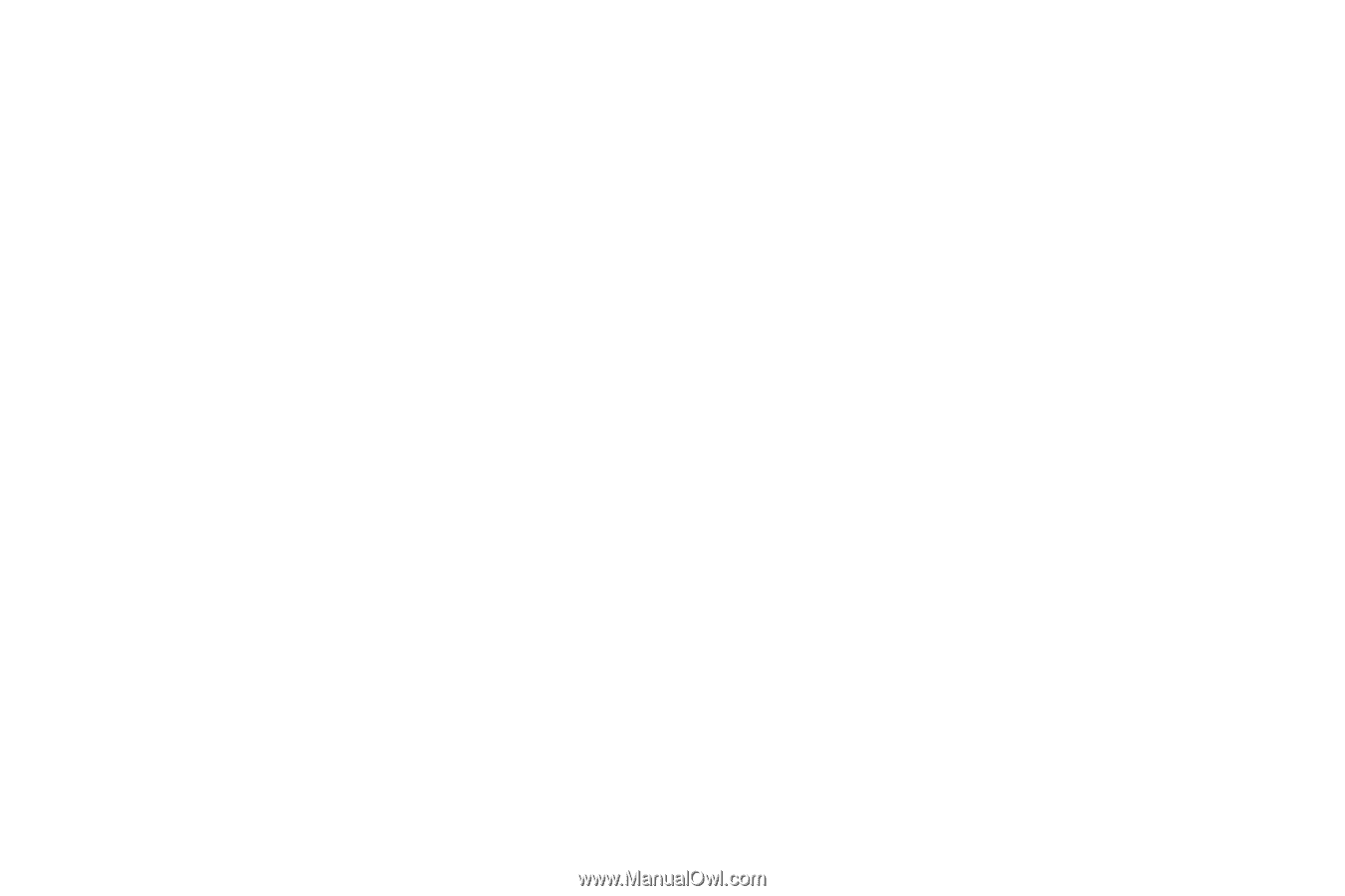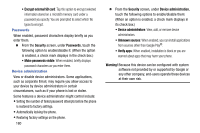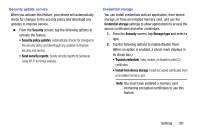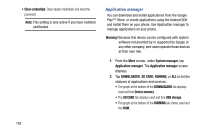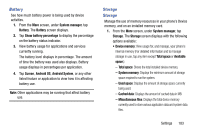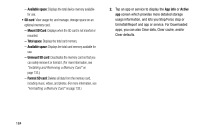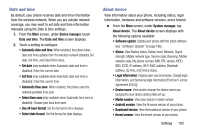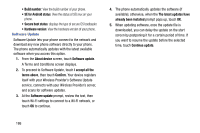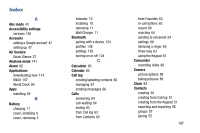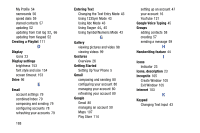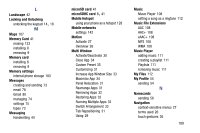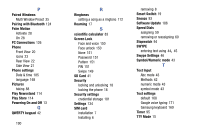Samsung Galaxy Mega User Manual - Page 193
Date and time, About device, Select time zone
 |
View all Samsung Galaxy Mega manuals
Add to My Manuals
Save this manual to your list of manuals |
Page 193 highlights
Date and time By default, your phone receives date and time information from the wireless network. When you are outside network coverage, you may want to set date and time information manually using the Date & time settings. 1. From the More screen, under Device manager, touch Date and time. The Date and time screen displays. 2. Touch a setting to configure: • Automatic date and time: When enabled, the phone takes date and time updates from the wireless network (disables Set date, Set time, and Select time zone). • Set date (only available when Automatic date and time is disabled): Enter the current date. • Set time (only available when Automatic date and time is disabled): Enter the current time. • Automatic time zone: When enabled, the phone uses the network-provided time zone. • Select time zone (only available when Automatic time zone is disabled): Choose your local time zone. • Use 24-hour format: Set the format for time displays. • Select date format: Set the format for date displays. About device View information about your phone, including status, legal information, hardware and software versions, and a tutorial. Ⅲ From the More screen, under System manager, tap About device. The About device screen displays with the following options available: • Software update: Update your phone with the latest software (see "Software Update" on page 186). • Status: View Battery status, Battery level, Network, Signal strength, Mobile network type, Service state, Roaming, Mobile network state, My phone number, MIN, PRL version, MEID, IMEI, ICCID, IP address, Wi-Fi MAC address, Bluetooth address, Up time, and Device status. • Legal information: Display open source licenses, Google legal information, and Samsung legal information [End User License Agreement (EULA)]. • Device name: View and/or change the device name you assigned to your device during intial set-up. • Model number: View your phone's model number. • Android version: View the firmware version of your phone. • Baseband version: View the baseband version of your phone. • Kernel version: View the kernel version of your phone. Settings 185