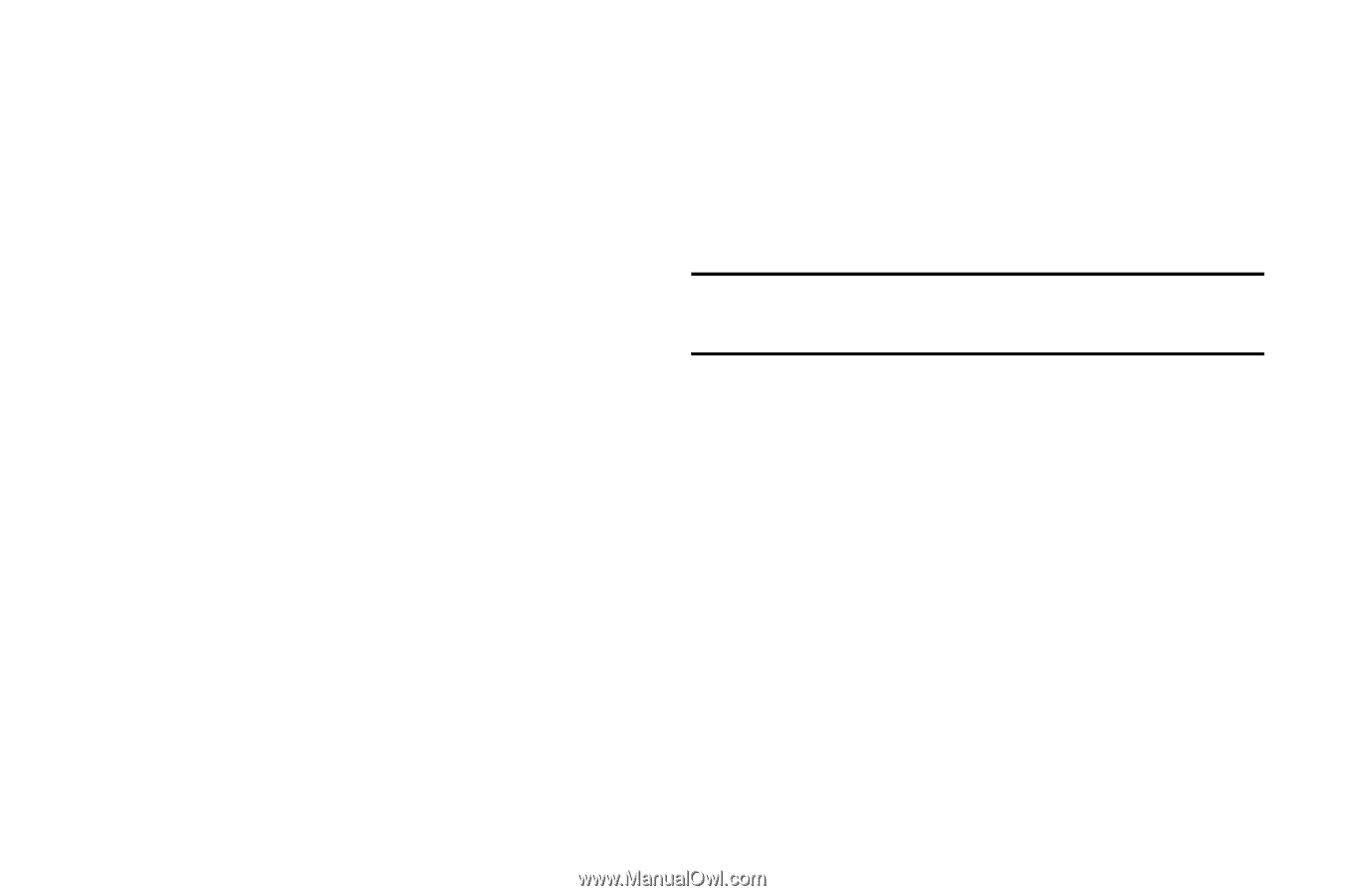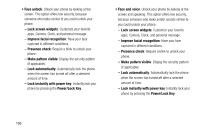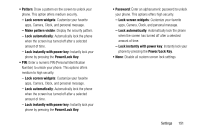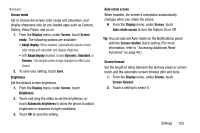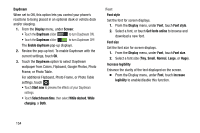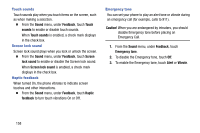Samsung Galaxy Mega User Manual - Page 163
More settings, Sound, Volume
 |
View all Samsung Galaxy Mega manuals
Add to My Manuals
Save this manual to your list of manuals |
Page 163 highlights
More settings Ⅲ From the Display menu, under More settings, the following options are available: • Touch key light duration: Select the length of time keys light when you touch them (1.5 seconds, 6 seconds, Always off, or Always on). • Show battery percentage: When enabled, the battery's charge level displays in the Status bar next to the Battery icon. • Edit after screen capture: When enabled, after you capture a screen displayed on your phone, Picture editor launches with the screenshot preloaded for you to edit it. Sound Ⅲ From the My device screen and under Personalization, touch Sound. The Sound menu displays. Volume Set the system volume level, and set default volume for call ringtones, notifications, and media playback. Note: You can also set System volume from the Home screen by pressing the Volume key Up or Down. 1. From the Sound menu, touch Volume. The Volume menu pops-up. 2. Touch and drag the sliders for: • Ringtone: Set the volume for incoming call ringtones. • Music, video, games, and other media: Set the default volume level for audio playback. You can also adjust volume from this default inside the apps. • Notifications: Set the volume for notifications, such as new messages and event reminders. • System: Set the volume for all other system sounds, such as keytones played for screen touches. You can control whether tones play for screen touches with other sound settings. Settings 155