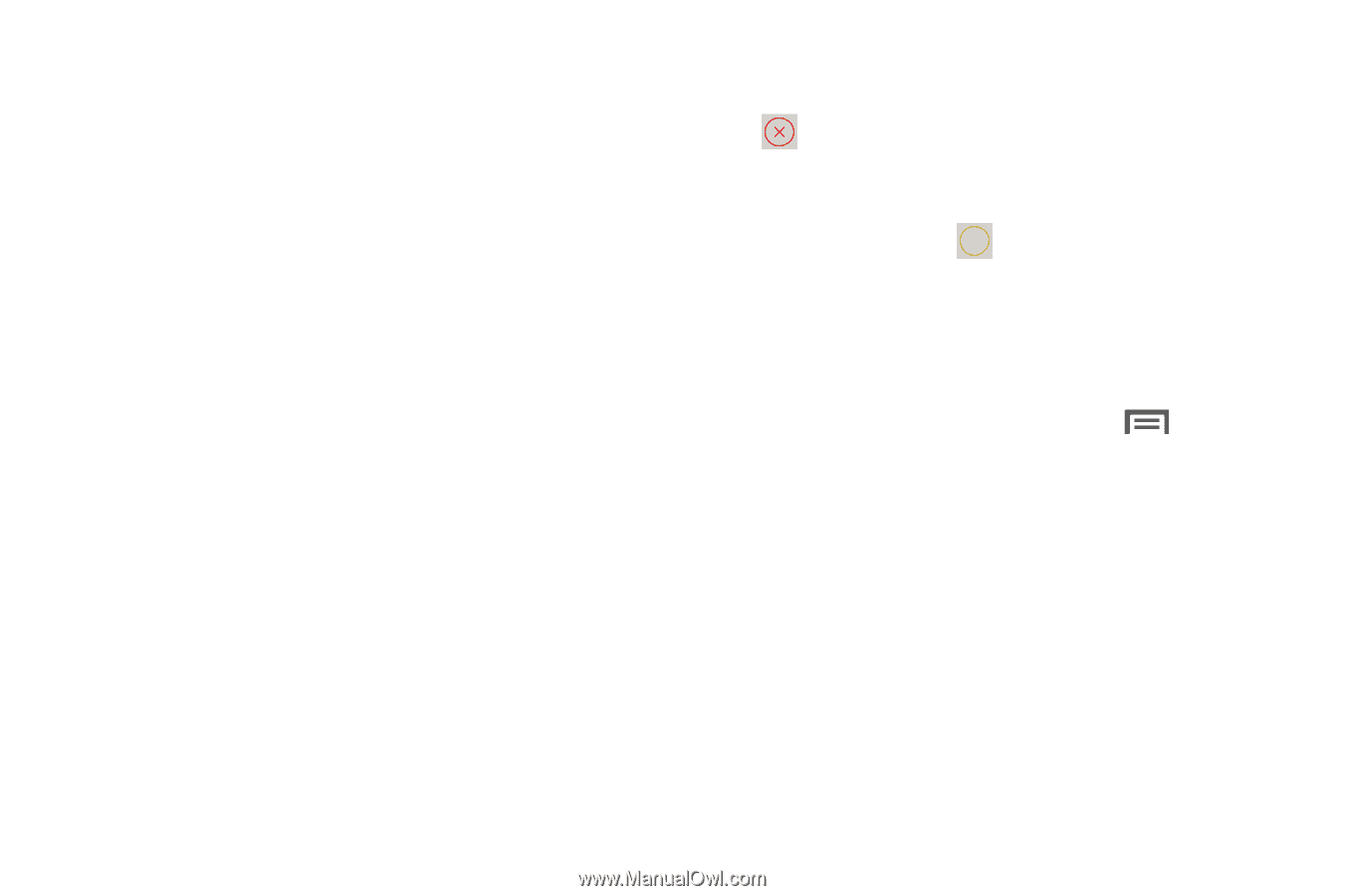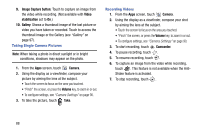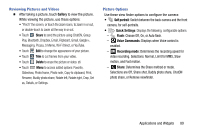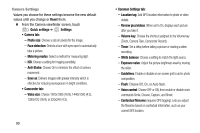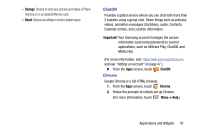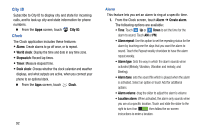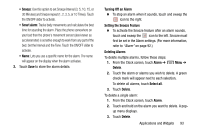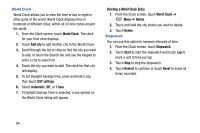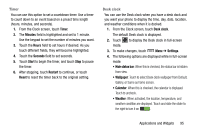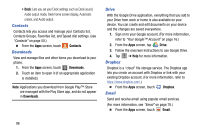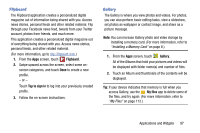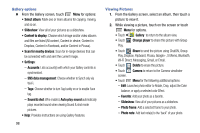Samsung Galaxy Mega User Manual - Page 101
Smart alarm, Turning Off an Alarm, Setting the Snooze Feature, Deleting Alarms, Alarm, Delete
 |
View all Samsung Galaxy Mega manuals
Add to My Manuals
Save this manual to your list of manuals |
Page 101 highlights
• Snooze: Use this option to set Snooze Interval (3, 5, 10, 15, or 30 Minutes) and Snooze repeat (1, 2, 3, 5, or 10 Times). Touch the ON/OFF slider to activate. • Smart alarm: Tracks body movements and calculates the best time for sounding the alarm. Place the phone somewhere on your bed then the phone's movement sensor (also known as accelerometer) is sensitive enough to work from any part of the bed. Set the Interval and the Tone. Touch the ON/OFF slider to activate. • Name: Lets you use a specific name for the alarm. The name will appear on the display when the alarm activates. 2. Touch Save to store the alarm details. Turning Off an Alarm Ⅲ To stop an alarm when it sounds, touch and sweep the icon to the right. Setting the Snooze Feature Ⅲ To activate the Snooze feature after an alarm sounds, touch and sweep the ZZ icon to the left. Snooze must first be set in the Alarm settings. (For more information, refer to "Alarm" on page 92.) Deleting Alarms To delete multiple alarms, follow these steps: 1. From the Clock screen, touch Alarm ➔ Menu ➔ Delete. 2. Touch the alarm or alarms you wish to delete. A green check mark will appear next to each selection. To delete all alarms, touch Select all. 3. Touch Delete. To delete a single alarm: 1. From the Clock screen, touch Alarm. 2. Touch and hold on the alarm you want to delete. A popup menu displays. 3. Touch Delete. Applications and Widgets 93