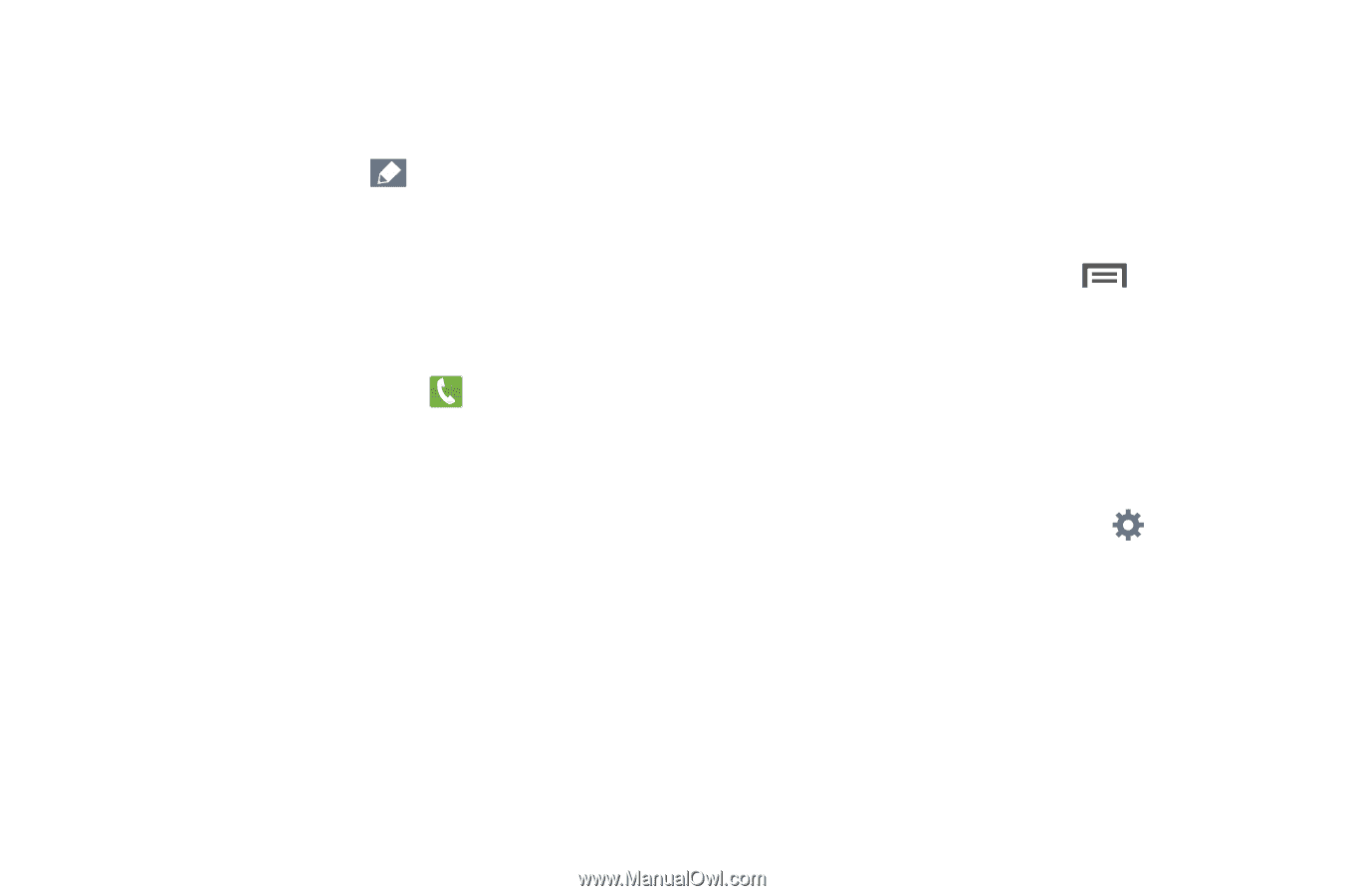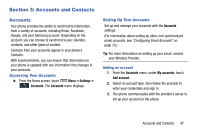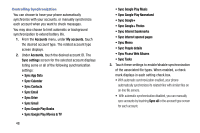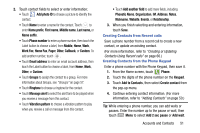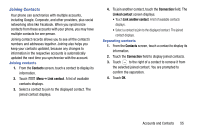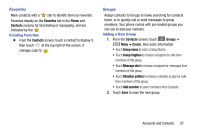Samsung Galaxy Mega User Manual - Page 60
Updating Contacts, Updating Contacts from the Phone Keypad, Updating Contacts from Recent calls
 |
View all Samsung Galaxy Mega manuals
Add to My Manuals
Save this manual to your list of manuals |
Page 60 highlights
Updating Contacts Make changes to update an existing contact. 1. From the Contacts screen, touch a contact to view its information, then touch Edit. 2. Continue entering/changing contact information. (For more information, refer to "Adding Contacts" on page 50.) Updating Contacts from the Phone Keypad Enter a phone number with the Phone Keypad, then save it. 1. From the Home screen, touch Phone. 2. Touch the digits of the phone number on the Keypad. 3. Touch Add to Contacts, then select Update existing from the pop-up menu. 4. Select a contact to update, then continue entering contact information. (For more information, refer to "Adding Contacts" on page 50.) Updating Contacts from Recent calls Save a phone number from a recent call to create a new contact, or update an existing contact. (For more information, refer to "Creating or Updating Contacts Using Recent calls" on page 66.) Choosing Contacts to Display Ⅲ From the Contacts screen, touch Contacts to display: Menu ➔ • Choose All contacts to show all contacts. • Touch Device to show only show contacts saved to the phone. • Choose an account to only display contacts from that account. • Choose Customized list to display only selected contact types for each account, or the phone. To select the contacts to be listed, touch , then select one or more contact Groups or All contacts stored on your Device and/or one or more accounts. 52