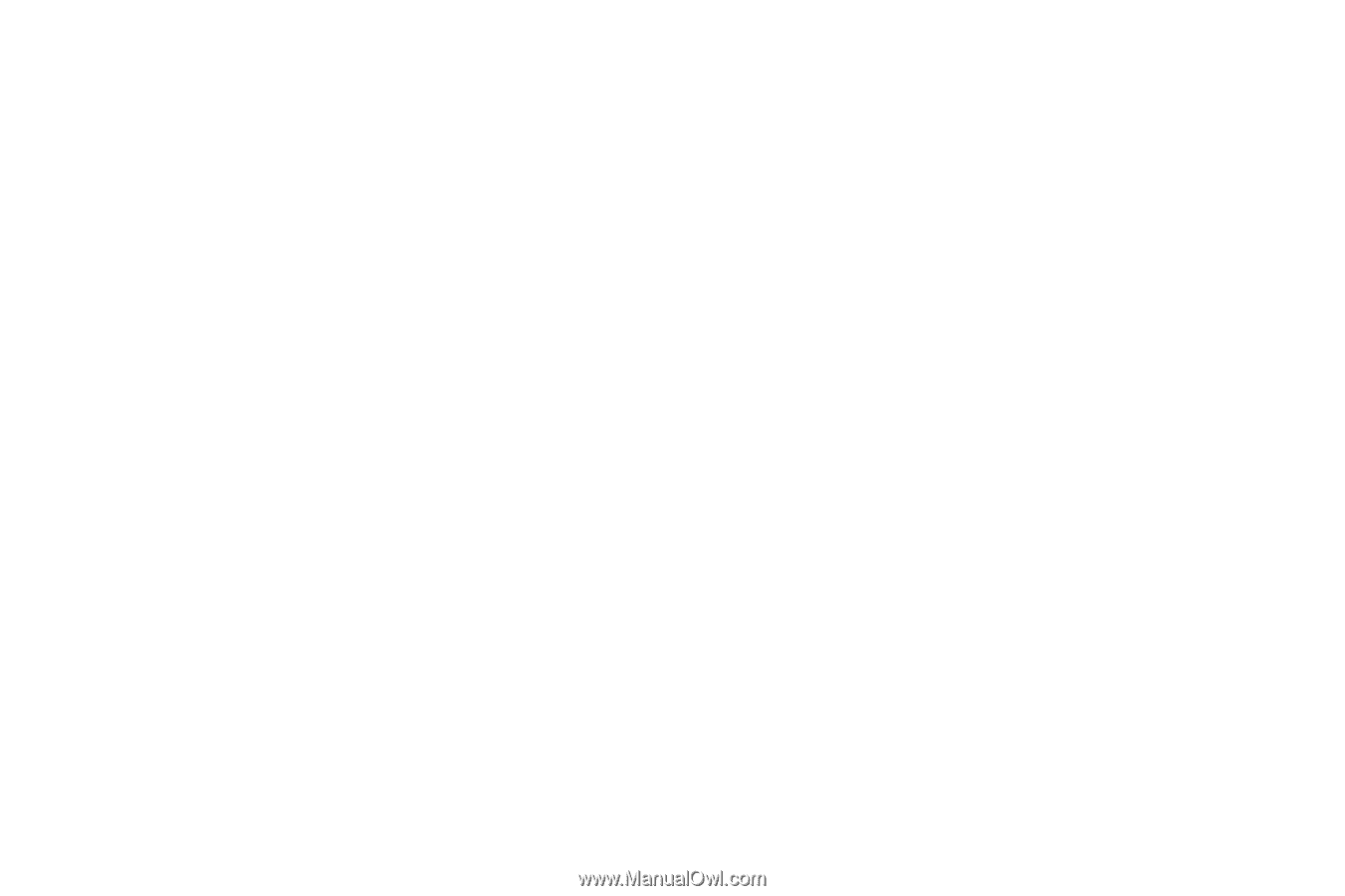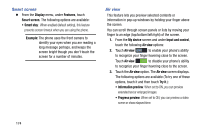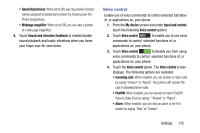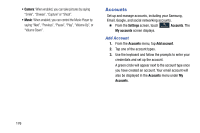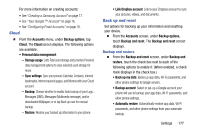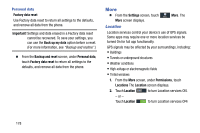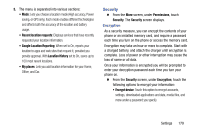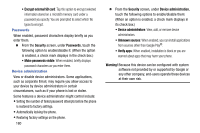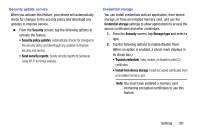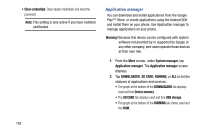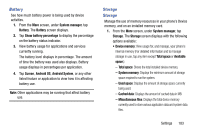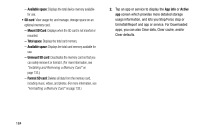Samsung Galaxy Mega User Manual - Page 187
Security, Encryption
 |
View all Samsung Galaxy Mega manuals
Add to My Manuals
Save this manual to your list of manuals |
Page 187 highlights
3. The menu is separated into various sections: • Mode: Lets you choose a location mode (High accuracy, Power saving, or GPS only). Each mode enables different technologies and affects both the accuracy of the location and battery usage. • Recent location requests: Displays services that have recently requested your location information. • Google Location Reporting: When set to On, reports your location to apps and web sites that request it, provided you provide approval. With Location History set to On, saves up to 100 most recent locations. • My places: Lets you add location information for your Home, Office, and Car. Security Ⅲ From the More screen, under Permissions, touch Security. The Security screen displays. Encryption As a security measure, you can encrypt the contents of your phone or an installed memory card, and require a password each time you turn on the phone or access the memory card. Encryption may take an hour or more to complete. Start with a charged battery, and attach the charger until encryption is complete. Loss of power or other interruption may cause the loss of some or all data. Once your information is encrypted you will be prompted to enter your decryption password each time you turn your phone on. Ⅲ From the Security screen, under Encryption, touch the following options to encrypt your information: • Encrypt device: Touch this option to encrypt accounts, settings, downloaded applications and data, media files, and more under a password you specify. Settings 179