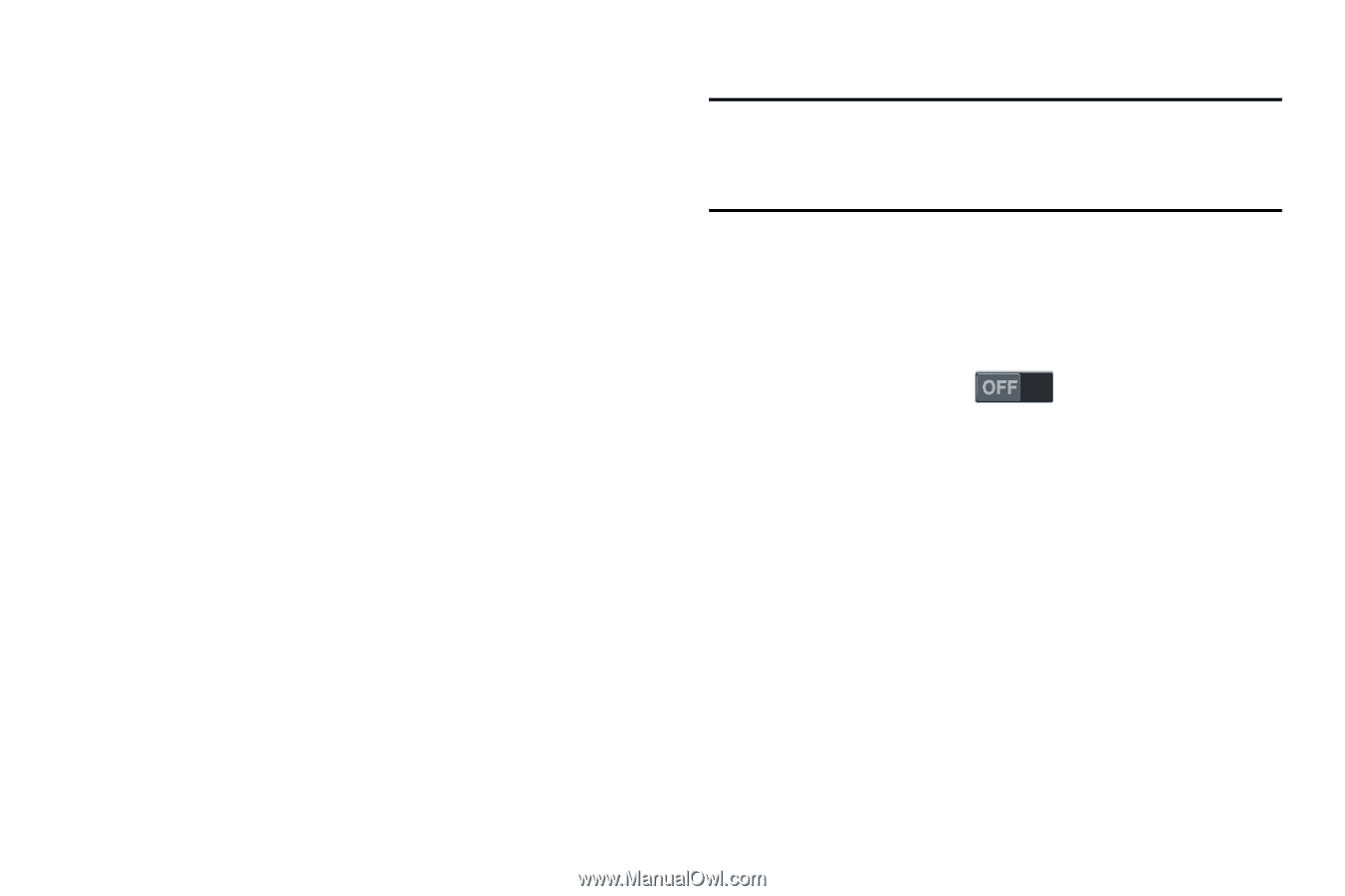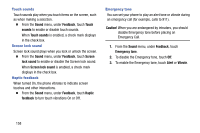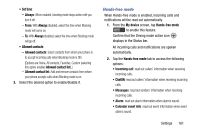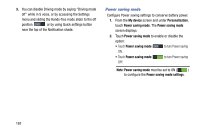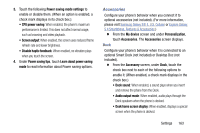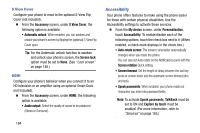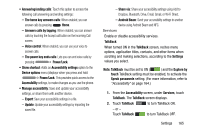Samsung Galaxy Mega User Manual - Page 168
Adapt sound, Home screen mode, Call, Blocking mode
 |
View all Samsung Galaxy Mega manuals
Add to My Manuals
Save this manual to your list of manuals |
Page 168 highlights
Adapt sound You can adapt your phone's sound output to headphones and headsets to best suite you. 1. From the Sound menu, under More settings, touch Adapt sound. 2. Follow the instructions and prompts to adapt your phone's sound output to headsets and headphones. Home screen mode Select the Home screen layout that best suits your needs. 1. From the My device screen and under Personalization, touch Home screen mode. The Home screen mode screen displays. 2. Select the desired Home screen mode: • Standard mode: A conventional layout for apps and widgets on the Home screen panels. • Easy mode: A simplified apps and widgets layout for first time smartphone users. 3. To save your setting, touch Apply. 160 Call Note: This section does not include information about Call settings. (For Call settings information, see "Call Settings" on page 68.) Blocking mode When enabled, Blocking mode lets you select which notifications you receive. 1. From the My device screen and under Personalization, touch Blocking mode to turn this feature ON. 2. Touch the Blocking mode option to access the following additional options: • Features: - Block incoming calls: When enabled, blocks incoming calls from everyone except Allowed contacts. - Turn off notifications: When enabled, blocks notifications from playing an alert tone. - Turn off alarm and timer: When enabled, blocks notifications from Clock and Calendar alarms, and from timers. - Turn off LED indicator: When enabled, blocks LED indicator from lighting.