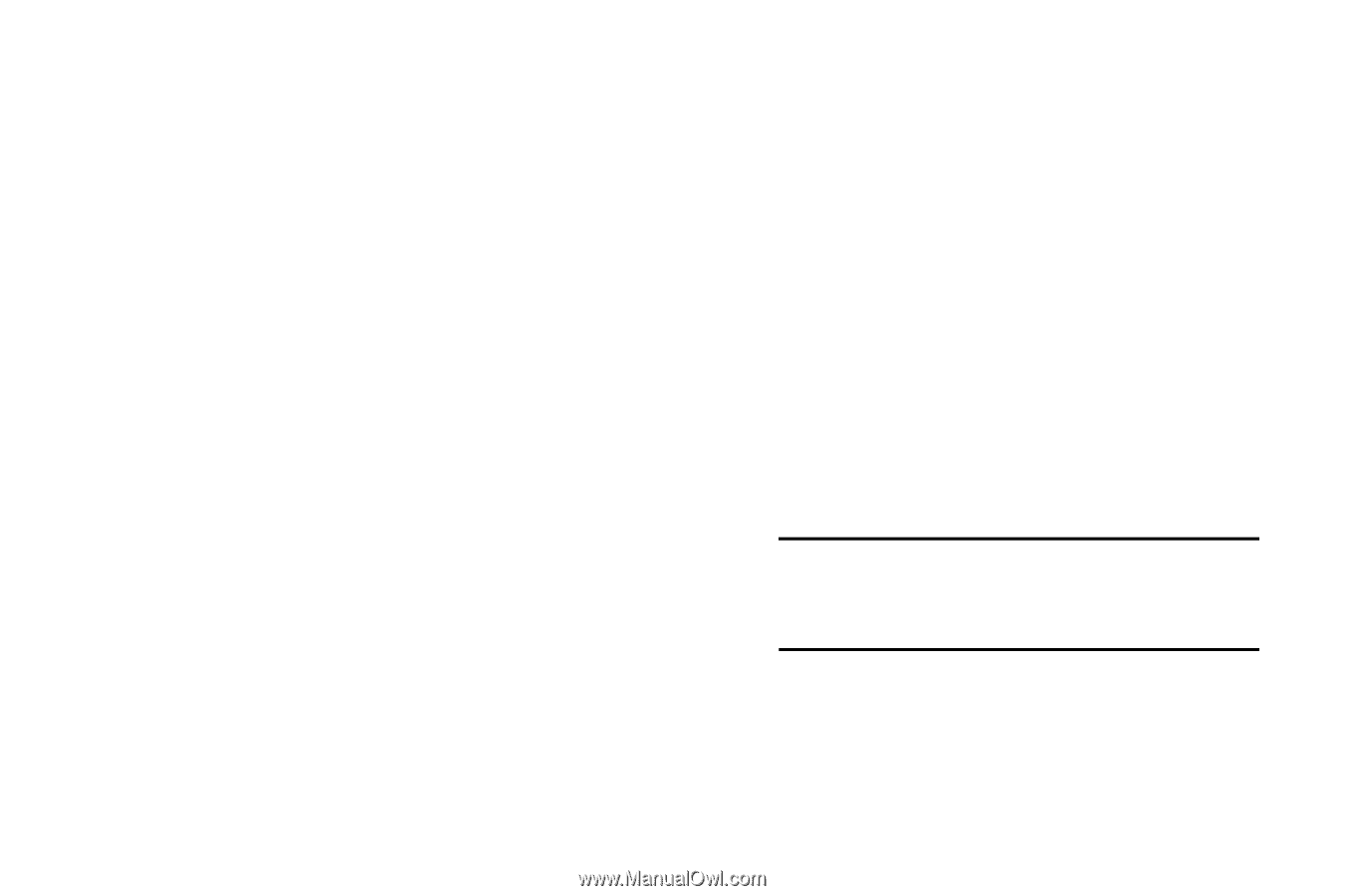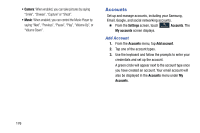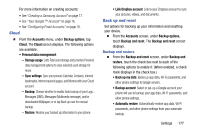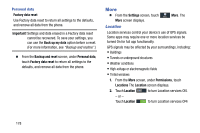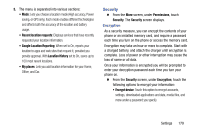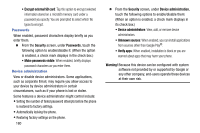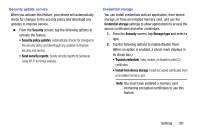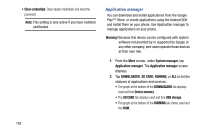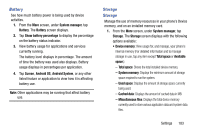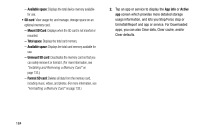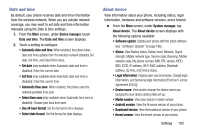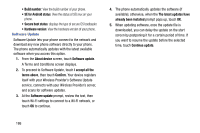Samsung Galaxy Mega User Manual - Page 189
Security update service, Credential storage, and select
 |
View all Samsung Galaxy Mega manuals
Add to My Manuals
Save this manual to your list of manuals |
Page 189 highlights
Security update service When you activate this feature, your phone will automatically check for changes to the security policy and download any updates to improve service. Ⅲ From the Security screen, tap the following options to activate the feature: • Security policy updates: Automatically checks for changes to the security policy and downloads any updates to improve security and service. • Send security reports: Sends security reports to Samsung using Wi-Fi for threat analysis. Credential storage You can install credentials with an application, from device storage, or from an installed memory card, and use the Credential storage settings to allow applications to access the secure certificates and other credentials. 1. From the Security screen, tap Storage type and select a type. 2. Tap the following options to enable/disable them. (When an option is enabled, a check mark displays in its check box.): • Trusted credentials: View, enable, or disable trusted CA certificates. • Install from device storage: Install encrypted certificates from an installed memory card. Note: You must have installed a memory card containing encrypted certificates to use this feature. Settings 181