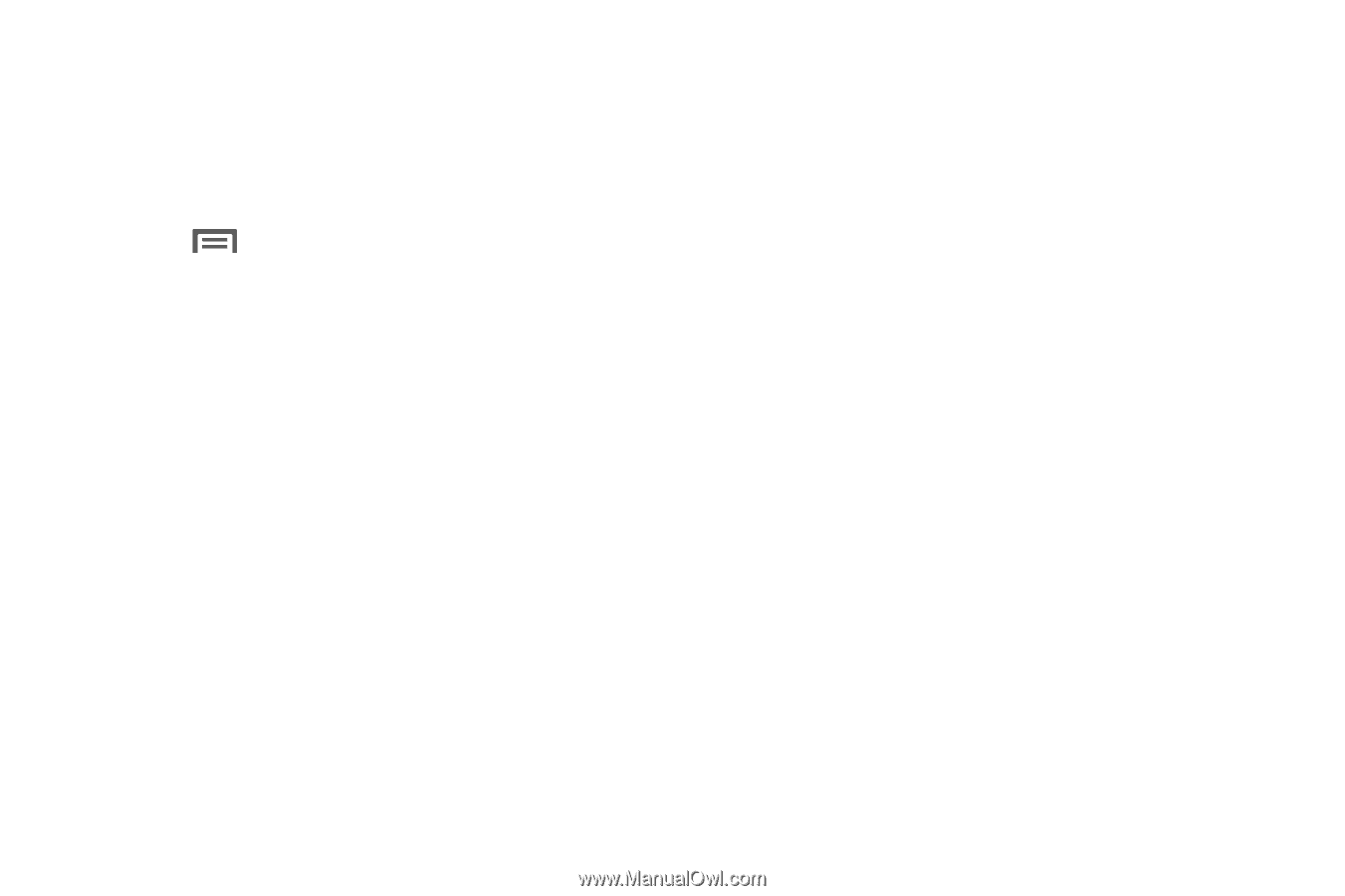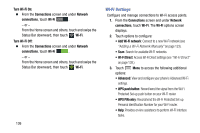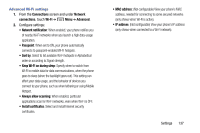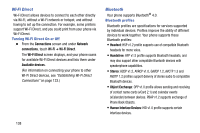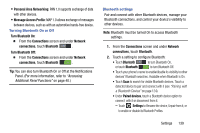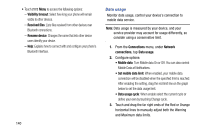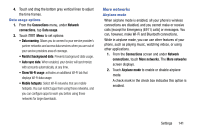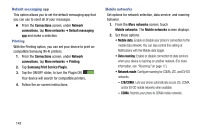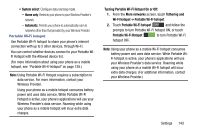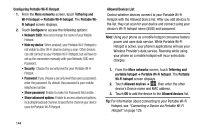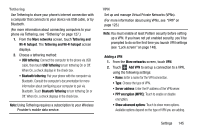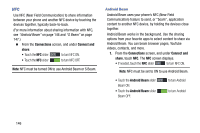Samsung Galaxy Mega User Manual - Page 149
Data usage options, More networks, Airplane mode, Connections, Network, Data usage, Data roaming
 |
View all Samsung Galaxy Mega manuals
Add to My Manuals
Save this manual to your list of manuals |
Page 149 highlights
4. Touch and drag the bottom grey vertical lines to adjust the time frames. Data usage options 1. From the Connections menu, under Network connections, tap Data usage. 2. Touch Menu to set options: • Data roaming: Allows you to connect to your service provider's partner networks and access data services when you are out of your service providers area of coverage. • Restrict background data: Prevents background data usage. • Auto sync data: When enabled, your device will synchronize with accounts automatically, at any time. • Show Wi-Fi usage: activates an additional Wi-Fi tab that displays Wi-Fi data usage. • Mobile hotspots: Select Wi-Fi networks that are mobile hotspots. You can restrict apps from using these networks, and you can configure apps to warn you before using these networks for large downloads. More networks Airplane mode When airplane mode is enabled, all your phone's wireless connections are disabled, and you cannot make or receive calls [except for Emergency (E911) calls] or messages. You can, however, make Wi-Fi and Bluetooth connections. While in airplane mode, you can use other features of your phone, such as playing music, watching videos, or using other applications. 1. From the Connections screen and under Network connections, touch More networks. The More networks screen displays. 2. Touch Airplane mode to enable or disable airplane mode. A check mark in the check box indicates this option is enabled. Settings 141