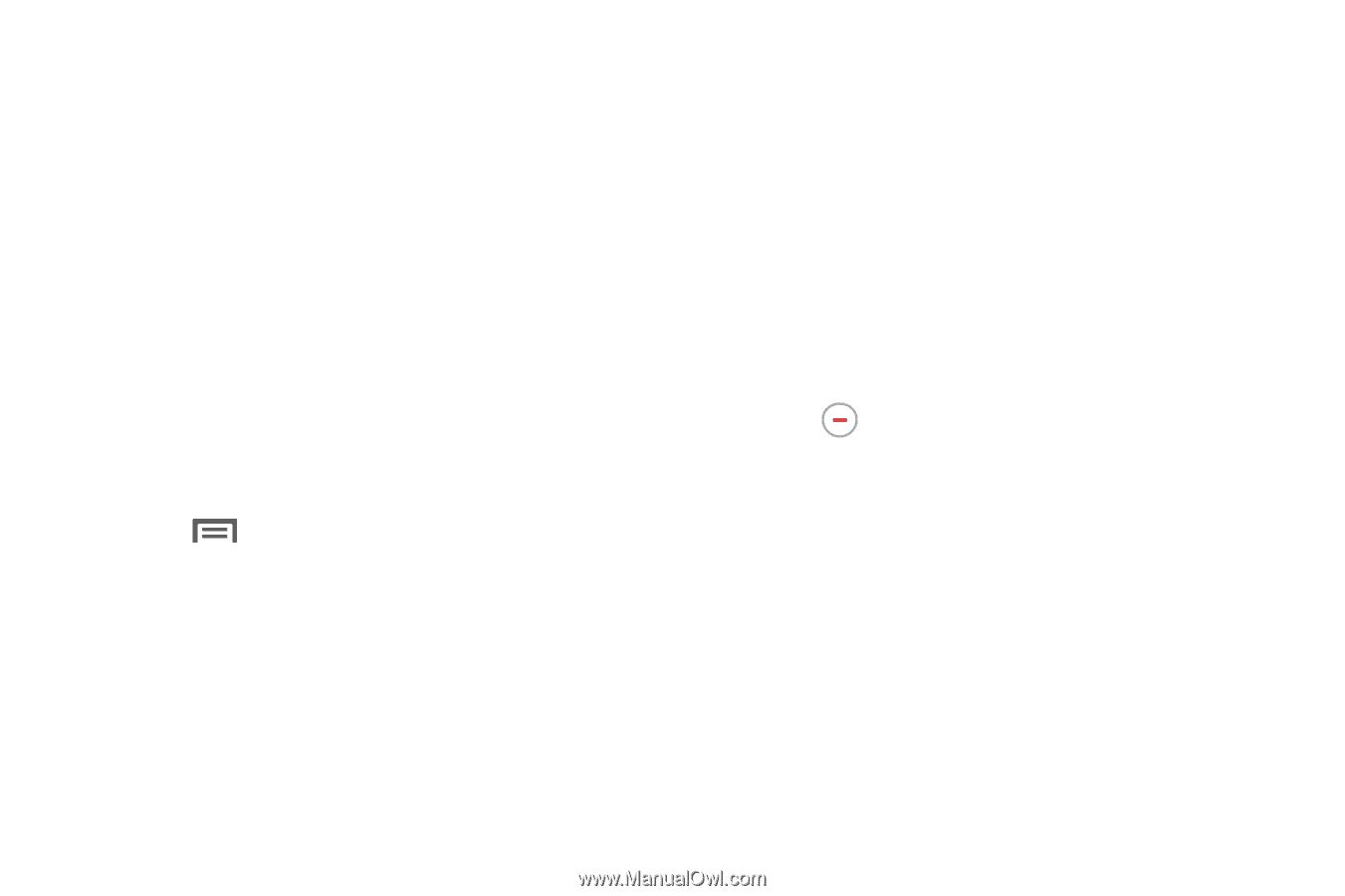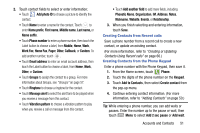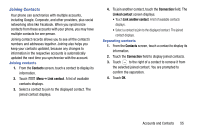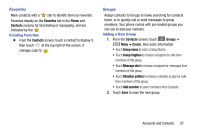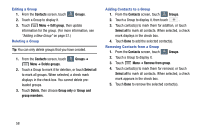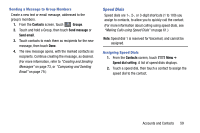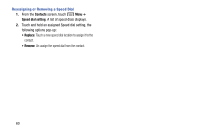Samsung Galaxy Mega User Manual - Page 63
Joining Contacts, Separating contacts, Contacts, Link contact, Connection, Link another contact
 |
View all Samsung Galaxy Mega manuals
Add to My Manuals
Save this manual to your list of manuals |
Page 63 highlights
Joining Contacts Your phone can synchronize with multiple accounts, including Google, Corporate, and other providers, plus social networking sites like Facebook. When you synchronize contacts from these accounts with your phone, you may have multiple contacts for one person. Joining contact records allows you to see all the contact's numbers and addresses together. Joining also helps you keep your contacts updated, because any changes to information in the respective accounts is automatically updated the next time you synchronize with the account. Joining contacts 1. From the Contacts screen, touch a contact to display its information. 2. Touch Menu ➔ Link contact. A list of available contacts displays. 3. Select a contact to join to the displayed contact. The joined contact displays. 4. To join another contact, touch the Connection field. The Linked contact screen displays. • Touch Link another contact. A list of available contacts displays. • Select a contact to join to the displayed contact. The joined contact displays. Separating contacts 1. From the Contacts screen, touch a contact to display its information. 2. Touch the Connection field to display joined contacts. 3. Touch to the right of a contact to remove it from the selected joined contact. You are prompted to confirm the separation. 4. Touch OK. Accounts and Contacts 55