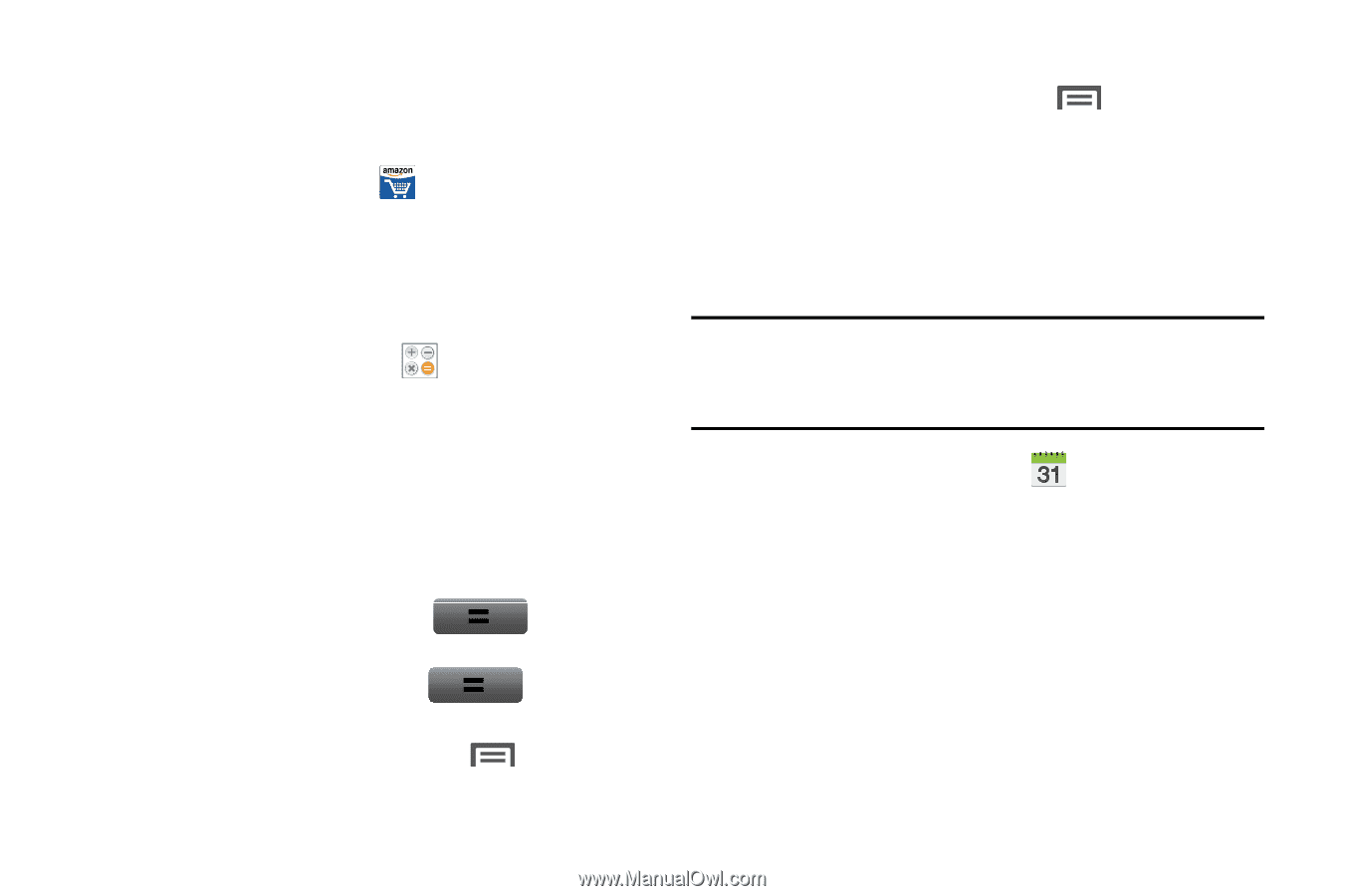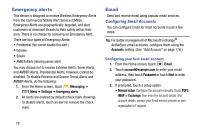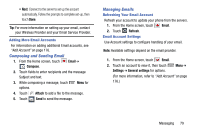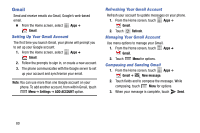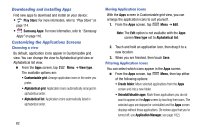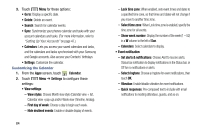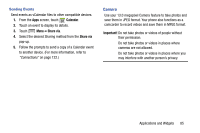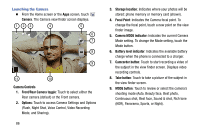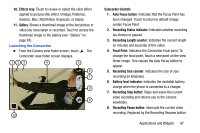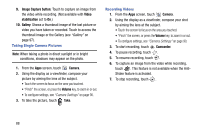Samsung Galaxy Mega User Manual - Page 91
Applications List, Amazon, Calculator, Calendar
 |
View all Samsung Galaxy Mega manuals
Add to My Manuals
Save this manual to your list of manuals |
Page 91 highlights
Applications List Amazon Shop with Amazon. Ⅲ From the Apps screen, tap Calculator Amazon. Use your phone's Calculator to perform arithmetical calculations (addition, subtraction, multiplication, and division). 1. From the Apps screen, touch Calculator. 2. Enter the first number using the on-screen numeric keys. 3. Enter the operation for your calculation by touching the corresponding on-screen arithmetic function key. 4. Enter the second number. 5. To view the result, touch equals (=). 6. To view calculator history, touch located at the top of the calculator buttons. A history of your past calculations is displayed. Touch again to display the calculator keypad. 7. To clear the calculator history, touch Menu ➔ Clear history. 8. To change the screen layout to let you operate the calculator with one hand, touch Menu ➔ Onehanded operation on. 9. To display the scientific calculator, rotate your phone to the landscape (horizontal) position. Calendar Record events and appointments to manage your schedule. Tip: A Calendar widget is available in Widgets. (For more information about placing widgets on the Home screen, see "Adding and Removing Widgets" on page 37.) 1. From the Apps screen, touch Calendar. 2. Touch a tab to choose a calendar view: • Year: Display the current year and scroll to other years. • Month: Display the current month and scroll to other months. • Week: Display the current week, and scroll to other weeks. • Day: Display today's schedule, and scroll to other days. • List: Display events and tasks in a chronological list. • Task: Display tasks in a chronological list. Applications and Widgets 83