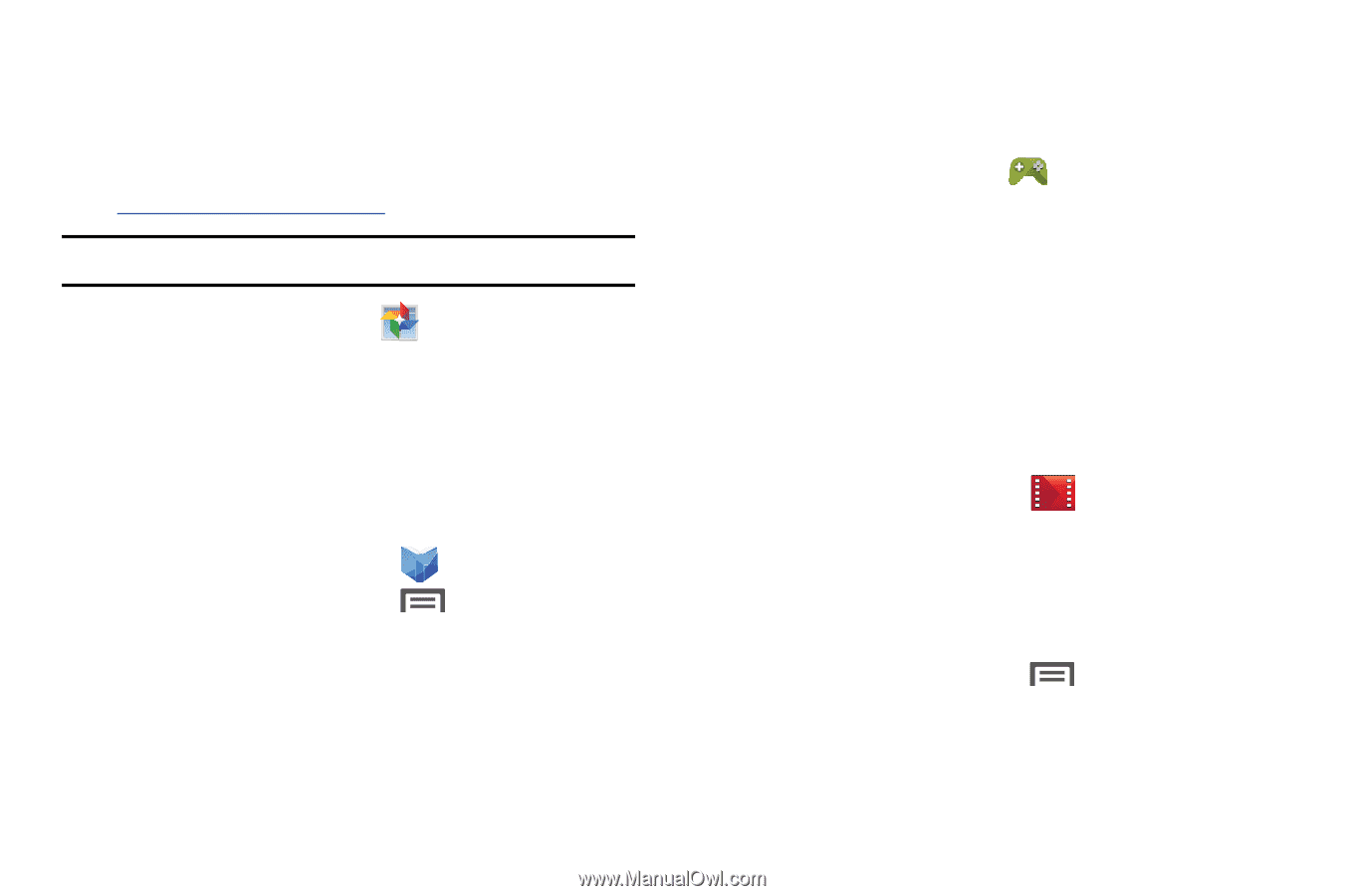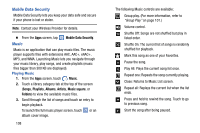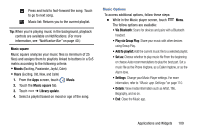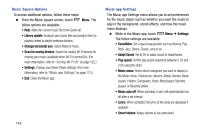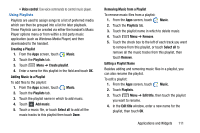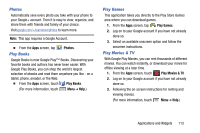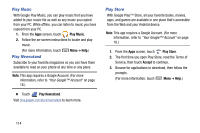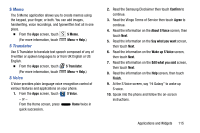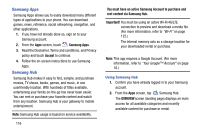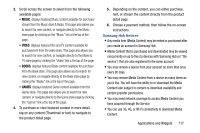Samsung Galaxy Mega User Manual - Page 121
Photos, Play Books, Play Games, Play Movies & TV
 |
View all Samsung Galaxy Mega manuals
Add to My Manuals
Save this manual to your list of manuals |
Page 121 highlights
Photos Automatically save every photo you take with your phone to your Google+ account. Then it is easy to view, organize, and share them with friends and family of your choice. Visit google.com/+/learnmore/photos to learn more. Note: This app requires a Google Account. Ⅲ From the Apps screen, tap Play Books Photos. Google Books is now Google Play™ Books. Discovering your favorite books and authors has never been easier. With Google Play Books, you can shop the world's largest selection of ebooks and read them anywhere you like - on a tablet, phone, ereader, or the Web. Ⅲ From the Apps screen, touch Play Books. (For more information, touch Menu ➔ Help.) Play Games This application takes you directly to the Play Store Games area where you can download games. 1. From the Apps screen, tap Play Games. 2. Log on to your Google account if you have not already done so. 3. Select an available onscreen option and follow the onscreen instructions. Play Movies & TV With Google Play Movies, you can rent thousands of different movies. You can watch instantly, or download your movie for offline viewing at a later time. 1. From the Apps screen, touch Play Movies & TV. 2. Log on to your Google account if you have not already done so. 3. Following the on-screen instructions for renting and viewing movies. (For more information, touch Menu ➔ Help.) Applications and Widgets 113