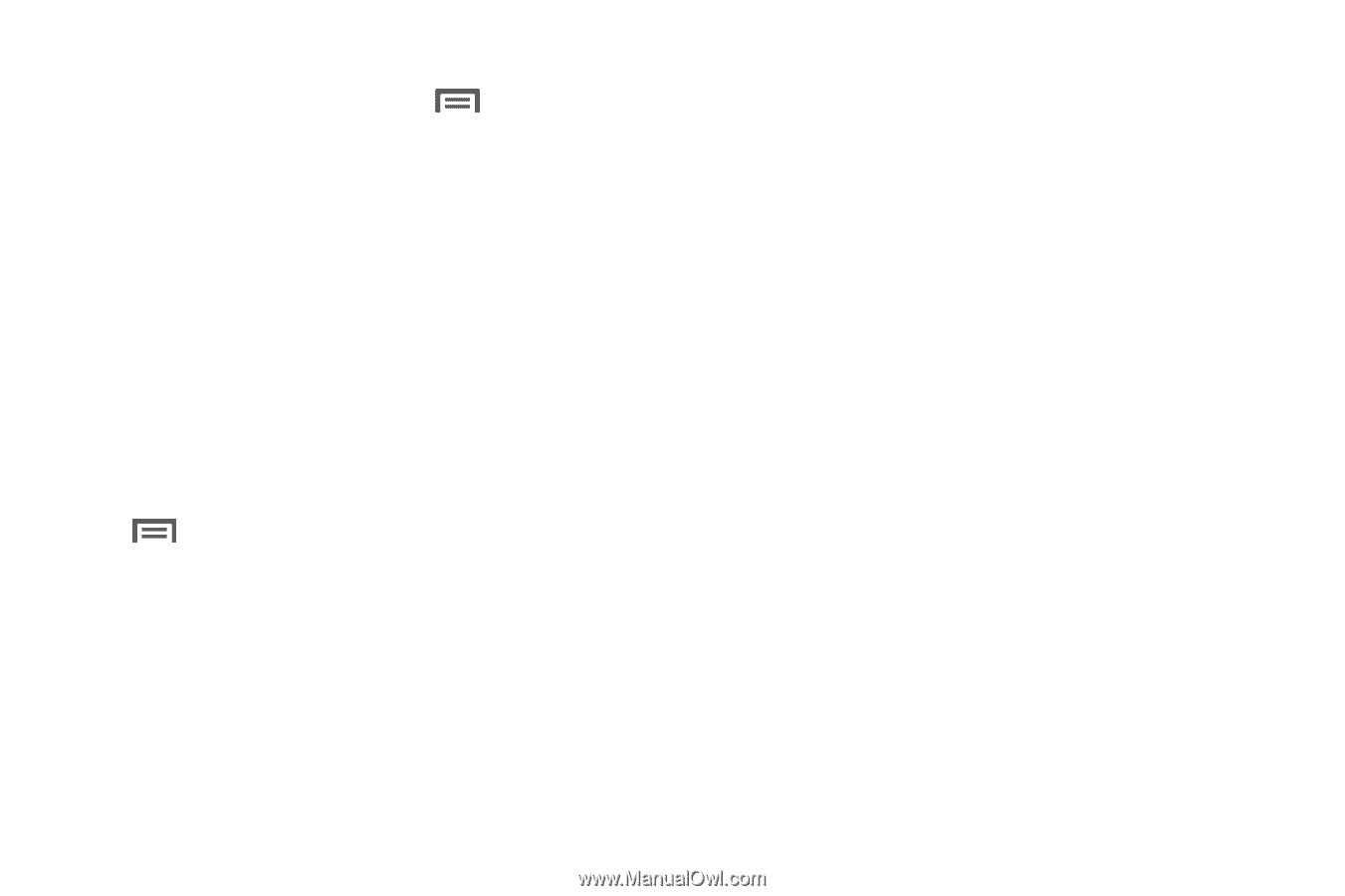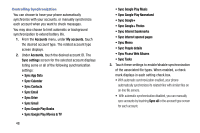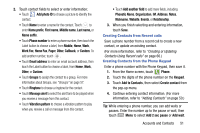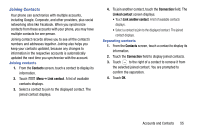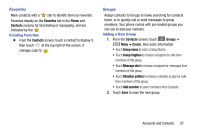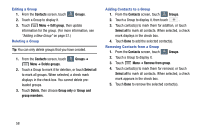Samsung Galaxy Mega User Manual - Page 61
Contacts Settings, Other Contacts Options, Separate contact
 |
View all Samsung Galaxy Mega manuals
Add to My Manuals
Save this manual to your list of manuals |
Page 61 highlights
Contacts Settings Ⅲ From the Contacts screen, touch Menu ➔ Settings: • Select Only contacts with phones to show contacts with at least one stored phone number. • Touch List by to sort contacts by first or last name. • Touch Display contacts by to list contacts by first or last name. • Touch Contact sharing settings to set your preference for sending contacts namecards to other accounts or devices. (For more information about sending contacts, see "Sending Namecards" on page 56.) Other Contacts Options Ⅲ From the Contacts screen, select a contact, then touch Menu. The following options are available: • History: View calls and messages to and from this contact. • Edit: Modify contact information. (For more information, refer to "Updating Contacts" on page 52.) • Delete: Erase the contact record. • Link contact / Separate contact: Manage multiple contacts as one. (For more information, refer to "Joining Contacts" on page 55.) • Mark as default: Set a default phone number or other field (such as IM or email address). Defaults are the contact method used when creating a message or calling a contact. You can also set a default by touching and holding on a contact field. • Share namecard via: Send the namecard. (For more information, refer to "Sending Namecards" on page 56.) • Add to reject list: Mark the contact so that calls or messages from the contact are rejected automatically. To remove a contact from the reject list, touch and hold on the contact in the main contacts screen, then choose Delete from reject list. • Add shortcut to home: Add shortcut to this contact to Home screen. Accounts and Contacts 53