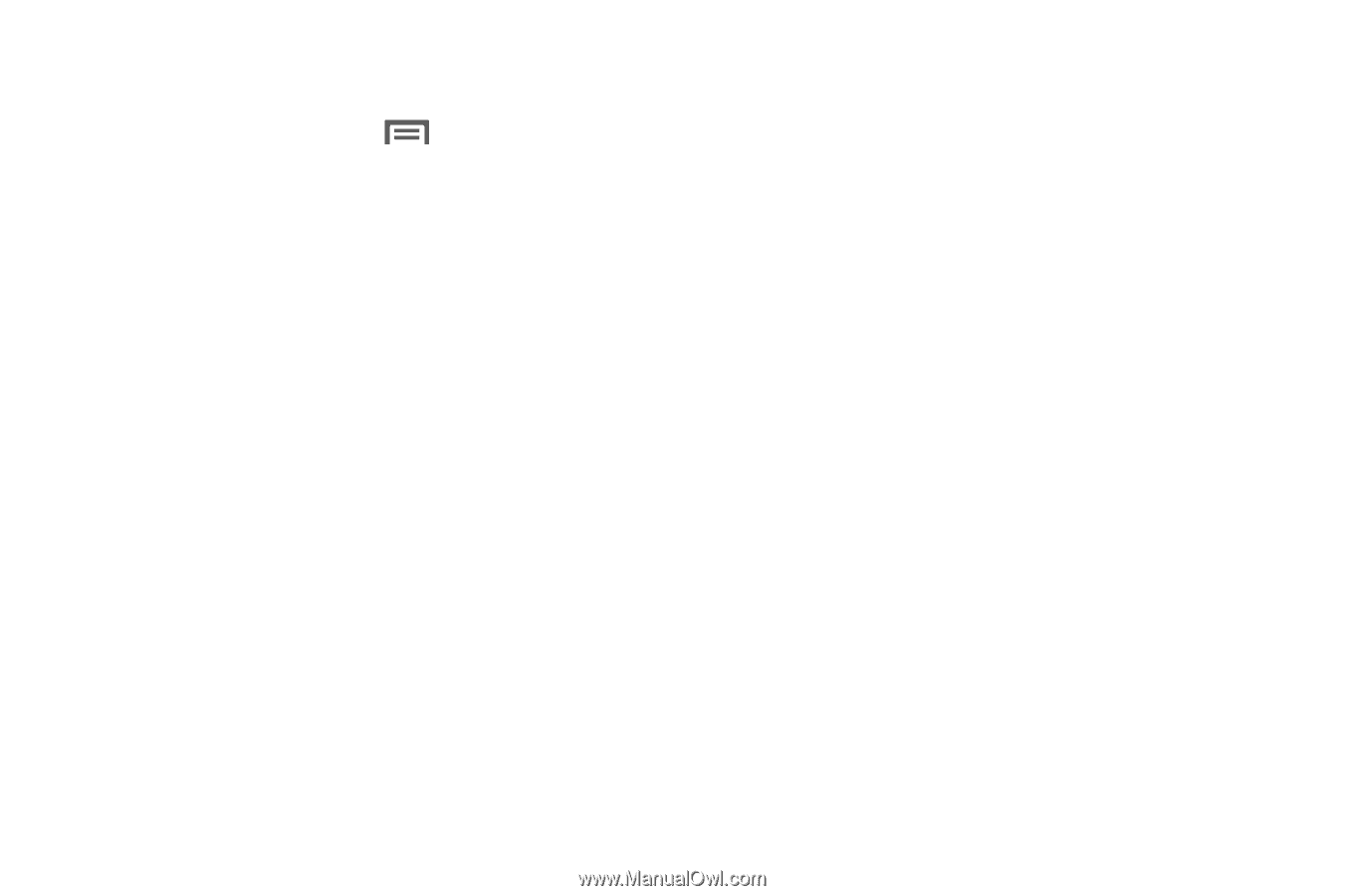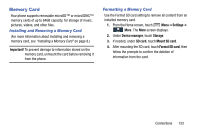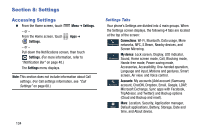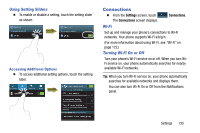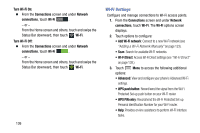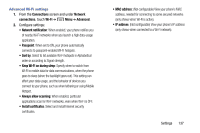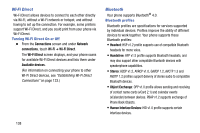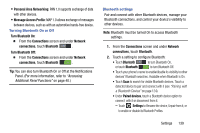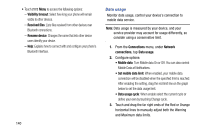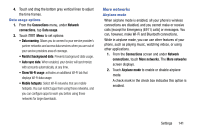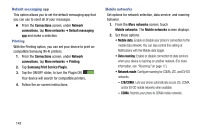Samsung Galaxy Mega User Manual - Page 145
Advanced Wi-Fi settings
 |
View all Samsung Galaxy Mega manuals
Add to My Manuals
Save this manual to your list of manuals |
Page 145 highlights
Advanced Wi-Fi settings 1. From the Connections screen and under Network connections, touch Wi-Fi ➔ Menu ➔ Advanced. 2. Configure settings: • Network notification: When enabled, your phone notifies you of nearby Wi-Fi networks when you launch a high data-usage application. • Passpoint: When set to ON, your phone automatically connects to passpoint-enabled Wi-Fi hotspots. • Sort by: Select to list available Wi-Fi hotspots in Alphabetical order or according to Signal strength. • Keep Wi-Fi on during sleep: Specify when to switch from Wi-Fi to mobile data for data communications, when the phone goes to sleep (when the backlight goes out). This setting can affect your data usage, and the behavior of devices you connect to your phone, such as when tethering or using Mobile Hotspot. • Always allow scanning: When enabled, particular applications scan for Wi-Fi networks, even when Wi-Fi is OFF. • Install certificates: Select and install Internet security certificates. • MAC address: (Not configurable) View your phone's MAC address, needed for connecting to some secured networks (only shows when Wi-Fi is active). • IP address: (Not configurable) View your phone's IP address (only shows when connected to a Wi-Fi network). Settings 137