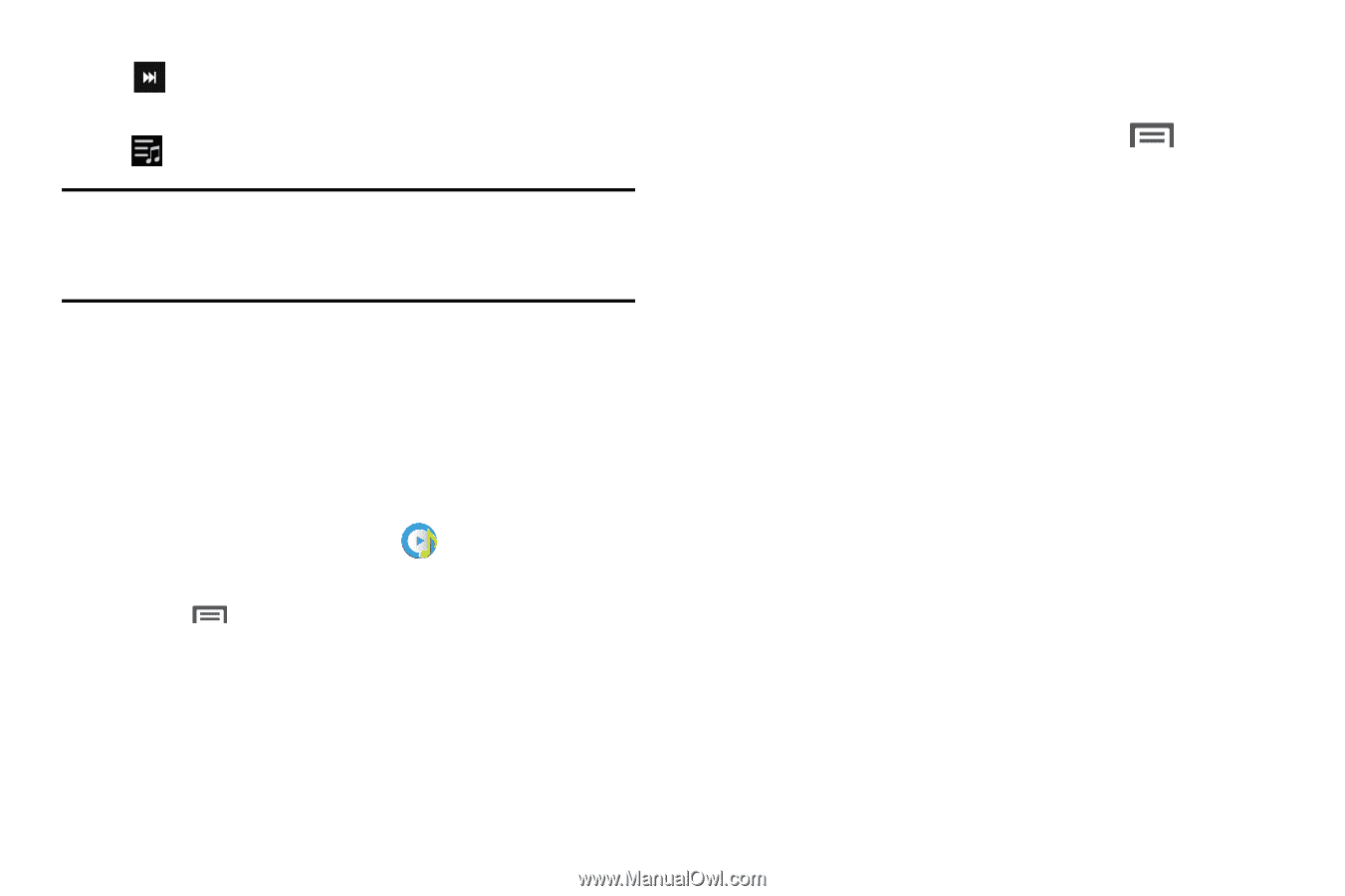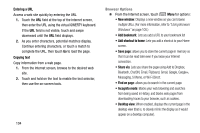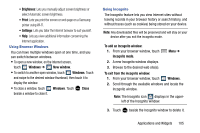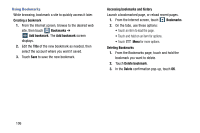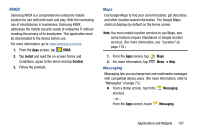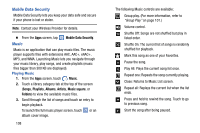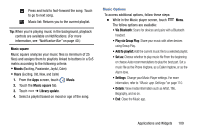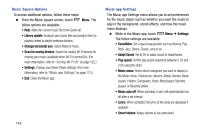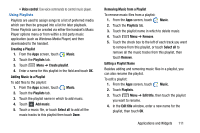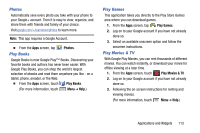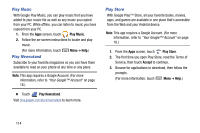Samsung Galaxy Mega User Manual - Page 117
Music Options, Music app Settings
 |
View all Samsung Galaxy Mega manuals
Add to My Manuals
Save this manual to your list of manuals |
Page 117 highlights
Press and hold to fast-forward the song. Touch to go to next song. Music list: Returns you to the current playlist. Tip: When you're playing music in the background, playback controls are available on Notifications. (For more information, see "Notification Bar" on page 40.) Music square Music square analyzes your music files (a minimum of 25 files) and assigns them to playlists linked to buttons in a 5x5 matrix according to the following criteria: • Moods (Exciting, Passionate, Joyful, Calm) • Years (Exciting, Old, New, and Calm) 1. From the Apps screen, touch Music. 2. Touch the Music square tab. 3. Touch ➔ Library update. 4. Select a playlist based on mood or age of the song. Music Options To access additional options, follow these steps: Ⅲ While in the Music player screen, touch Menu. The follow options are available: • Via Bluetooth: Scans for devices and pairs with a Bluetooth headset. • Play via Group Play: Share your music with other devices using Group Play. • Add to playlist: Add the current music file to a selected playlist. • Set as: Choose whether to play music file From the beginning or choose Auto recommendations to play the best part. Set a music file as the Phone ringtone, as a Caller ringtone, or as the Alarm tone. • Settings: Change your Music Player settings. For more information, refer to "Music app Settings" on page 110. • Details: View media information such as Artist, Title, Biography, and so on. • End: Close the Music app. Applications and Widgets 109