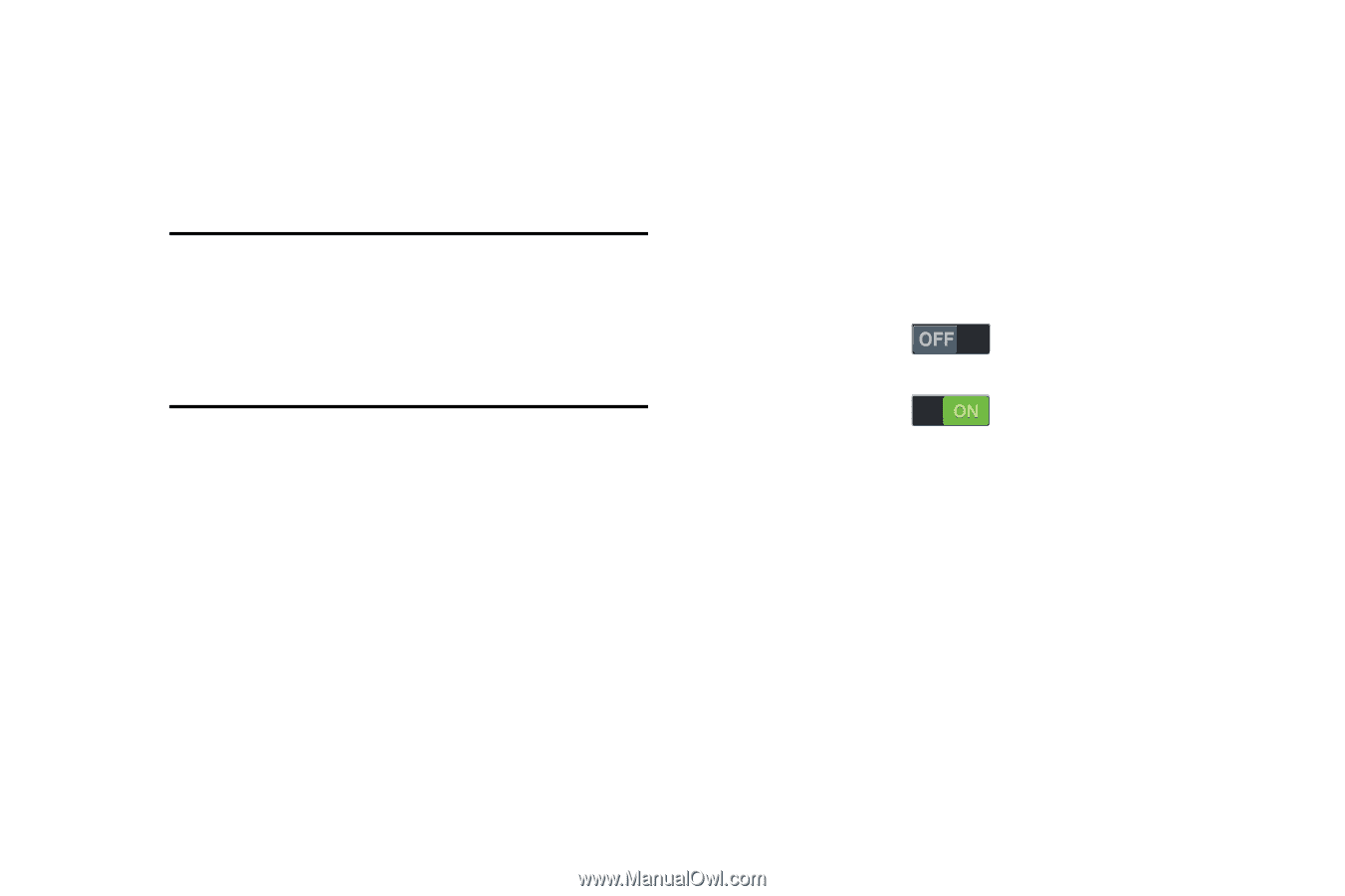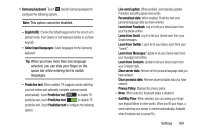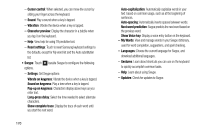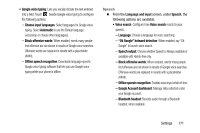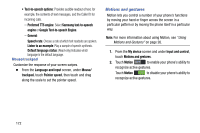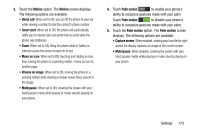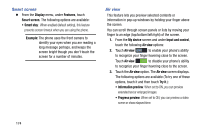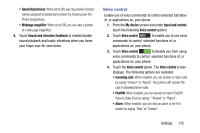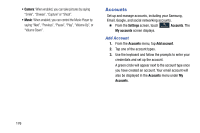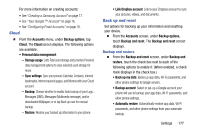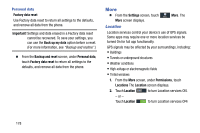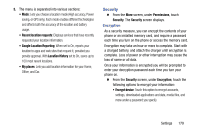Samsung Galaxy Mega User Manual - Page 182
Smart screen, Air view, Display, Features, My device, Input and control, Try it, Information preview
 |
View all Samsung Galaxy Mega manuals
Add to My Manuals
Save this manual to your list of manuals |
Page 182 highlights
Smart screen Ⅲ From the Display menu, under Features, touch Smart screen. The following options are available: • Smart stay: When enabled (default setting), this feature prevents screen timeout when you are using the phone. Example: The phone uses the front camera to identify your eyes when you are reading a long message perhaps, and keeps the screen bright though you don't touch the screen for a number of minutes. Air view This feature lets you preview selected contents or information in pop-up windows by holding your finger above the screen. You can scroll through screen panels or lists by moving your finger to an edge (top/bottom/left/right) of the screen. 1. From the My device screen and under Input and control, touch the following Air view options: 2. Touch Air view to enable your phone's ability to recognize your finger hovering close to the screen. Touch Air view to disable your phone's ability to recognize your finger hovering close to the screen. 3. Touch the Air view option. The Air view screen displays. The following options are available (To try one of these options, touch it and then touch Try it.): • Information preview: When set to ON, you can preview extended text or enlarged images. • Progress preview: When set to ON, you can preview a video scene or show elapsed time. 174