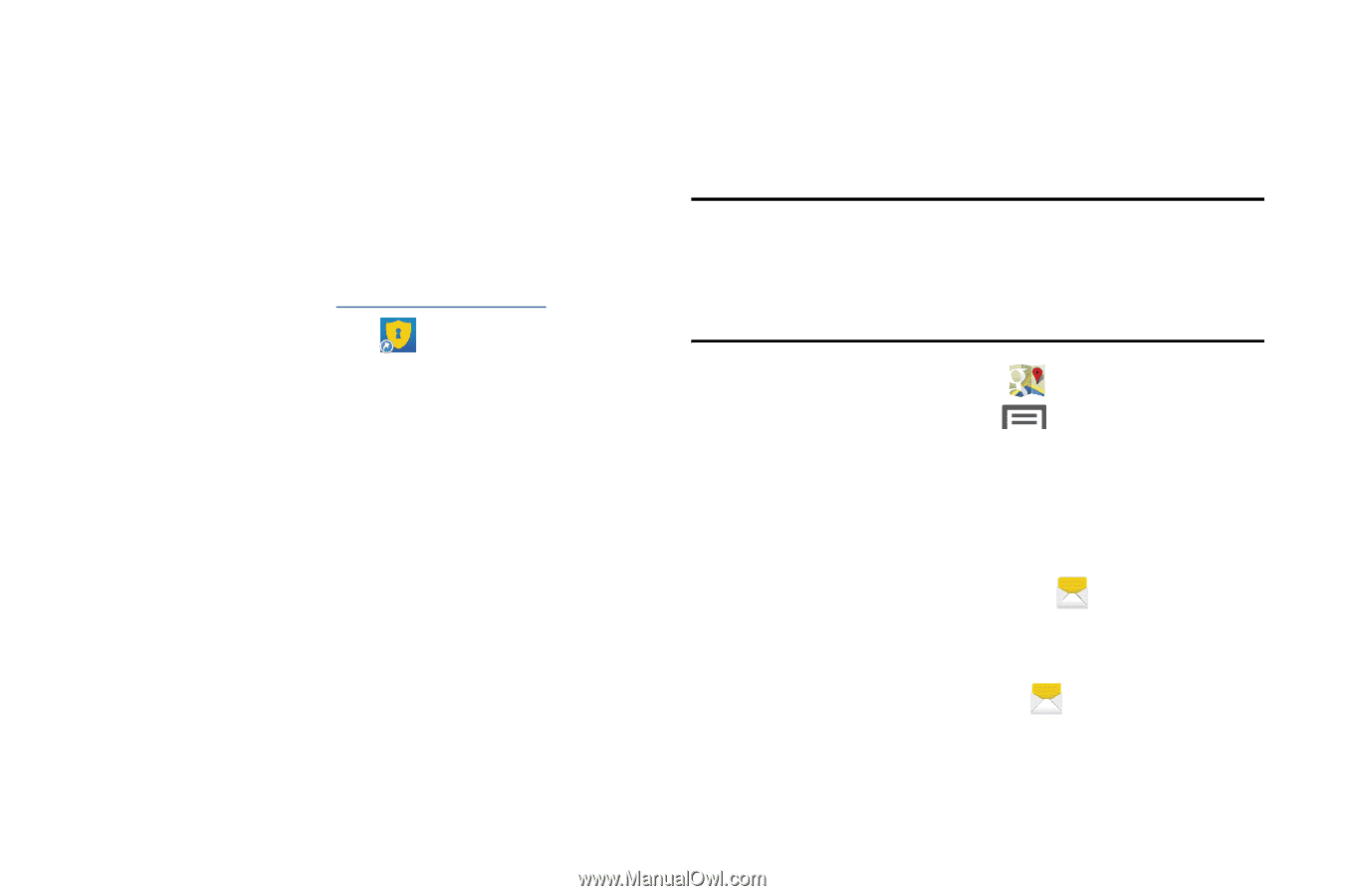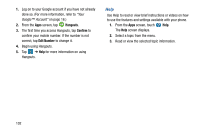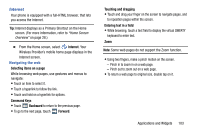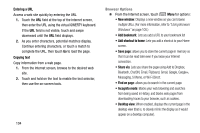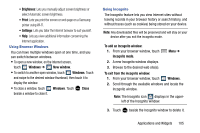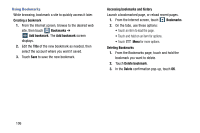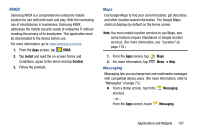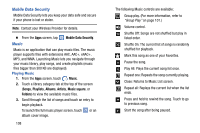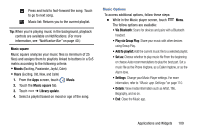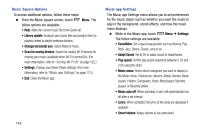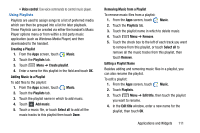Samsung Galaxy Mega User Manual - Page 115
KNOX, Maps, Messaging, Install, Confirm
 |
View all Samsung Galaxy Mega manuals
Add to My Manuals
Save this manual to your list of manuals |
Page 115 highlights
KNOX Samsung KNOX is a comprehensive enterprise mobile solution for use with both work and play. With the increasing use of smartphones in businesses, Samsung KNOX addresses the mobile security needs of enterprise IT without invading the privacy of its employees. This application must be downloaded to the device before use. For more information, go to: www.samsung.com/knox. 1. From the Apps screen, tap KNOX. 2. Tap Install and read the on-screen Terms and Conditions, agree to the terms and tap Confirm. 3. Follow the prompts. Maps Use Google Maps to find your current location, get directions, and other location-based information. The Google Maps shortcut displays by default on the Home screen. Note: You must enable location services to use Maps, and some features require Standalone or Google location services. (For more information, see "Location" on page 178.) 1. From the Apps screen, tap Maps. 2. For more information, tap Messaging Menu ➔ Help. Messaging lets you exchange text and multimedia messages with compatible device users. (For more information, refer to "Messaging" on page 73.) Ⅲ From a Home screen, touch the Messaging shortcut. - or - From the Apps screen, touch Messaging. Applications and Widgets 107