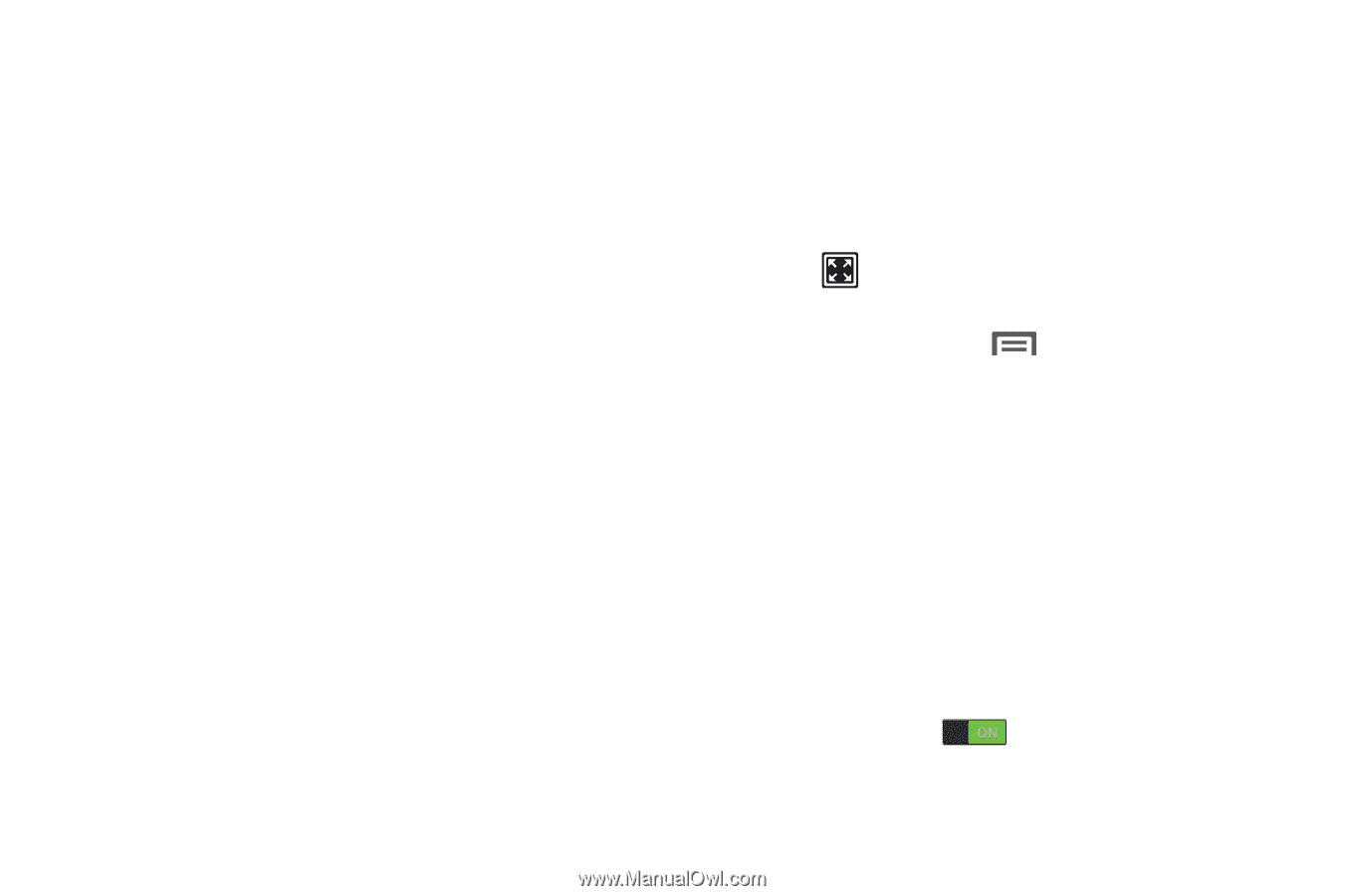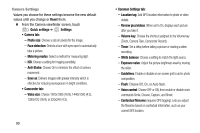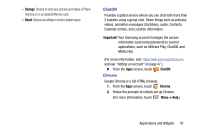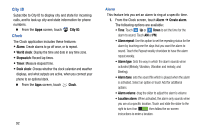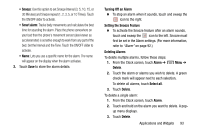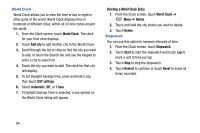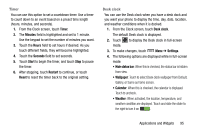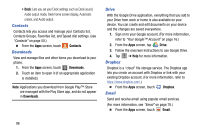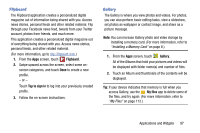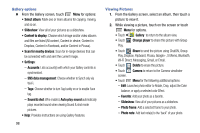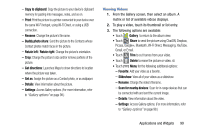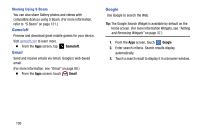Samsung Galaxy Mega User Manual - Page 103
Timer, Desk clock
 |
View all Samsung Galaxy Mega manuals
Add to My Manuals
Save this manual to your list of manuals |
Page 103 highlights
Timer You can use this option to set a countdown timer. Use a timer to count down to an event based on a preset time length (hours, minutes, and seconds). 1. From the Clock screen, touch Timer. 2. The Minutes field is highlighted and set to 1 minute. Use the keypad to set the number of minutes you want. 3. Touch the Hours field to set hours if desired. As you touch different fields, they will become highlighted. 4. Touch the Seconds field to set seconds. 5. Touch Start to begin the timer, and touch Stop to pause the timer. 6. After stopping, touch Restart to continue, or touch Reset to reset the timer back to the original setting. Desk clock You can use the Desk clock when you have a desk dock and you want your phone to display the time, day, date, location, and weather conditions when it is docked. 1. From the Clock screen, touch Desk clock. The default Desk clock is displayed. 2. Touch to display the Desk clock in full-screen mode. 3. To make changes, touch Menu ➔ Settings. 4. The following options are displayed while in full-screen mode: • Hide status bar: When this is checked, the status bar is hidden from view. • Wallpaper: Touch to select Desk clock wallpaper from Default, Gallery, or Same as home screen. • Calendar: When this is checked, the calendar is displayed. Touch to uncheck. • Weather: When activated, the location, temperature, and weather condition are displayed. Touch and slide the slider to the right to turn it on . Applications and Widgets 95