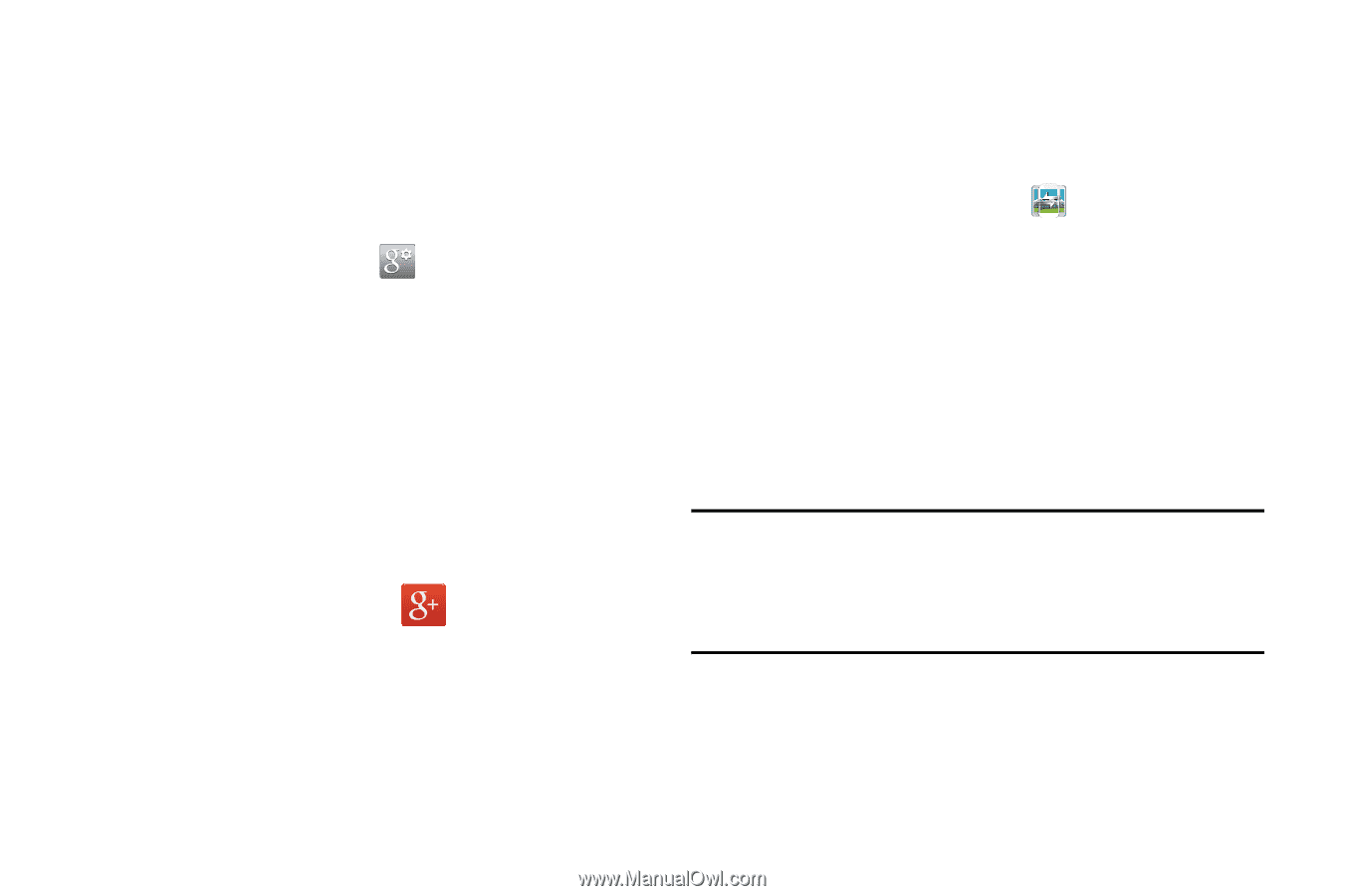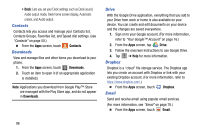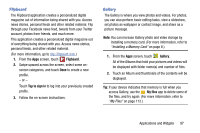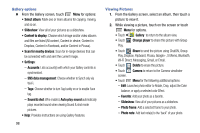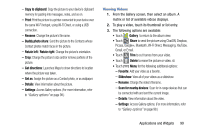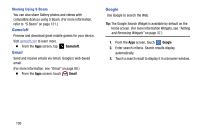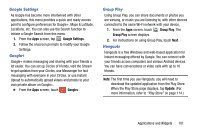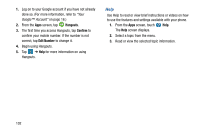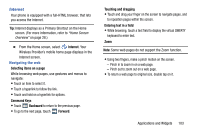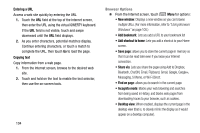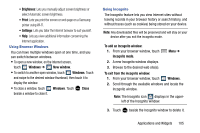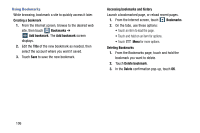Samsung Galaxy Mega User Manual - Page 109
Google Settings, Google+, Group Play, Hangouts, Update
 |
View all Samsung Galaxy Mega manuals
Add to My Manuals
Save this manual to your list of manuals |
Page 109 highlights
Google Settings As Google has become more intertwined with other applications, this menu provides a quick and ready access point to configure preferences for Google+, Maps & Latitude, Locations, etc. You can also use the Search function to initiate a Google Search from this menu. 1. From the Apps screen, tap Google Settings. 2. Follow the onscreen prompts to modify your Google Settings. Google+ Google+ makes messaging and sharing with your friends a lot easier. You can set up Circles of friends, visit the Stream to get updates from your Circles, use Messenger for fast messaging with everyone in your Circles, or use Instant Upload to automatically upload videos and photos to your own private album on Google+. Ⅲ From the Apps screen, touch Google+. Group Play Using Group Play, you can share documents or photos you are viewing, or music you are listening to, with other devices connected to the same Wi-Fi network with your device. 1. From the Apps screen, touch Group Play screen displays. Group Play. The 2. For instructions on using Group Play, touch Next. Hangouts Hangouts is a free Windows and web-based application for instant messaging offered by Google. You can connect with your friends across computers and various Android devices. You can have conversations or video calls with up to 10 friends. Note: The first time you use Hangouts, you will need to download the updated application from the Play Store. When the Play Store page displays, tap Update. (For more information, refer to "Play Store" on page 114.) Applications and Widgets 101