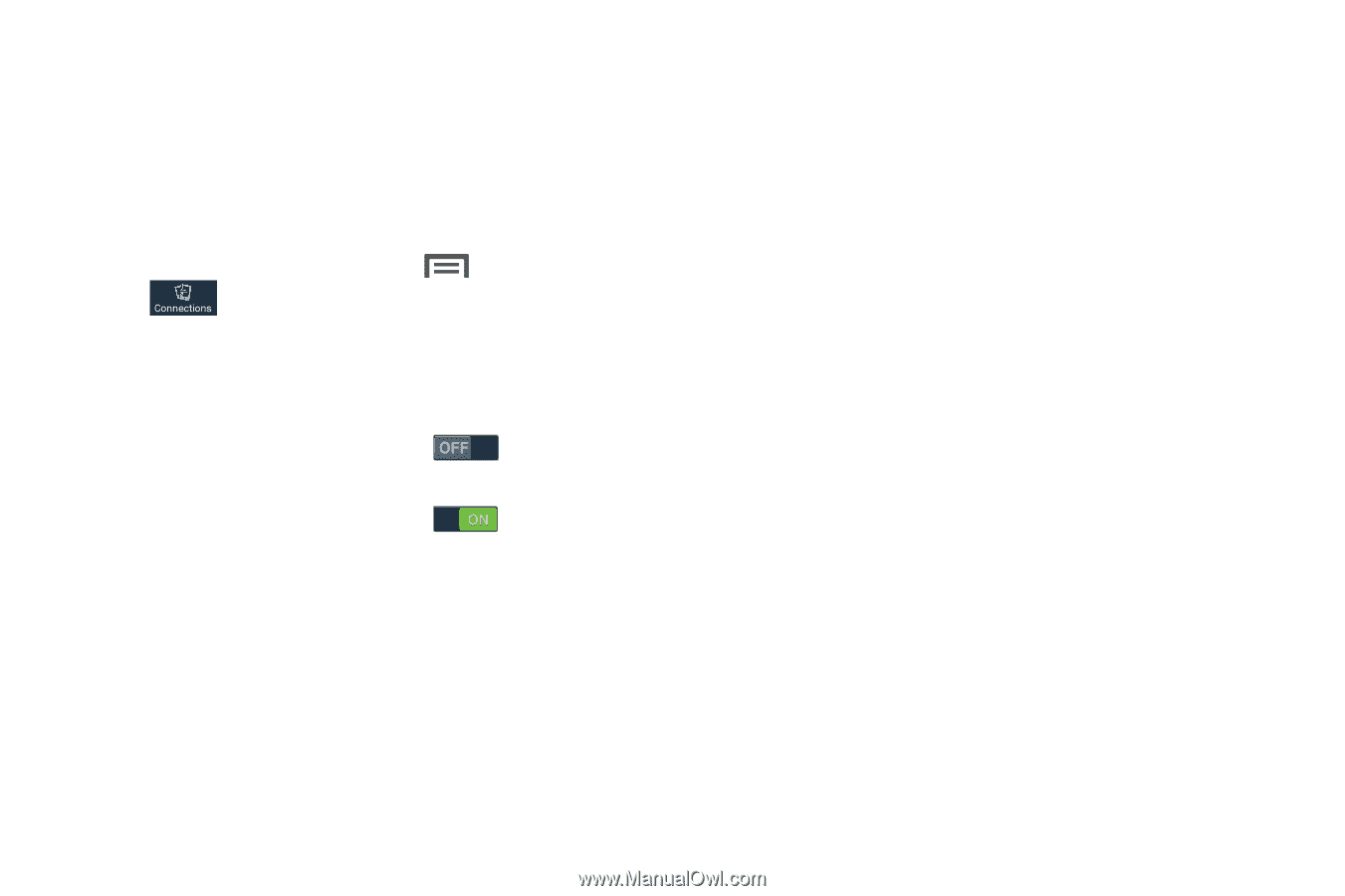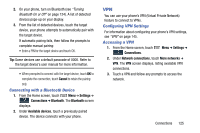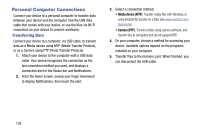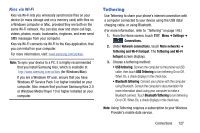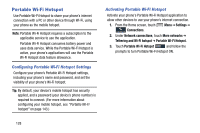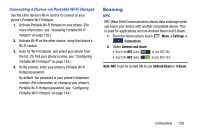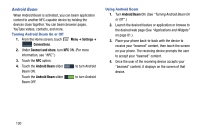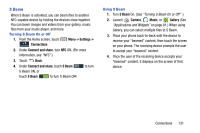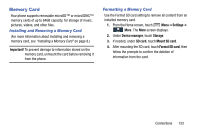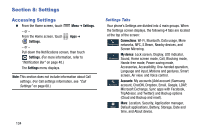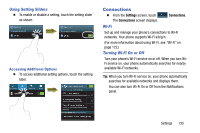Samsung Galaxy Mega User Manual - Page 138
Android Beam, Turning Android Beam On or Off, Using Android Beam, Settings, Connections
 |
View all Samsung Galaxy Mega manuals
Add to My Manuals
Save this manual to your list of manuals |
Page 138 highlights
Android Beam When Android Beam is activated, you can beam application content to another NFC-capable device by holding the devices close together. You can beam browser pages, YouTube videos, contacts, and more. Turning Android Beam On or Off 1. From the Home screen, touch Connections. Menu ➔ Settings ➔ 2. Under Connect and share, turn NFC ON. (For more information, see "NFC".) 3. Touch the NFC option. 4. Touch the Android Beam slider Beam ON. to turn Android Touch the Android Beam slider Beam OFF. to turn Android Using Android Beam 1. Turn Android Beam ON. (See "Turning Android Beam On or Off" .) 2. Launch the desired feature or application or browse to the desired web page (See "Applications and Widgets" on page 81.) 3. Place your phone back-to-back with the device to receive your "beamed" content, then touch the screen on your phone. The receiving device prompts the user to accept your "beamed" content. 4. Once the user of the receiving device accepts your "beamed" content, it displays on the screen of that device. 130