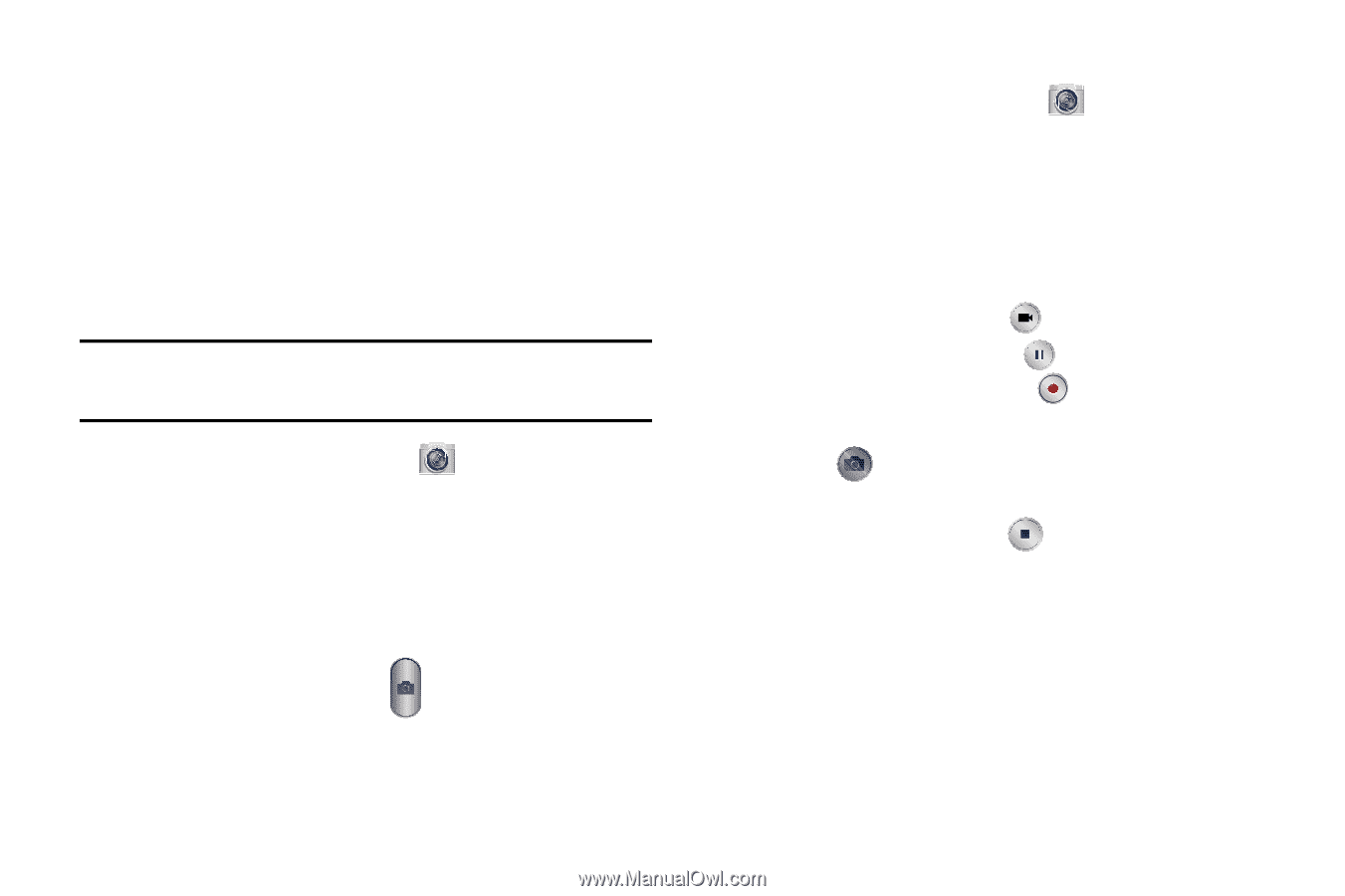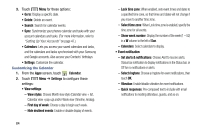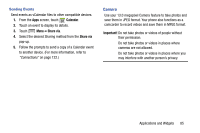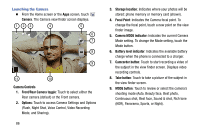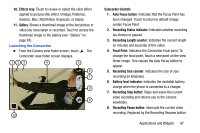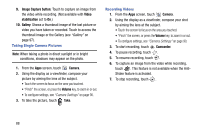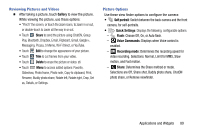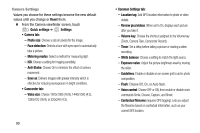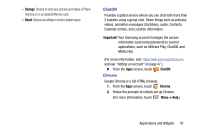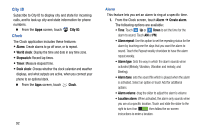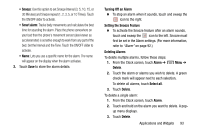Samsung Galaxy Mega User Manual - Page 96
Taking Single Camera Pictures, Recording Videos
 |
View all Samsung Galaxy Mega manuals
Add to My Manuals
Save this manual to your list of manuals |
Page 96 highlights
9. Image Capture button: Touch to capture an image from the video while recording. (Not available with Video stabilization set to On.) 10. Gallery: Shows a thumbnail image of the last picture or video you have taken or recorded. Touch to access the thumbnail image or the Gallery (see "Gallery" on page 97). Taking Single Camera Pictures Note: When taking a photo in direct sunlight or in bright conditions, shadows may appear on the photo. 1. From the Apps screen, touch Camera. 2. Using the display as a viewfinder, compose your picture by aiming the lens at the subject. • Touch the screen to focus on the area you touched. • "Pinch" the screen, or press the Volume key, to zoom in or out. • To configure settings, see "Camera Settings" on page 90. 3. To take the picture, touch Take. Recording Videos 1. From the Apps screen, touch Camera. 2. Using the display as a viewfinder, compose your shot by aiming the lens at the subject. • Touch the screen to focus on the area you touched. • "Pinch" the screen, or press the Volume key, to zoom in or out. • To configure settings, see "Camera Settings" on page 90. 3. To start recording, touch Camcorder. 4. To pause recording, touch . 5. To resume recording, touch . 6. To capture an image from the video while recording, touch . This feature is not available when the AntiShake feature is activated. 7. To stop recording, touch . 88