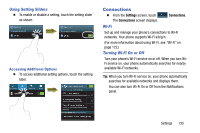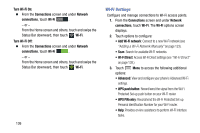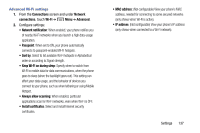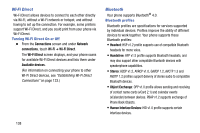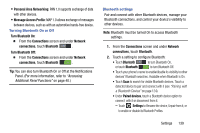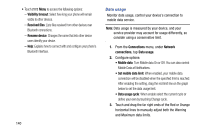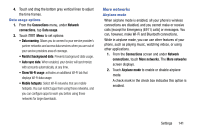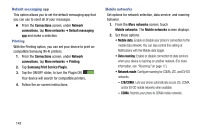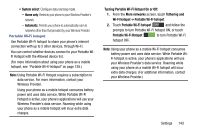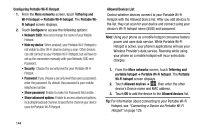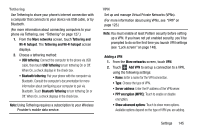Samsung Galaxy Mega User Manual - Page 148
Data usage, Visibility timeout, Received files, Rename device, Connections, Network, Mobile data
 |
View all Samsung Galaxy Mega manuals
Add to My Manuals
Save this manual to your list of manuals |
Page 148 highlights
• Touch Menu to access the following options: - Visibility timeout: Select how long your phone will remain visible to other devices. - Received files: Lists files received from other devices over Bluetooth connections. - Rename device: Changes the name that lets other device users identify your device. - Help: Explains how to connect with and configure your phone's Bluetooth interface. 140 Data usage Monitor data usage, control your device's connection to mobile data service. Note: Data usage is measured by your device, and your service provider may account for usage differently, so consider using a conservative limit. 1. From the Connections menu, under Network connections, tap Data usage. 2. Configure options: • Mobile data: Turn Mobile data On or Off. You can also control Mobile Data at Notifications. • Set mobile data limit: When enabled, your mobile data connection will be disabled when the specified limit is reached. After enabling the setting, drag the red limit line on the graph below to set the data usage limit. • Data usage cycle: When enable select the current cycle or define your own by touching Change cycle. 3. Touch and drag the far right ends of the Red or Orange horizontal lines to manually adjust both the Warning and Maximum data limits.