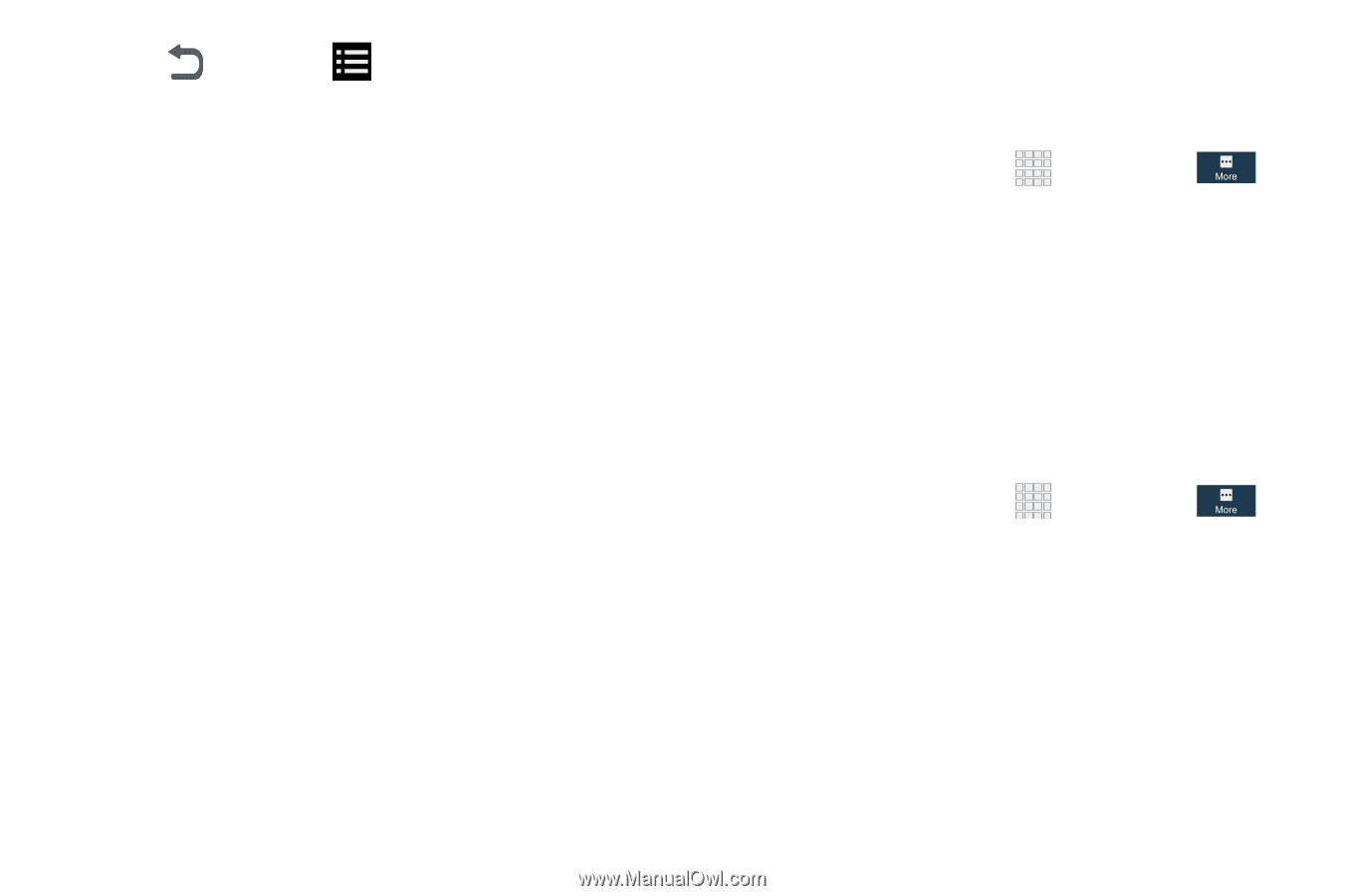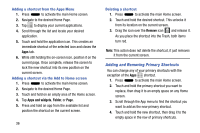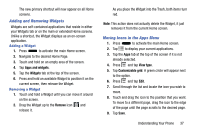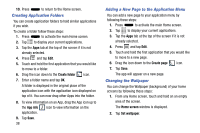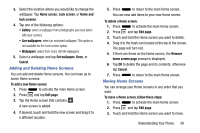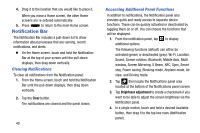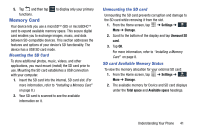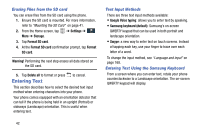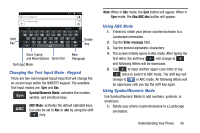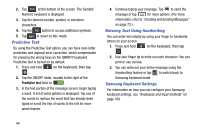Samsung Galaxy Mega User Manual - Page 49
Memory Card, Mounting the SD Card, SD card Available Memory Status
 |
View all Samsung Galaxy Mega manuals
Add to My Manuals
Save this manual to your list of manuals |
Page 49 highlights
5. Tap and then tap functions. Memory Card to display only your primary Your device lets you use a microSD (SD) or microSDHC card to expand available memory space. This secure digital card enables you to exchange images, music, and data between SD-compatible devices. This section addresses the features and options of your device's SD functionality. The device has a USB SD card mode. Mounting the SD Card To store additional photos, music, videos, and other applications, you must mount (install) the SD card prior to use. Mounting the SD card establishes a USB connection with your computer. 1. Insert the SD card into the internal, SD card slot. (For more information, refer to "Installing a Memory Card" on page 8.) 2. Your SD card is scanned to see the available information on it. Unmounting the SD card Unmounting the SD card prevents corruption and damage to the SD card while removing it from the slot. 1. From the Home screen, tap ➔ Settings ➔ More ➔ Storage. 2. Scroll to the bottom of the display and tap Unmount SD card. 3. Tap OK. For more information, refer to "Installing a Memory Card" on page 8. SD card Available Memory Status To view the memory allocation for your external SD card: 1. From the Home screen, tap ➔ Settings ➔ More ➔ Storage. 2. The available memory for Device and SD card displays under the Total space and Available space headings. Understanding Your Phone 41