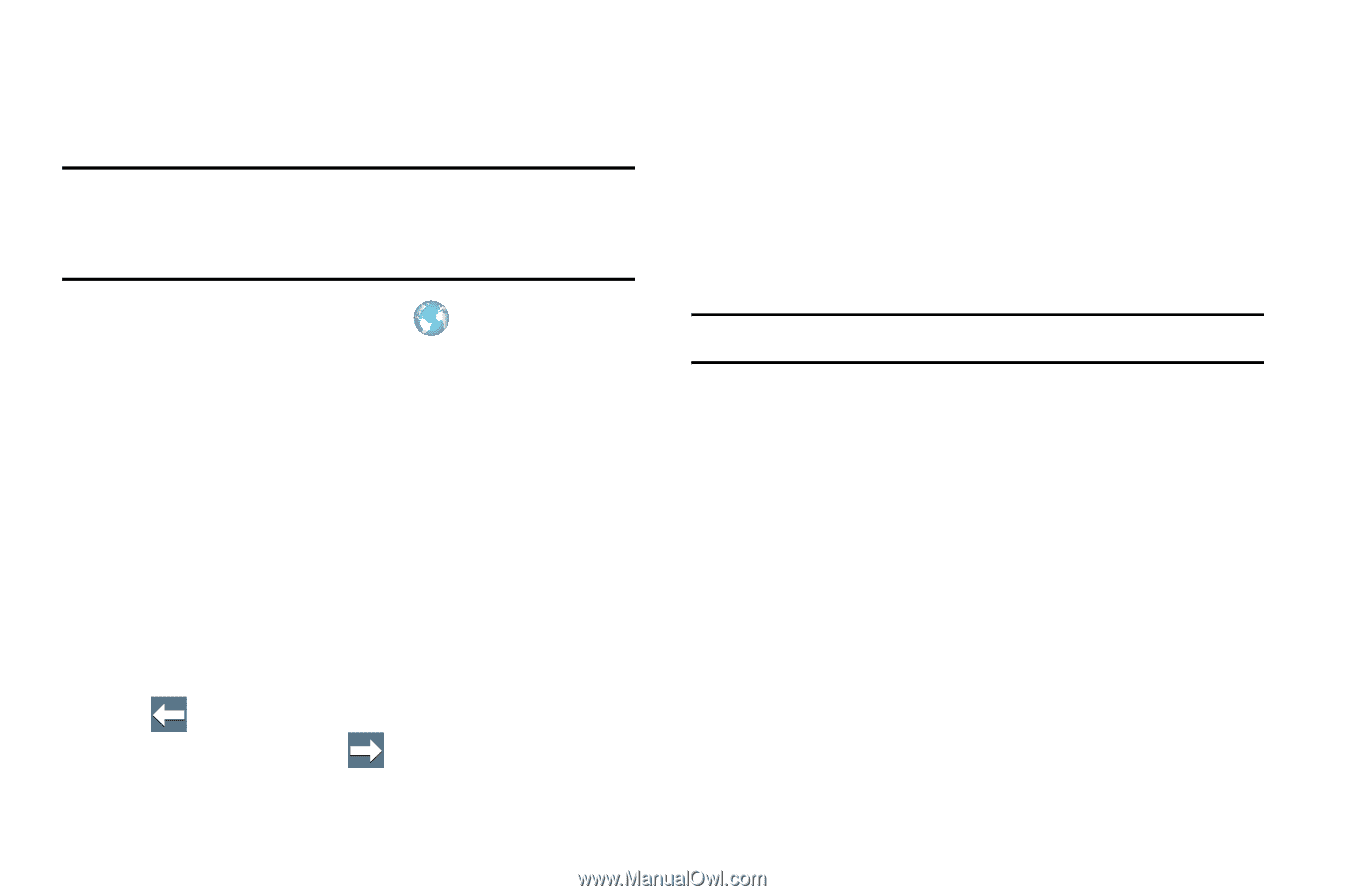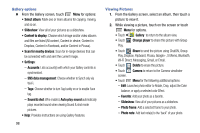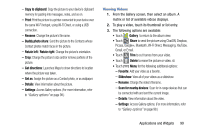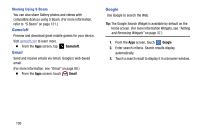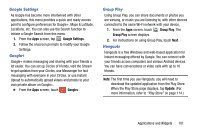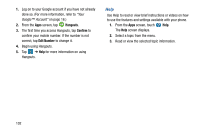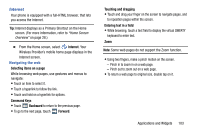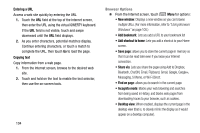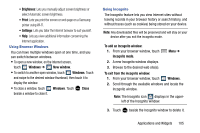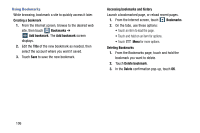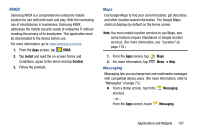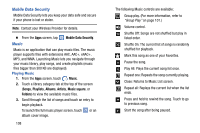Samsung Galaxy Mega User Manual - Page 111
Internet, Navigating the web, Selecting items on a Command Keys, Backward, Forward
 |
View all Samsung Galaxy Mega manuals
Add to My Manuals
Save this manual to your list of manuals |
Page 111 highlights
Internet Your phone is equipped with a full-HTML browser, that lets you access the Internet. Tip: Internet displays as a Primary Shortcut on the Home screen. (For more information, refer to "Home Screen Overview" on page 28.) Ⅲ From the Home screen, select Internet. Your Wireless Provider's mobile home page displays in the Internet screen. Navigating the web Selecting items on a page While browsing web pages, use gestures and menus to navigate: • Touch an item to select it. • Touch a hyperlink to follow the link. • Touch and hold on a hyperlink for options. Command Keys • Touch Backward to return to the previous page. • To go to the next page, touch Forward. Touching and dragging • Touch and drag your finger on the screen to navigate pages, and to reposition pages within the screen. Entering text in a field • While browsing, touch a text field to display the virtual QWERTY keyboard to enter text. Zoom Note: Some web pages do not support the Zoom function. • Using two fingers, make a pinch motion on the screen. - Pinch in to zoom in on a web page. - Pinch out to zoom out on a web page. • To return a web page to original size, double tap on it. Applications and Widgets 103