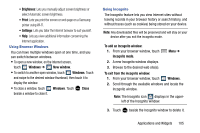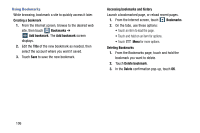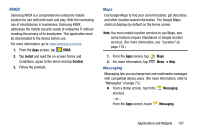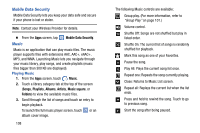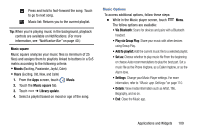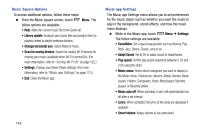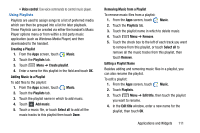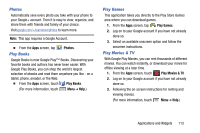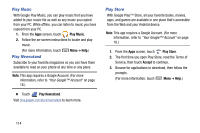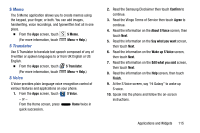Samsung Galaxy Mega User Manual - Page 118
Music Square Options, Music app Settings
 |
View all Samsung Galaxy Mega manuals
Add to My Manuals
Save this manual to your list of manuals |
Page 118 highlights
Music Square Options To access additional options, follow these steps: Ⅲ From the Music square screen, touch Menu. The follow options are available: • Help: Adds the current music file to the Quick list. • Library update: Analyzes your music files and assigns them to playlists linked to playlist selection buttons. • Change horizontal axis: Select Mood or Years. • Scan for nearby devices: Search for nearby Wi-Fi devices for sharing your music (available when Wi-Fi is turned On). (For more information, refer to "Turning Wi-Fi On" on page 122.) • Settings: Change your Music Player settings.( For more information, refer to "Music app Settings" on page 110.) • End: Close the Music app. 110 Music app Settings The Music app Settings menu allows you to set preferences for the music player such as whether you want the music to play in the background, sound effects, and how the music menu displays. Ⅲ While in the Music app, touch Menu ➔ Settings. The follow settings are available: • SoundAlive: Set a type of equalization such as Normal, Pop, Rock, Jazz, Dance, Classic, and so on. • Adapt Sound: Set to On to adapt sound to headphones. • Play speed: Set the play speed anywhere between 0.5X and 2.0X using the slider. • Music menu: Select which categories you want to display in the Music menu. Choices are: Albums, Artists, Genres, Music square, Folders, Composers, Years, Most played, Recently played, or Recently added. • Music auto off: When activated, music will automatically turn off after a set interval. • Lyrics: When activated, the lyrics of the song are displayed if available. • Smart volume: Keeps volume at the same level.