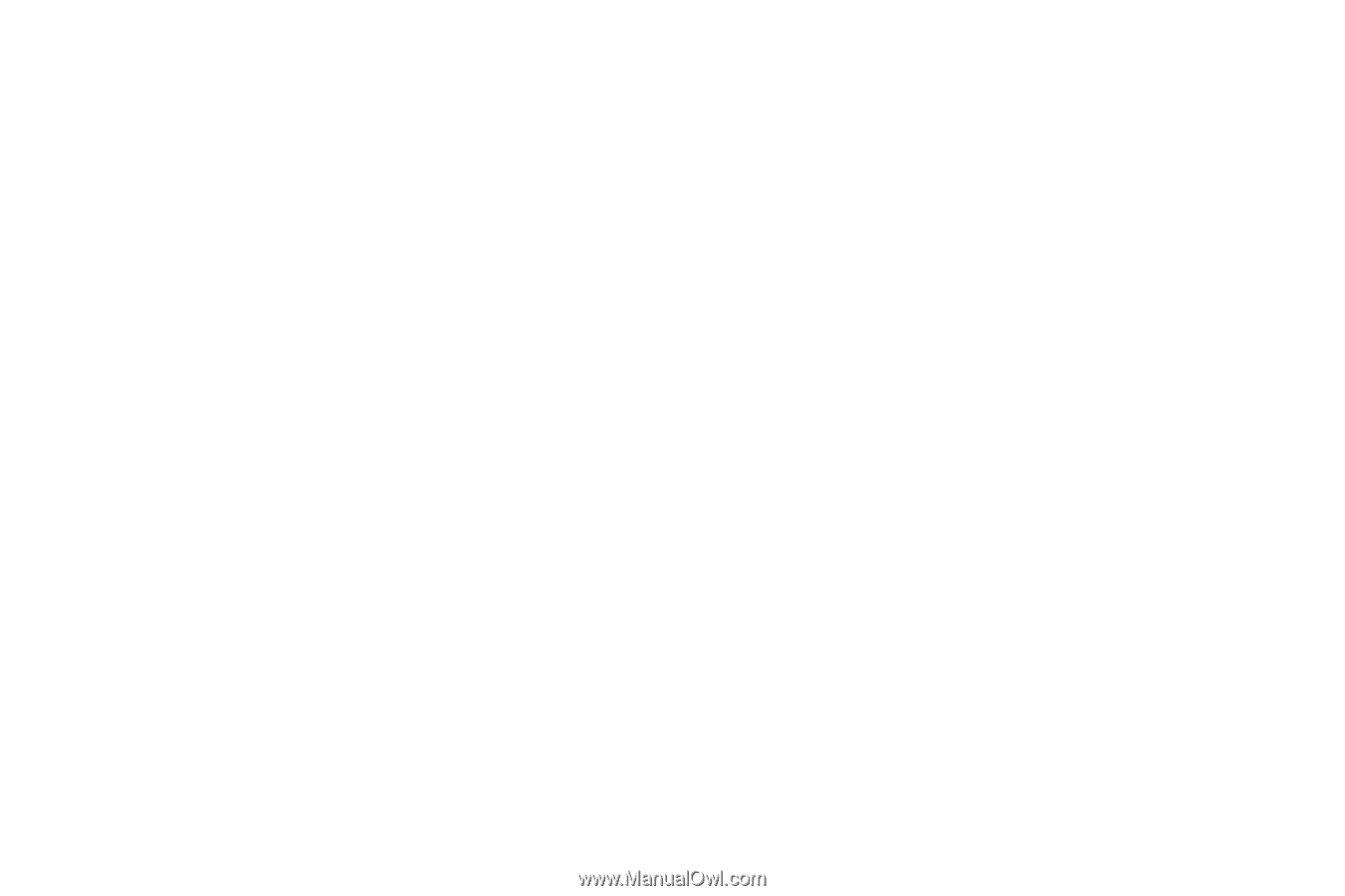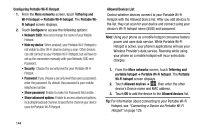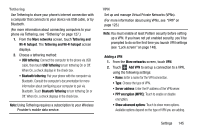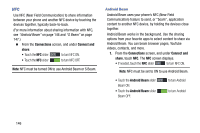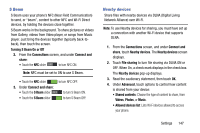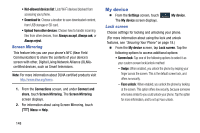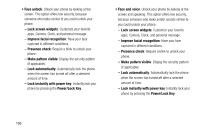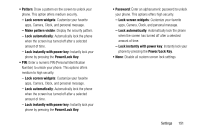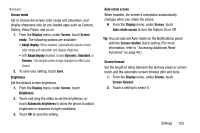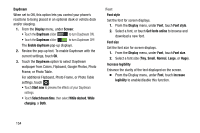Samsung Galaxy Mega User Manual - Page 157
Lock screen widgets, Unlock effect
 |
View all Samsung Galaxy Mega manuals
Add to My Manuals
Save this manual to your list of manuals |
Page 157 highlights
- Face and voice: When enabled, you unlock the phone by looking at the screen and saying the S Voice wake up phrase. This option offers low security, because someone who looks similar to you and knows the S Voice wake up phrase could unlock your phone. Tap the option for more information, and to set up Face and voice unlock. - Pattern: When enabled, you draw a pattern, which you create, on the screen to unlock the phone. Tap the option, then follow the prompts to create or change your screen unlock pattern. - PIN: When enabled, you enter a numeric PIN (Personal Identification Number), which you create, to unlock the phone. - Password: When enabled, you enter an alphanumeric password, which you create, to unlock the phone. - None: Disable all custom screen lock settings, to use the default swipe unlock screen. • Swipe: Unlock your phone by swiping your finger across the screen. This is the default screen lock, and offers no security. - Multiple widgets: Display multiple widgets on your Lock screen. - Lock screen widgets: Customize your favorite apps, Camera, Clock, and personal message. - Shortcuts: Add app shortcuts to the lock screen. - Unlock effect: Show a ripple or light effect on the lock screen when you slide your finger over the screen. - Help text: Show help information on the Lock screen. - Wake up in lock screen: Wake up the screen by speaking a command. - Set wake-up command: Set a command to wake up the screen. Settings 149