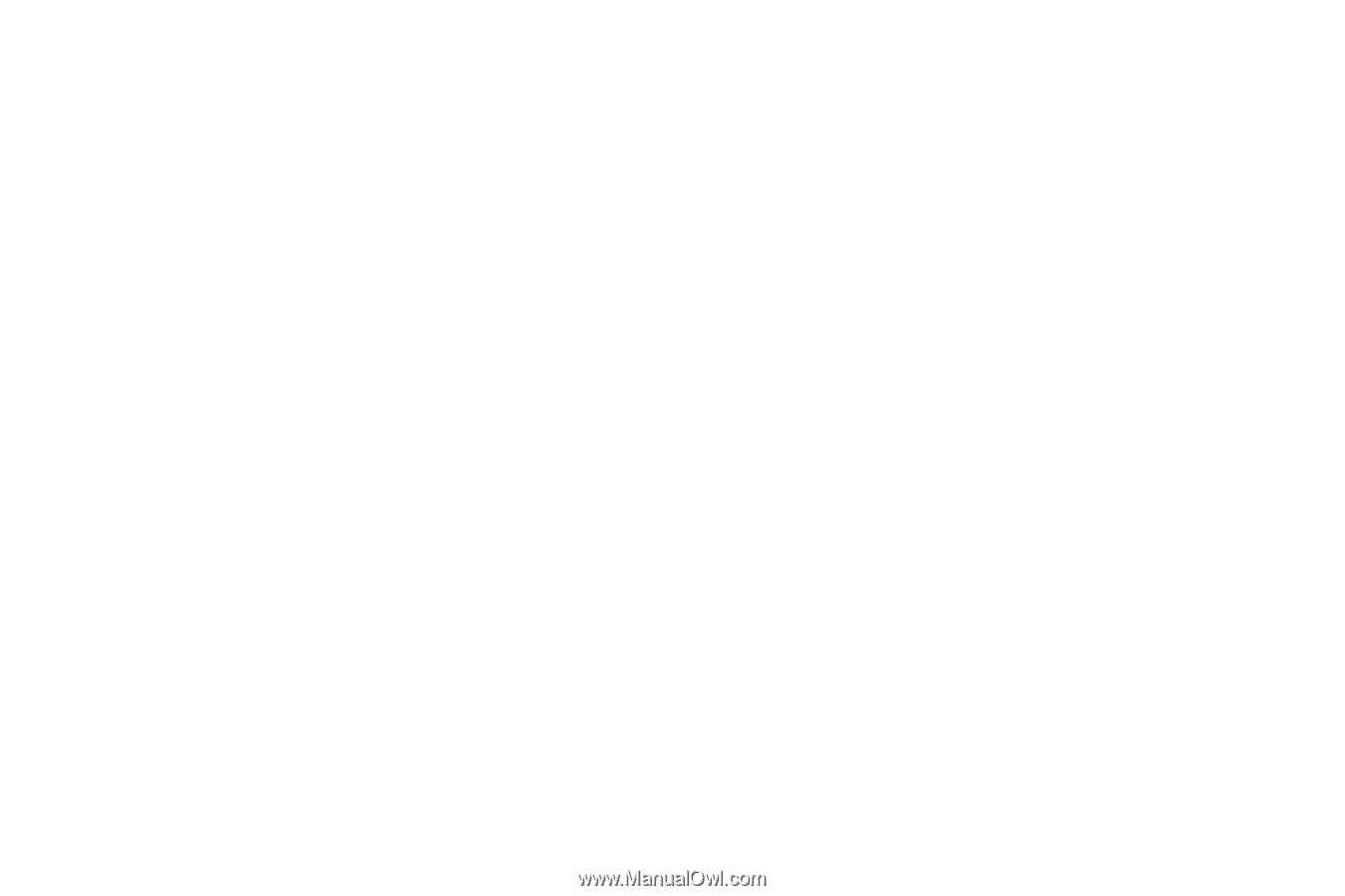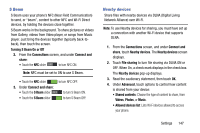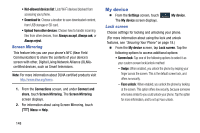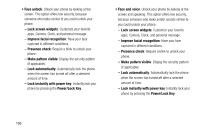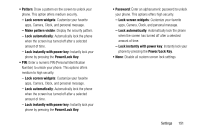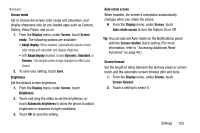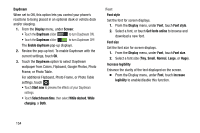Samsung Galaxy Mega User Manual - Page 160
Display, General, Home and lock screens
 |
View all Samsung Galaxy Mega manuals
Add to My Manuals
Save this manual to your list of manuals |
Page 160 highlights
Display Ⅲ From the My device screen and under Personalization, touch Display. The Display menu displays. General Wallpaper Select wallpaper(s) for the Home and Lock screens. 1. From the Display menu, under General, touch Wallpaper. 2. Touch the screen for which you want to select wallpaper. (Options are: Home screen, Lock screen, and Home and lock screens.) 3. Touch the source of the wallpaper(s) you want to use. [Options are: Gallery, Live wallpapers (not for the Lock screen), Travel wallpaper (not for the Home screen), and Wallpapers.] (For more information, refer to "Changing the Wallpaper" on page 38.) 4. Touch the desired image or wallpaper. Notification panel Ⅲ From the Display menu, under General, touch Notification panel. The following options are available: • Brightness adjustment: When enabled, the Brightness setting displays on the Notification panel, below the Quick setting buttons. • Set the quick setting buttons: By touching and dragging available buttons in rows 2 through 4 into row 1, you can customize which Quick settings buttons appear on the Notification panel. Multi window Ⅲ From the Display menu, under General, touch Multi window to enable or disable the Multi window tray. (For more information, refer to "Using the Multi Window" on page 29.) 152