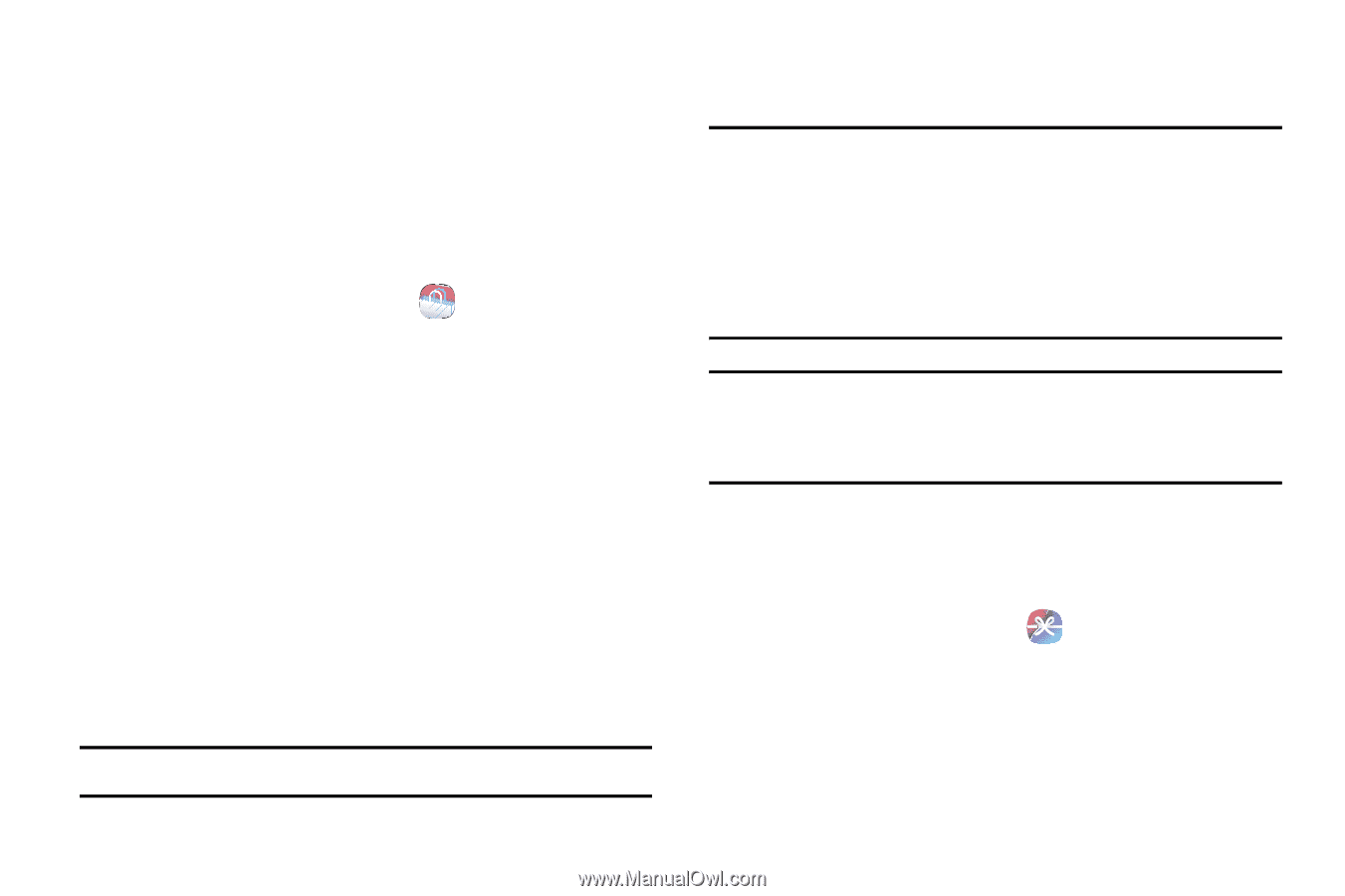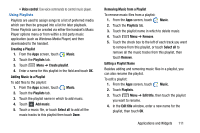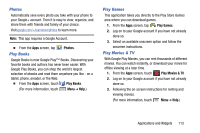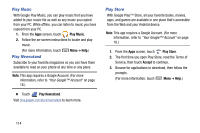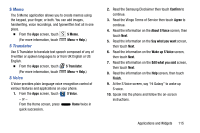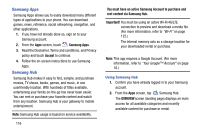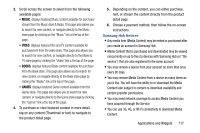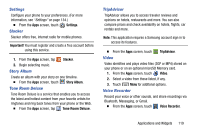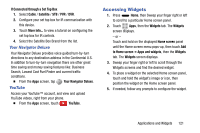Samsung Galaxy Mega User Manual - Page 124
Samsung Apps, Samsung Hub, Using Samsung Hub, Accept
 |
View all Samsung Galaxy Mega manuals
Add to My Manuals
Save this manual to your list of manuals |
Page 124 highlights
Samsung Apps Samsung Apps allows you to easily download many different types of applications to your phone. You can download games, news, reference, social networking, navigation, and other applications. 1. If you have not already done so, sign on to your Samsung account. 2. From the Apps screen, touch Samsung Apps. 3. Read the Disclaimer, Terms and conditions, and Privacy policy and touch Accept to continue. 4. Follow the on-screen instructions to use Samsung Apps. Samsung Hub Samsung Hub makes it easy to find, sample, and purchase movies, TV shows, books, games, and music, in one userfriendly location. With hundreds of titles available, entertaining your family on-the-go has never been easier. You can rent or purchase your favorite content and watch from any location. Samsung Hub is your gateway to mobile entertainment. Note: Samsung Hub usage is based on service availability. 116 You must have an active Samsung Account to purchase and rent content via Samsung Hub. Important! You must be using an active Wi-Fi/4G/LTE connection to preview and download a media file. (For more information, refer to "Wi-Fi" on page 122.) The internal memory acts as a storage location for your downloaded rental or purchase. Note: This app requires a Google Account. (For more information, refer to "Your Google™ Account" on page 16.) Using Samsung Hub 1. Confirm you have already logged in to your Samsung account. 2. From the Apps screen, tap Samsung Hub. The OVERVIEW screen (landing page) displays an main access for all available categories and recently available content for purchase or rental.