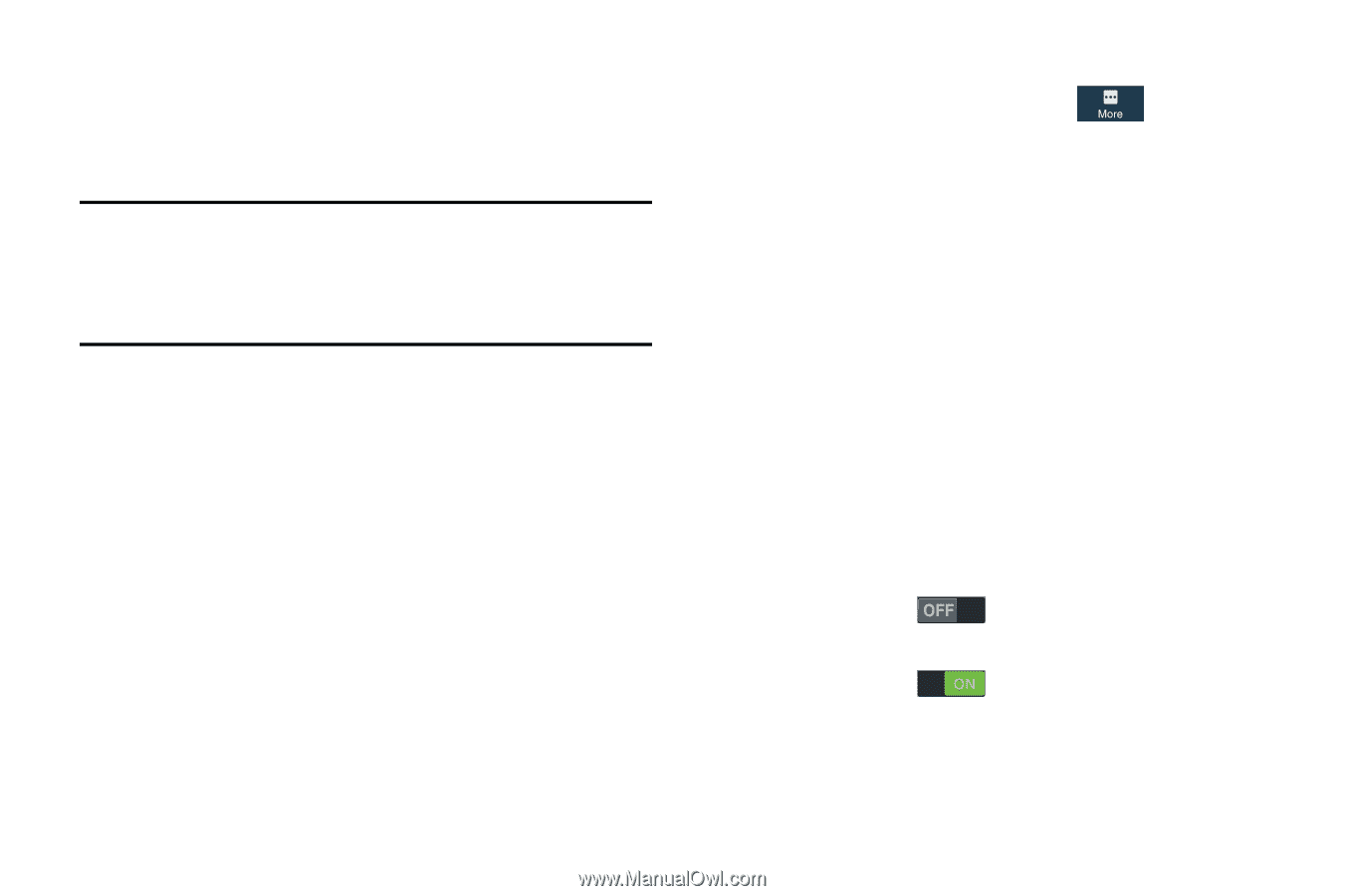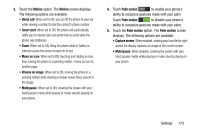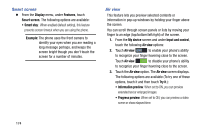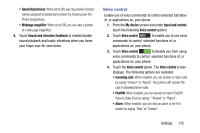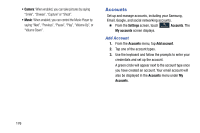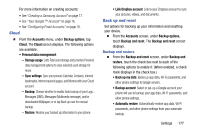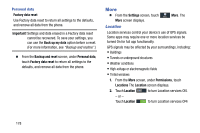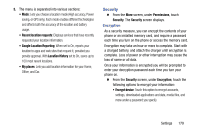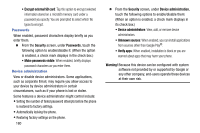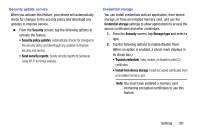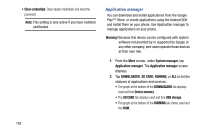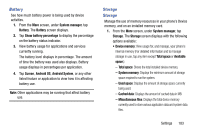Samsung Galaxy Mega User Manual - Page 186
Personal data, More, Location
 |
View all Samsung Galaxy Mega manuals
Add to My Manuals
Save this manual to your list of manuals |
Page 186 highlights
Personal data Factory data reset Use Factory data reset to return all settings to the defaults, and remove all data from the phone. Important! Settings and data erased in a Factory data reset cannot be recovered. To save your settings, you can use the Back up my data option before a reset. (For more information, see "Backup and restore".) Ⅲ From the Backup and reset screen, under Personal data, touch Factory data reset to return all settings to the defaults, and remove all data from the phone. More Ⅲ From the Settings screen, touch More. The More screen displays. Location Location services control your device's use of GPS signals. Some apps may require one or more location services be turned On for full app functionality. GPS signals may be affected by your surroundings, including: • Buildings • Tunnels or underground structures • Weather conditions • High-voltage or electromagnetic fields • Tinted windows 1. From the More screen, under Permissions, touch Locations The Location screen displays. 2. Touch Location to turn Location services ON. - or - Touch Location to turn Location services OFF. 178