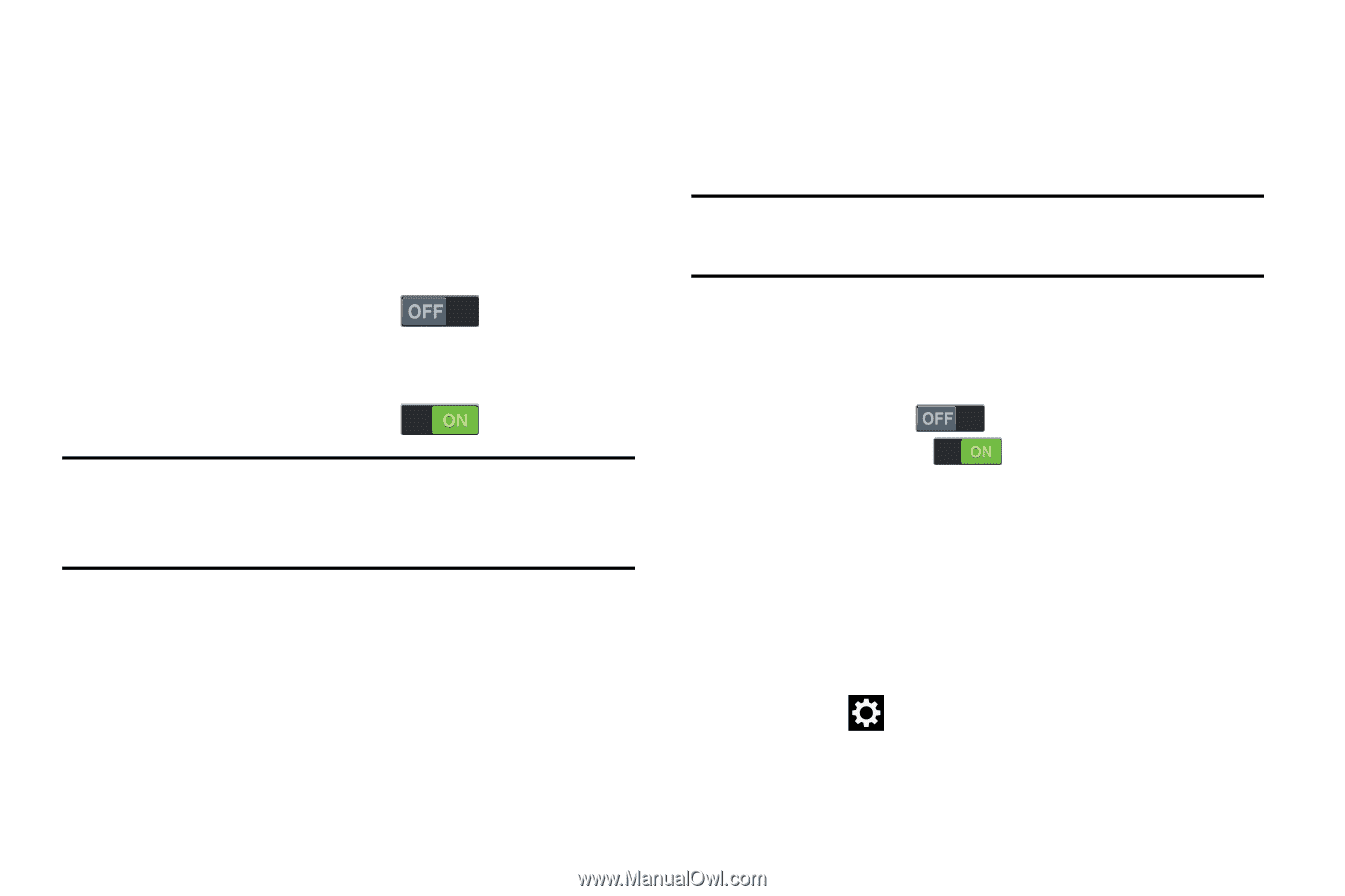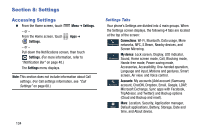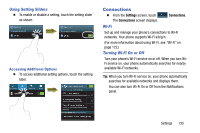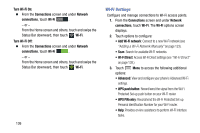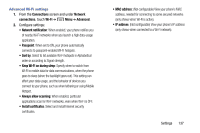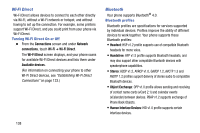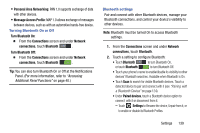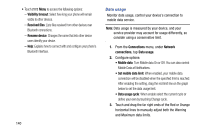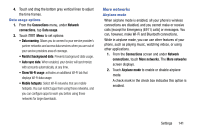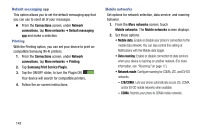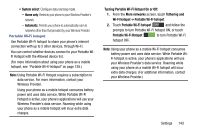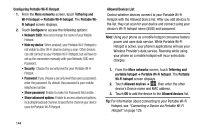Samsung Galaxy Mega User Manual - Page 147
Turning Bluetooth On or Off, Bluetooth settings
 |
View all Samsung Galaxy Mega manuals
Add to My Manuals
Save this manual to your list of manuals |
Page 147 highlights
• Personal Area Networking: PAN 1.0 supports exchange of data with other devices. • Message Access Profile: MAP 1.0 allows exchange of messages between devices, such as with an automotive hands-free device. Turning Bluetooth On or Off Turn Bluetooth On: Ⅲ From the Connections screen and under Network connections, touch Bluetooth . Turn Bluetooth Off: Ⅲ From the Connections screen and under Network connections, touch Bluetooth . Tip: You can also turn Bluetooth On or Off at the Notifications Panel. (For more information, refer to "Accessing Additional Panel Functions" on page 40.) Bluetooth settings Pair and connect with other Bluetooth devices, manage your Bluetooth connections, and control your device's visibility to other devices. Note: Bluetooth must be turned On to access Bluetooth settings. 1. From the Connections screen and under Network connections, touch Bluetooth. 2. Touch a setting to configure Bluetooth: • Touch Bluetooth or touch Bluetooth to turn Bluetooth On, to turn Bluetooth Off. • Touch your phone's name to enable/disable its visibility to other devices' Bluetooth searches. Available when Bluetooth is On. • Touch Scan to search for visible Bluetooth devices. Touch a detected device to pair and connect with it (see "Pairing with a Bluetooth Device" on page 124). • Under Paired devices, touch a Bluetooth device option to connect with it or disconnect from it. - Touch Settings to Rename the device, Unpair from it, or to enable or disable its Bluetooth Profiles. Settings 139