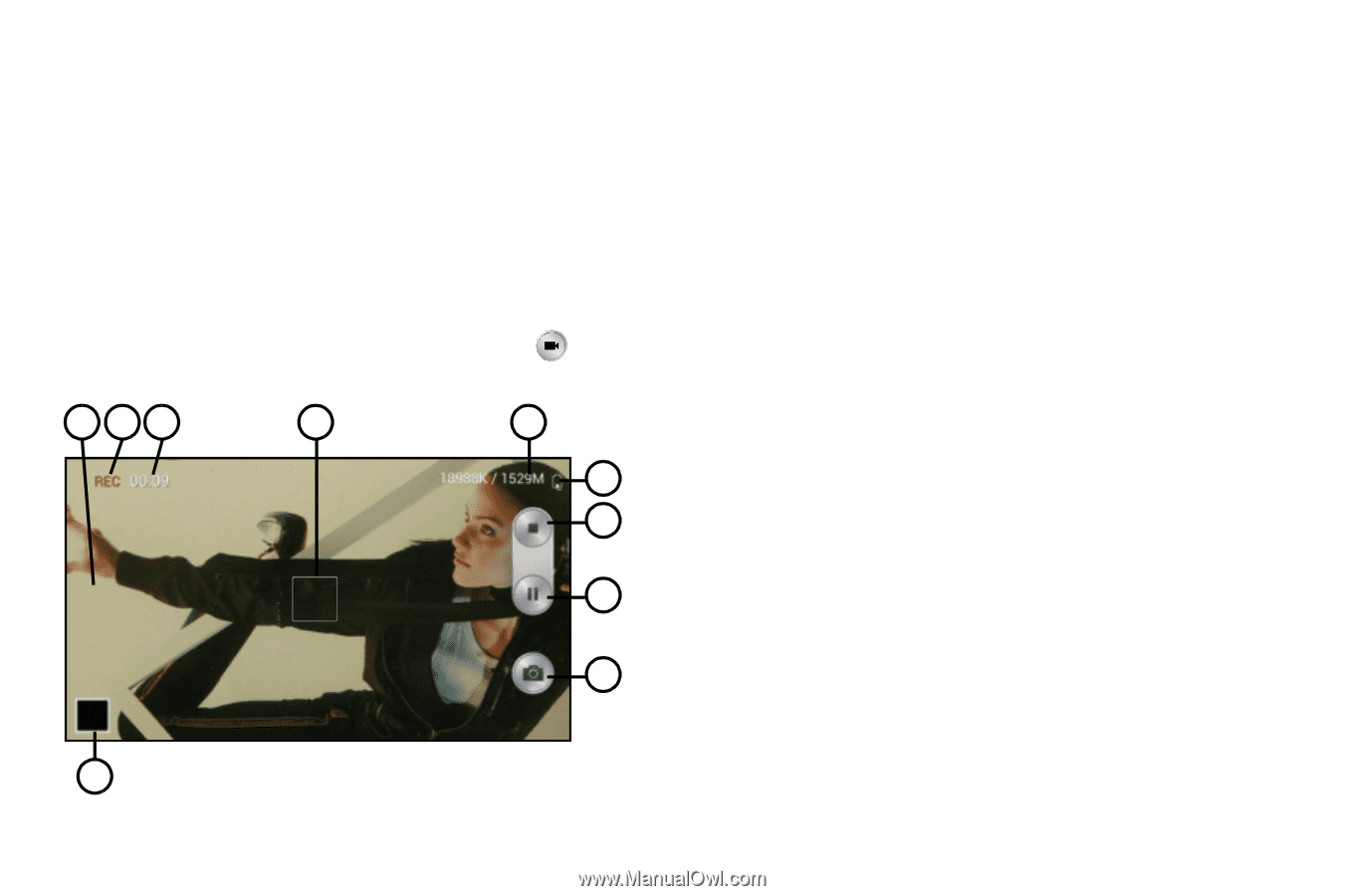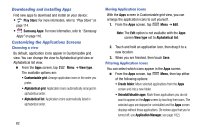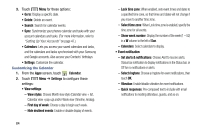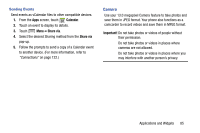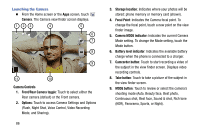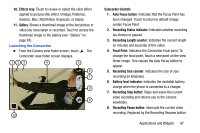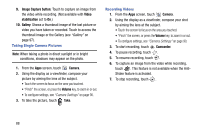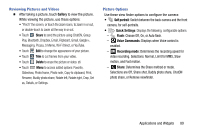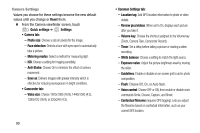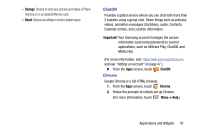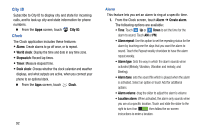Samsung Galaxy Mega User Manual - Page 95
Launching the Camcorder, Recording Pause button
 |
View all Samsung Galaxy Mega manuals
Add to My Manuals
Save this manual to your list of manuals |
Page 95 highlights
10. Effects tray: Touch to review or select the color affect applied to pictures (No effect, Vintage, Posterize, Solarize, Blue, Red/Yellow, Grayscale, or Sepia). 11. Gallery: Shows a thumbnail image of the last picture or video you have taken or recorded. Touch to access the thumbnail image or the Gallery (see "Gallery" on page 97). Launching the Camcorder Ⅲ From the Camera view finder screen, touch . The Camcorder view finder screen displays. 123 4 5 6 7 8 9 10 Camcorder Controls 1. Auto Focus button: Indicates that the Focus Point has been changed. Touch to return to default (image center) Focus Point. 2. Recording Status indicator: Indicates whether recording (as shown) or paused. 3. Recording Length counter: Indicates the current length (in minutes and seconds) of this video. 4. Focal Point: Indicates the Camcorder focal point. To change the focal point, touch a new point on the view finder image. This causes the Auto Focus button to appear. 5. Recording Size counter: Indicates the size of your recording (in kilobytes). 6. Battery level indicator: Indicates the available battery charge when the phone is connected to a charger. 7. Recording Stop button: Stops and saves the current video recording and returns you to the Camera viewfinder. 8. Recording Pause button: Interrupts the current video recording. Replaced by the Recording Resume button. Applications and Widgets 87