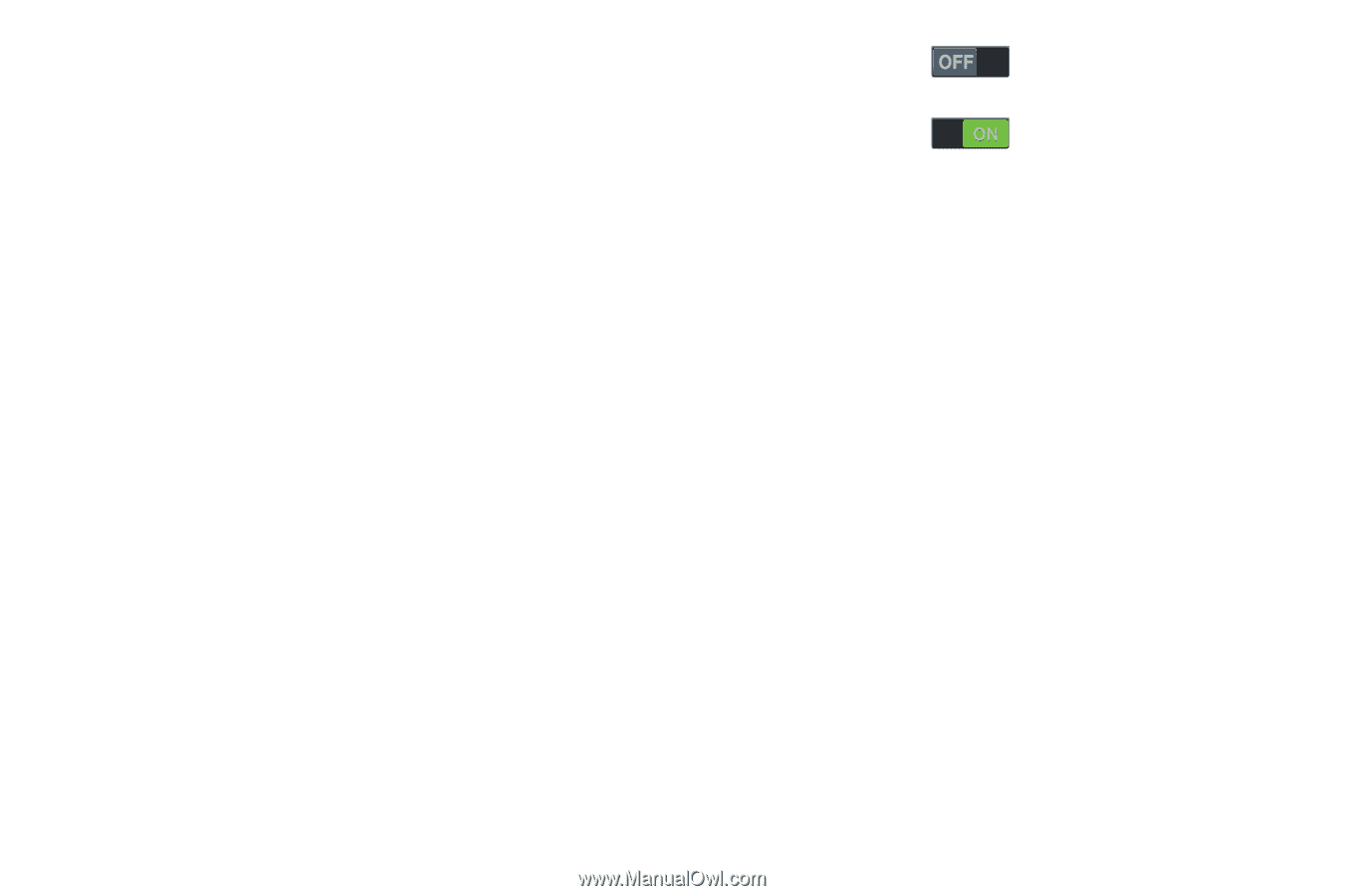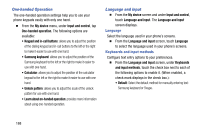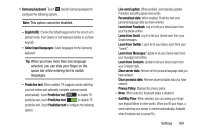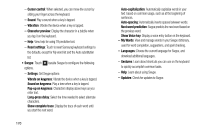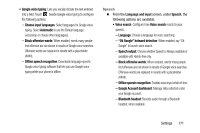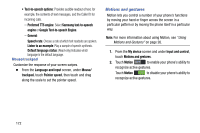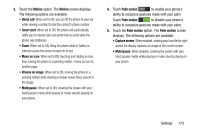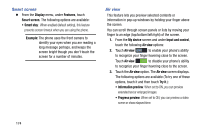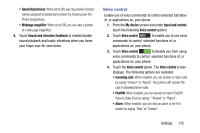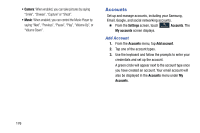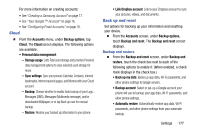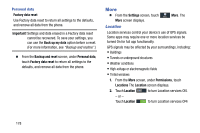Samsung Galaxy Mega User Manual - Page 181
Motion, Smart alert, Browse an image, Palm motion, Capture screen, to disable your phone's
 |
View all Samsung Galaxy Mega manuals
Add to My Manuals
Save this manual to your list of manuals |
Page 181 highlights
3. Touch the Motion option. The Motion screen displays. The following options are available: • Direct call: When set to ON, you can lift the phone to your ear while viewing a contact to dial the contact's phone number. • Smart alert: When set to ON, the phone will automatically notify you to missed calls and alerts that occurred while the phone was stationary. • Zoom: When set to ON, tilting the phone while in Gallery or Internet causes the screen to zoom in or out. • Move an icon: When set to ON, touching and holding an icon, then moving the phone in a panning motion, moves an icon to another page. • Browse an image: When set to ON, moving the phone in a panning motion while viewing an image moves focus around in the image. • Mute/pause: When set to ON, covering the screen with your hand pauses media while playing or mutes sounds playing on your phone. 4. Touch Palm motion to enable your phone's ability to recognize gestures made with your palm. Touch Palm motion to disable your phone's ability to recognize gestures made with your palm. 5. Touch the Palm motion option. The Palm motion screen displays. The following options are available: • Capture screen: When enabled, swiping your hand left or right across the display captures an image of the current screen. • Mute/pause: When enabled, covering the screen with your hand pauses media while playing or mutes sounds playing on your phone. Settings 173