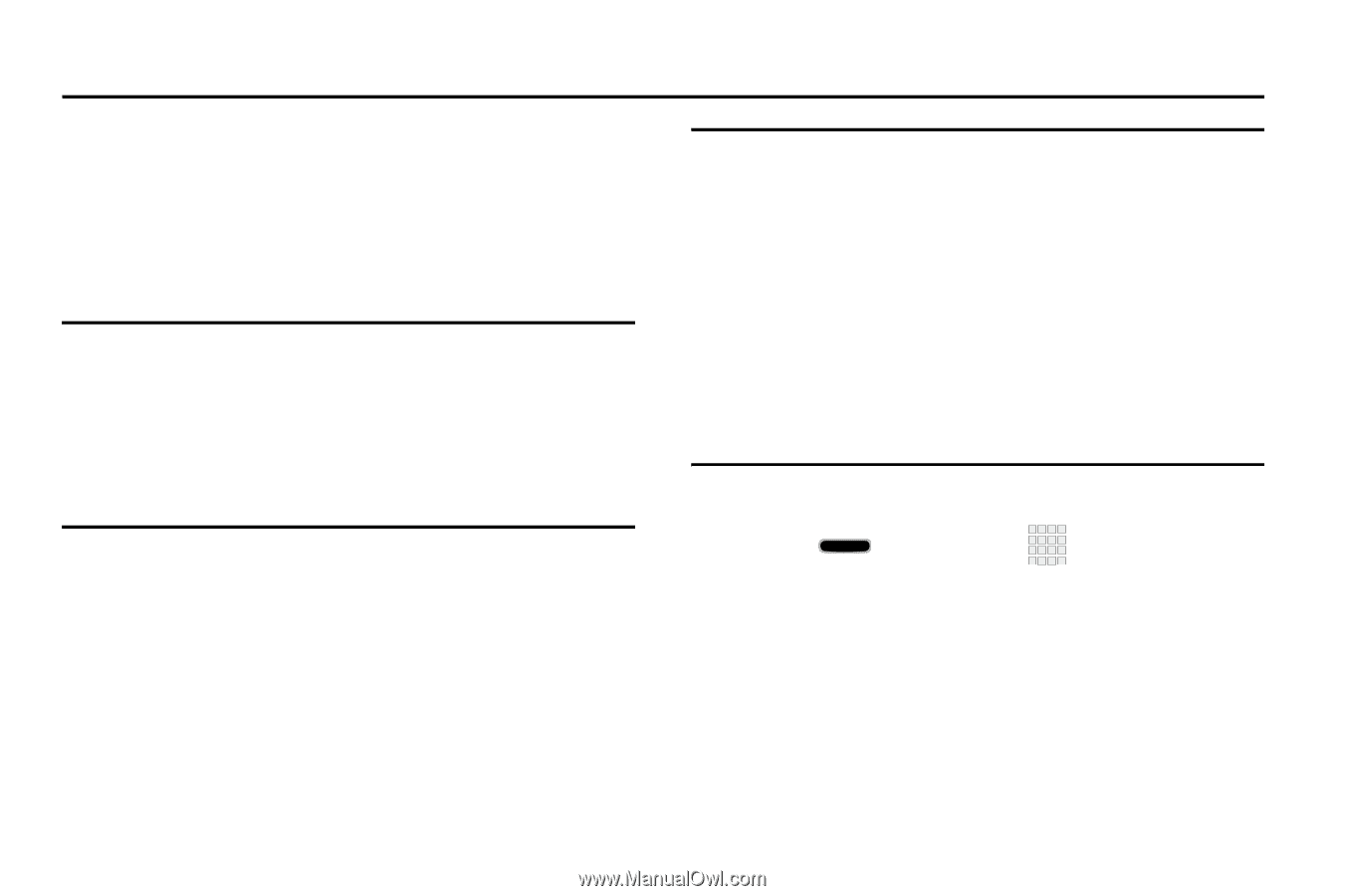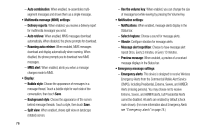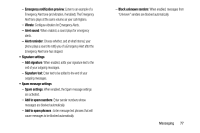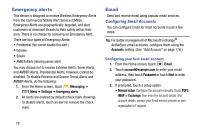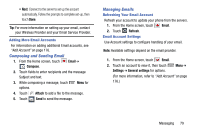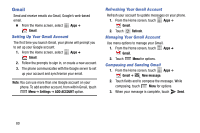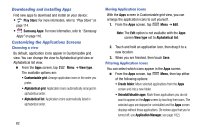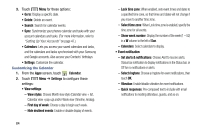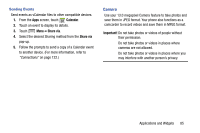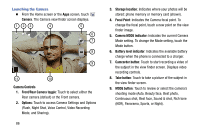Samsung Galaxy Mega User Manual - Page 89
Applications and Widgets, Accessing Applications
 |
View all Samsung Galaxy Mega manuals
Add to My Manuals
Save this manual to your list of manuals |
Page 89 highlights
Section 6: Applications and Widgets This section contains a description of each application and widget that is available in the Apps and Widget menus, the function, and how to launch that particular application or widget. If the application or widget is already described in another section of this user manual, then a cross reference to that particular section is provided. Note: This manual only addresses applications that have been loaded on your device as of the date of purchase. Information concerning third party applications that you may choose to download from the Google Play Store or other sources should be obtained from the application provider directly and not from Samsung. Tip: To open applications quickly, add the icons of frequentlyused applications to one of the Home screens. (For details, see "Customizing Your Home Screen" on page 35.) You can also add an application icon as a Primary Shortcut that will display on all Home screens. If you add an application as a primary shortcut, the application icon will not be displayed in the Apps menu. (For more information, refer to "Adding and Removing Primary Shortcuts" on page 36.) Accessing Applications 1. Press Home, then tap Apps, and the Apps tab. The Apps screen displays. 2. Sweep your finger right or left to scroll the Apps screens. 3. To launch an application, touch the application's icon. Applications and Widgets 81