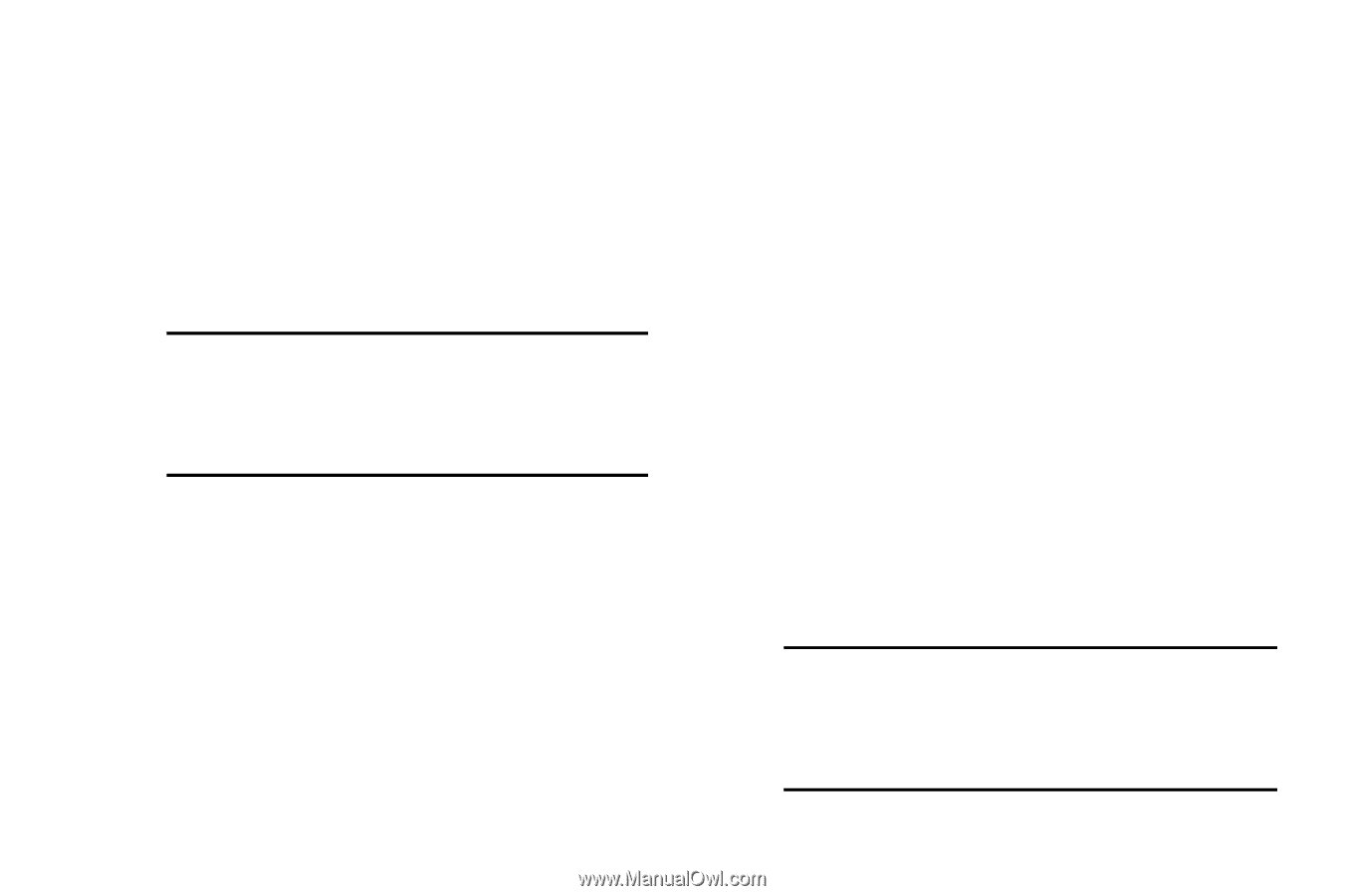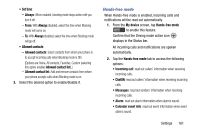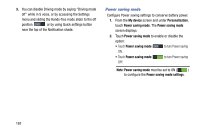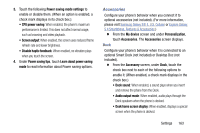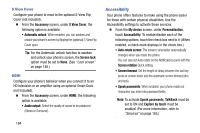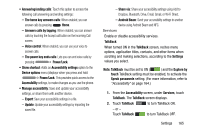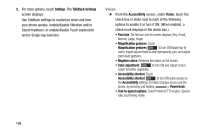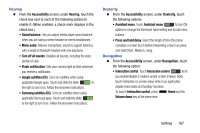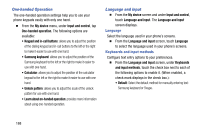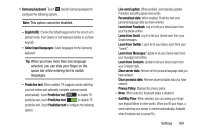Samsung Galaxy Mega User Manual - Page 172
S View Cover, HDMI, Accessibility
 |
View all Samsung Galaxy Mega manuals
Add to My Manuals
Save this manual to your list of manuals |
Page 172 highlights
S View Cover Configure your phone to react to the optional S-View Flip Cover (not included). Ⅲ From the Accessory screen, under S View Cover, the following option is available: • Automatic unlock: When enabled, you can awaken and unlock your phone's screen by flipping the (optional) S-View Flip Cover open. Tip: For the Automatic unlock function to awaken and unlock your phone's screen, the Screen lock option must be set to None. (See "Lock screen" on page 148.) HDMI Configure your phone's behavior when you connect it to an HD television or an amplifier using an optional Smart Dock (not included). Ⅲ From the Accessory screen, under HDMI, the following option is available: • Audio output: Select the quality of sound to be produced (Stereo or Surround). 164 Accessibility Your phone offers features to make using the phone easier for those with certain physical disabilities. Use the Accessibility settings to activate these services. Ⅲ From the My device screen, under Personalization, touch Accessibility. To enable/disable each of the following options, touch the check box next to it: (When enabled, a check mark displays in the check box.) • Auto-rotate screen: The screen's orientation automatically changes when you rotate the phone. You can also set Auto rotate on the Notifications panel with the Screen rotation Quick setting. • Screen timeout: Set the length of delay between the last key press or screen touch and the automatic screen timeout (dim and lock). • Speak passwords: When enabled, your phone reads out characters you enter into password fields. Note: To activate Speak passwords, TalkBack must be set to ON and Explore by touch must be enabled. (For more information, refer to "Services" on page 165.)