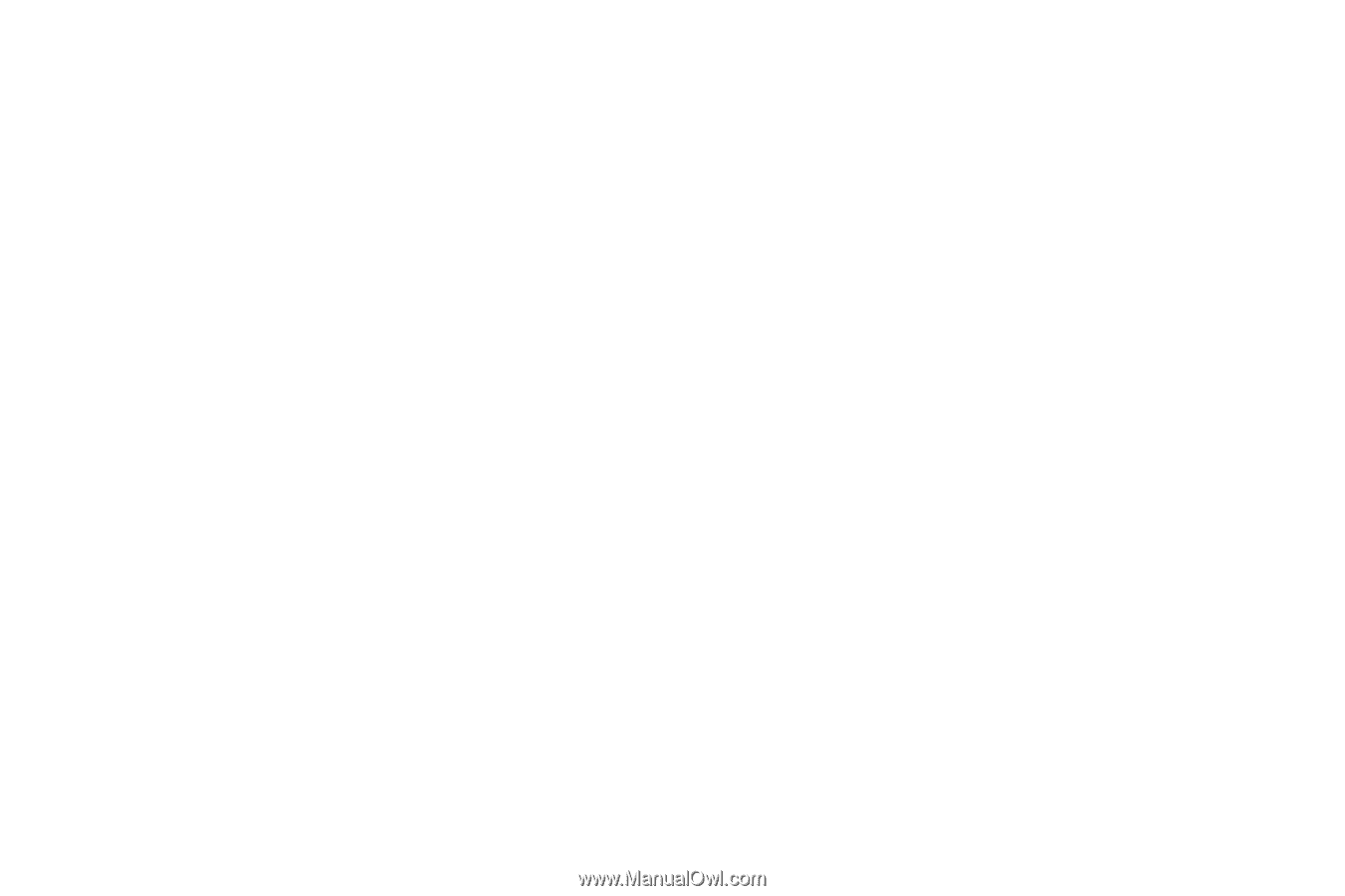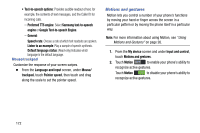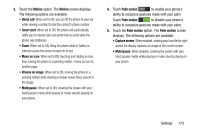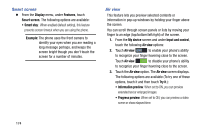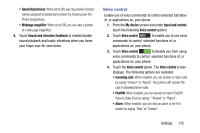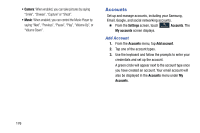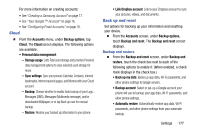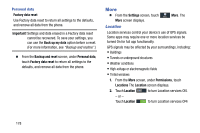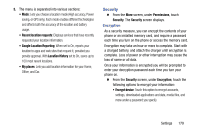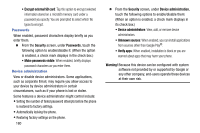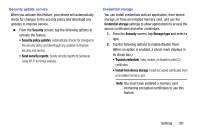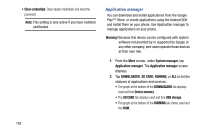Samsung Galaxy Mega User Manual - Page 185
Cloud, Back up and reset, Link Dropbox account
 |
View all Samsung Galaxy Mega manuals
Add to My Manuals
Save this manual to your list of manuals |
Page 185 highlights
For more information on creating accounts: • See "Creating a Samsung Account" on page 17. • See "Your Google™ Account" on page 16. • See "Configuring Email Accounts" on page 78. Cloud Ⅲ From the Accounts menu, under Backup options, tap Cloud. The Cloud screen displays. The following options are available: • Personal data management: - Storage usage: Lists Total used storage and provides Personal data management options to clear selected used storage for reuse. - Sync settings: Sync your phones Calendar, Contacts, Internet bookmarks, Internet opened pages, and Memos with your Cloud account. - Backup: Choose whether to enable Auto backup of your Logs, Messages (SMS), Messages (Multimedia message), and/or downloaded Wallpaper; or to tap Back up now for manual backup. - Restore: Restore your backed up information to your phone. • Link Dropbox account: Link to your Dropbox account to sync your pictures, videos, and documents. Back up and reset Set options for backing up your information and resetting your device. Ⅲ From the Accounts screen, under Backup options, touch Backup and reset. The Backup and reset screen displays. Backup and restore Ⅲ From the Backup and reset screen, under Backup and restore, touch the check box next to each of the following options to enable it: (When enabled, a check mark displays in the check box.) • Back up my data: Backs up app data, Wi-Fi passwords, and other phone settings to Google servers. • Backup account: Select or set-up a Google account your phone will use to backup your app data, Wi-Fi passwords, and other phone settings. • Automatic restore: Automatically restore app data, Wi-Fi passwords, and other phone settings from your automatic backup. Settings 177