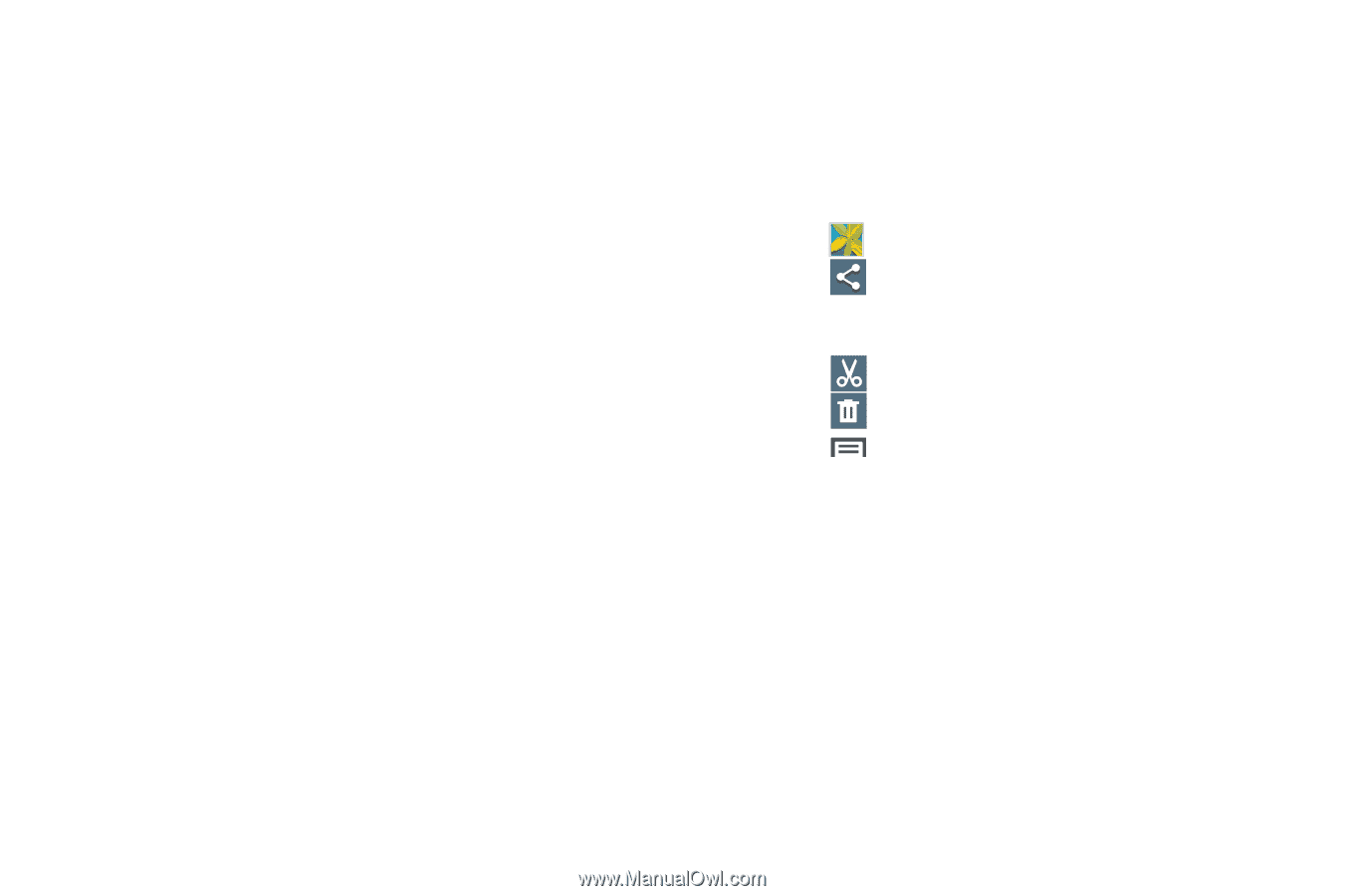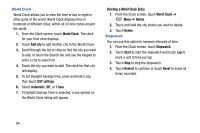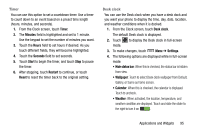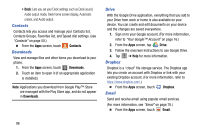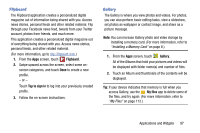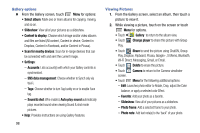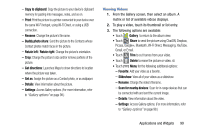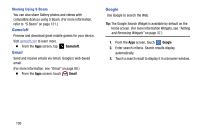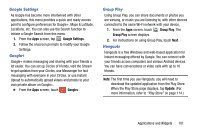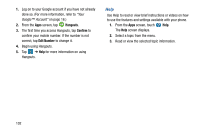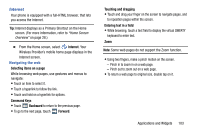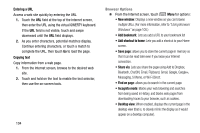Samsung Galaxy Mega User Manual - Page 107
Viewing Videos, Copy to clipboard
 |
View all Samsung Galaxy Mega manuals
Add to My Manuals
Save this manual to your list of manuals |
Page 107 highlights
- Copy to clipboard: Copy the picture to your device's clipboard memory for pasting into messages, notes, and so on. - Print: Print the picture to a printer connected to your device over the same Wi-Fi hotspot, using Wi-Fi Direct, or using a USB connection. - Rename: Change the picture's file name. - Buddy photo share: Send the picture to the Contacts whose Contact photos match faces in the picture. - Rotate left / Rotate right: Change the picture's orientation. - Crop: Change the picture's size and/or remove portions of the picture. - Get directions: Launches Maps to show directions to location where the picture was taken. - Set as: Assign the picture as a Contact photo, or as wallpaper. - Details: View information about the picture. - Settings: Access Gallery options. (For more information, refer to "Gallery options" on page 98.) Viewing Videos 1. From the Gallery screen, then select an album. A matrix or list of available videos displays. 2. To play a video, touch its thumbnail or list entry. 3. The following options are available: • Touch Gallery to return to the album view. • Touch Share to send the picture using ChatON, Dropbox, Picasa, Google+, Bluetooth, Wi-Fi Direct, Messaging, YouTube, Gmail, or Email. • Touch Trim to cut frames from your video. • Touch Delete to erase the picture or video. sti • Touch Menu for the following additional options: - Favorite: Add your video as a favorite. - Slideshow: View all of your videos as a slideshow. - Rename: Change the video's filename. - Scan for nearby devices: Scan for in-range devices that can be connected with and sent the current image. - Details: View information about the video. - Settings: Access Gallery options. (For more information, refer to "Gallery options" on page 98.) Applications and Widgets 99